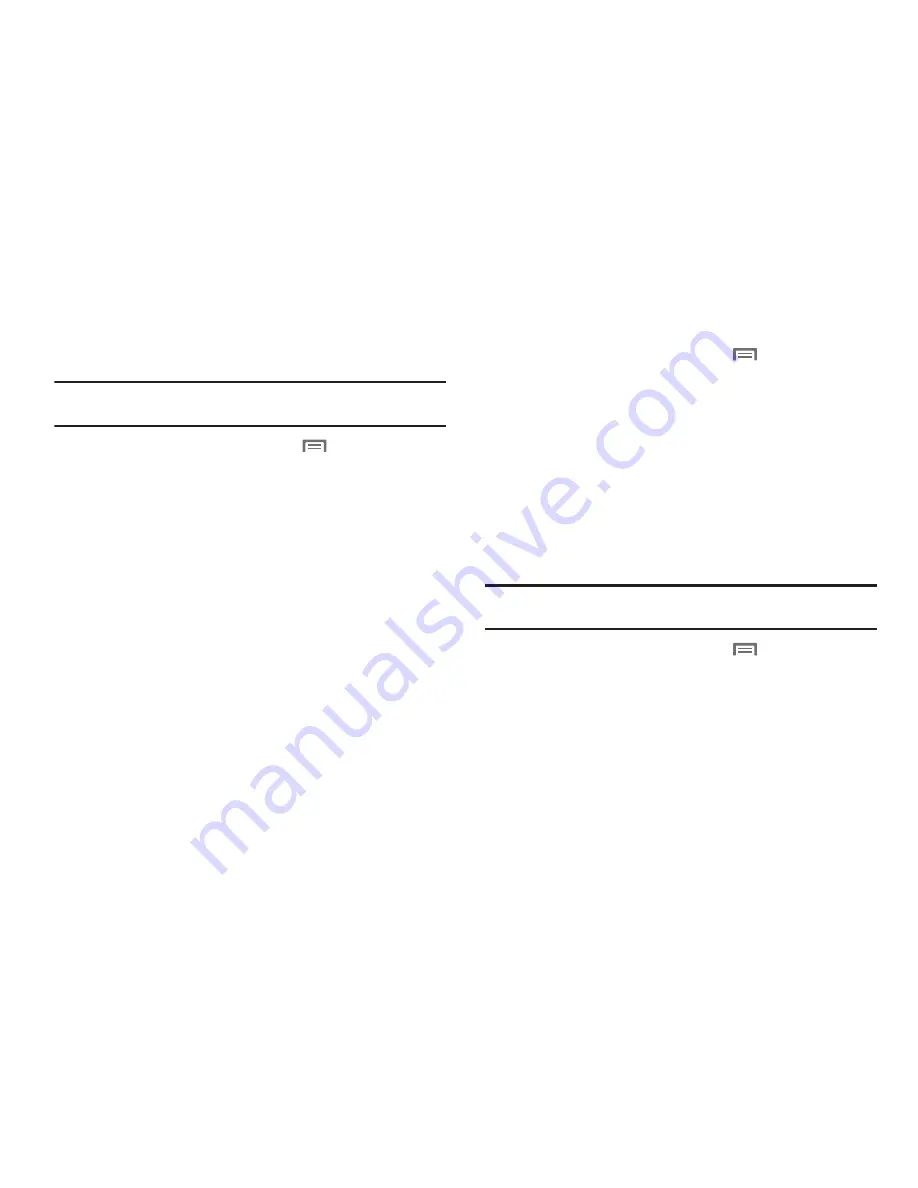
110
Manage accounts
Use Manage accounts to set up and configure your accounts.
Note:
Available settings depend on the type of account. Not all settings are
available for all accounts.
1.
From the Home screen, press the
Menu Key
, then
touch
Settings
➔
Accounts & sync
.
2.
Under
Manage accounts
, touch the account to modify its
settings.
For more information about managing Google account, see
see
“Managing a Google account”
on page 37.
For more information about managing a Corporate
Exchange account, see
“Managing a Corporate Exchange
account”
on page 38.
Adding an account
1.
From the Home screen, press the
Menu Key
, then
touch
Settings
➔
Accounts & sync
2.
Under
Manage accounts
, touch
Add account
and follow the
prompts to enter your credentials and set up the account.
For more information about adding a Google account, see
“Adding a Google account”
on page 36.
For more information about adding a Corporate Exchange
account, see
“Adding a Corporate account”
on page 37.
Removing an account
Important!:
Removing an account also deletes all of its messages, contacts
and other data from the phone.
1.
From the Home screen, press the
Menu Key
, then
touch
Settings
➔
Accounts & sync
.
2.
Touch an account to display its settings.
3.
Touch
Remove account
, then touch
Remove
at the prompt to
remove the account and delete all its messages, contacts
and other data.
Summary of Contents for Cem
Page 1: ...User Manual ...






























