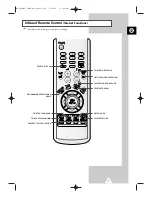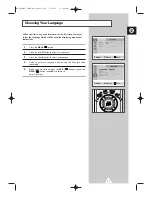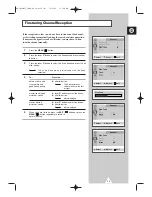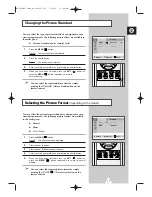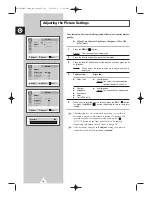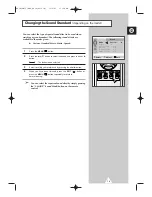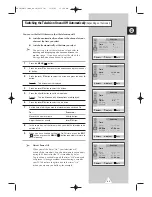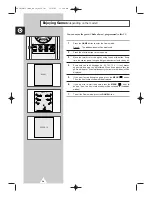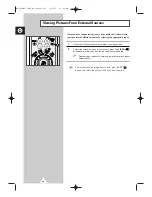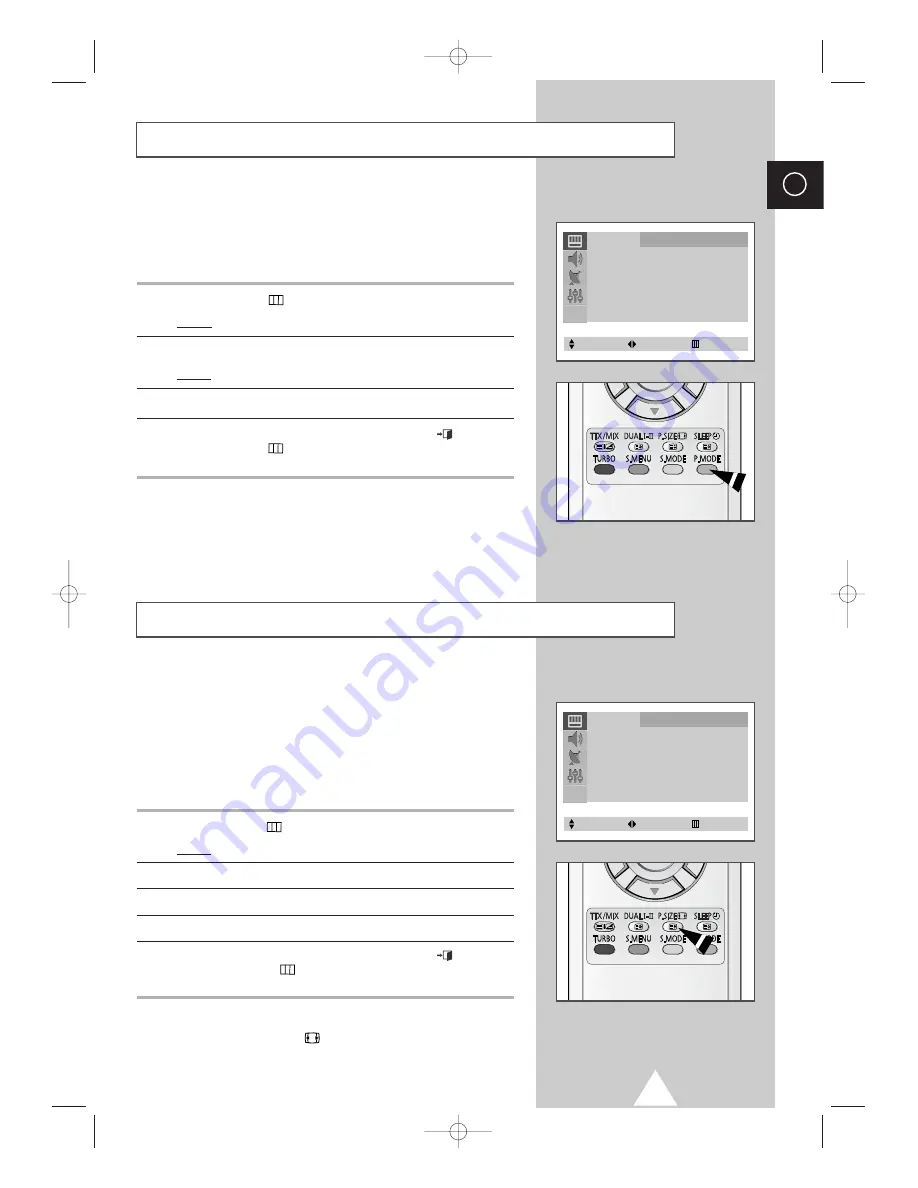
17
ENG
You can select the type of picture which best corresponds to your
viewing requirements. The following picture effects are available in
the order given:
◆
Custom, Standard, Sports, Natural, Mild.
1
Press the
MENU
(
) button.
Result:
The
Picture
menu is displayed.
2
Press the
œ
or
√
button.
Result:
The
Mode
menu is selected.
3
Select to satisfy your preference by pressing the
œ
or
√
button.
4
When you have been finished, press the
EXIT
(
) button or,
press the
MENU
(
) button repeatedly to return to
normal viewing.
➣
You can select the required picture effect by simply
pressing the “P.MODE” (Picture Mode) button on the
remote control.
Changing the Picture Standard
Selecting the Picture Format
(depending on the model)
You can select the picture format which best corresponds to your
viewing requirements. The following picture formats are available
in the order given:
◆
Normal
◆
Zoom
◆
16:9
(Option)
1
Press the
MENU
(
) button.
Result:
The
Picture
menu is displayed.
2
Press the
œ
or
√
button.
3
Press the
▲
or
▼
button to select the
Size
.
4
Select to satisfy your preference by pressing the
œ
or
√
button.
5
When you have been finished, press the
EXIT
(
) button or,
press the
MENU
(
) button repeatedly to return to normal
viewing.
➣
You can select the required picture format by simply
pressing the “P.SIZE (
)” (Picture size) button on the
remote control.
Picture
Mode
œ
œ
Custom
√
Adjust
√
Size
: Normal
Select
Adjust
Exit
Picture
Mode
œ
œ
Custom
√
Adjust
√
Size
: Normal
Select
Adjust
Exit
KS1A(TM75)ENG_asia(03121A) 11/6/03 11:28 AM Page 17