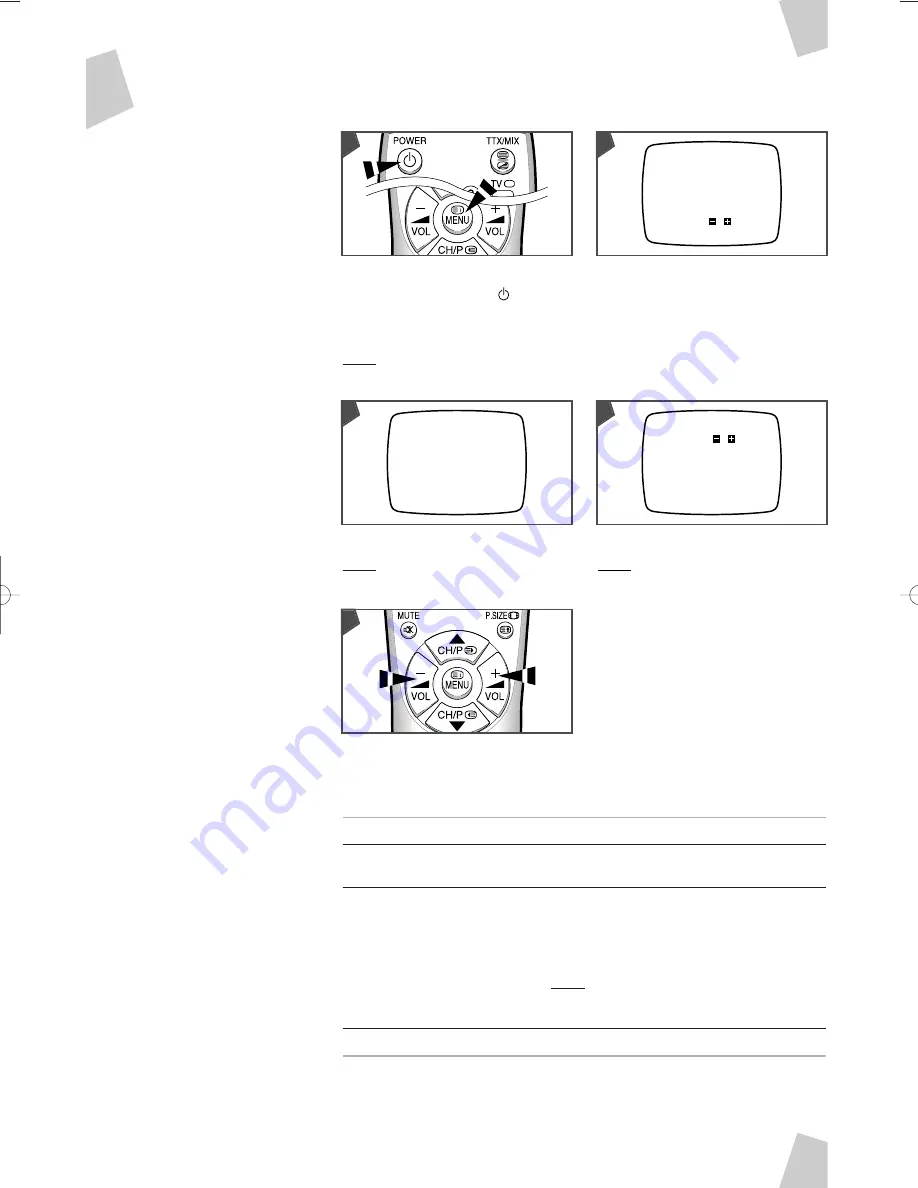
When storing channels manually,
you can choose:
◆
Whether or not to store each of
the channels found
◆
The number by which you wish
to identify each stored channel
If the television is in standby mode (green
light on), press the POWER (
) on the
remote control.
Press the MENU.
Result:
The main on-screen menu is
displayed.
Press the
▼
to select the “Setup”.
S
S
S
S
toring the Channels Manually
Press:
◆
+
to start searching forwards through the frequencies
◆
–
to start searching backwards
When a channel is found, the “Manual store” is displayed again.
To...
Then...
Continue searching without
Press the
+
or
–
to continue searching respectively
storing this channel
forwards or backwards through the frequencies.
Store this channel
1
Press the
▼
to select the “Prog. No.”.
2
Press the
+
or
–
until the number by which you wish
to identify the channel is displayed.
3
Press the
▼
to select the “Store”.
4
Press the
+
or
–
to store the channel.
Result: “OK” is displayed.
5
Press the
▼
select the “Search” and press the
+
or
–
to start the search again.
Stop searching for channels
Press the MENU repeatedly until the menus disappear.
y
e
Setup
Manual store
Auto store
CH. skip
Fine tune
Sort
Manual store
Search
:
/
Prog. No. : P 1
Store
: ?
3
2
4
Press the
+
.
Result:
The “Setup” is displayed with the
“Manual store”.
Press the
+
again.
Result:
The “Manual store” is displayed.
e
7
7
7
7
G
G
G
G
B
B
B
B
Menu
Picture
Setup
Function
Select
:
▼ ▲
Enter
:
Exit
: MENU
1
1
1
1
1
5
AA68-00658A-Eng_0624 6/24/05 10:01 AM Page 7






































