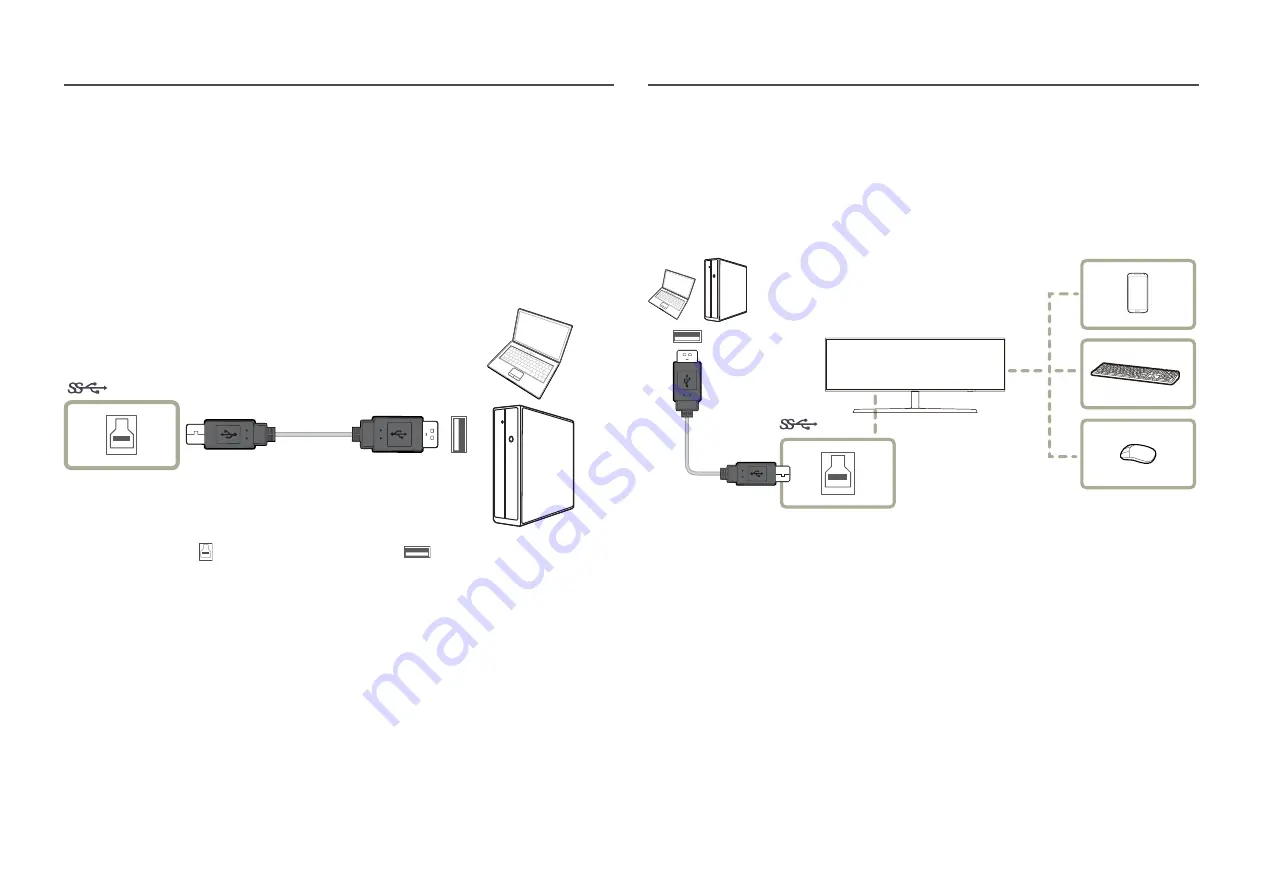
23
Connecting the Product to a PC as a USB HUB
Connecting a PC to the Product
―
The product can function as a HUB by connecting to a PC via a USB cable. You can connect a source device
directly to the product and control the device from the product, without having to connect the device to the
PC.
To use the product as a USB hub, connect the product to a PC using a USB cable.
(PC IN)
Connect the USB cable to on the back of the product and USB
on the PC.
―
A USB 2.0 cable can be used to connect the product to a PC. However, to take full advantage of the USB 3.0
function, connect a USB 3.0 cable between the PC and the product. Ensure the PC supports USB 3.0.
Utilizing the Product as a USB HUB
Using the product as a hub, connect and use various source devices with the product at the same time.
A PC cannot connect to multiple source devices at the same time as it has a limited number of input/
output ports available. The HUB feature on the product will improve your work efficiency by allowing you
to connect multiple source devices to the USB ports on the product at the same time without connecting
them to a PC.
(PC IN)
If multiple source devices are connected to the PC, the many cables around the PC may look messy.
Connecting the devices directly to the product will resolve such inconvenience.
Connect a mobile device such as an MP3 player or smartphone to the product when connected to a PC.
This allows you to control the device from the PC or charge the device battery.
















































