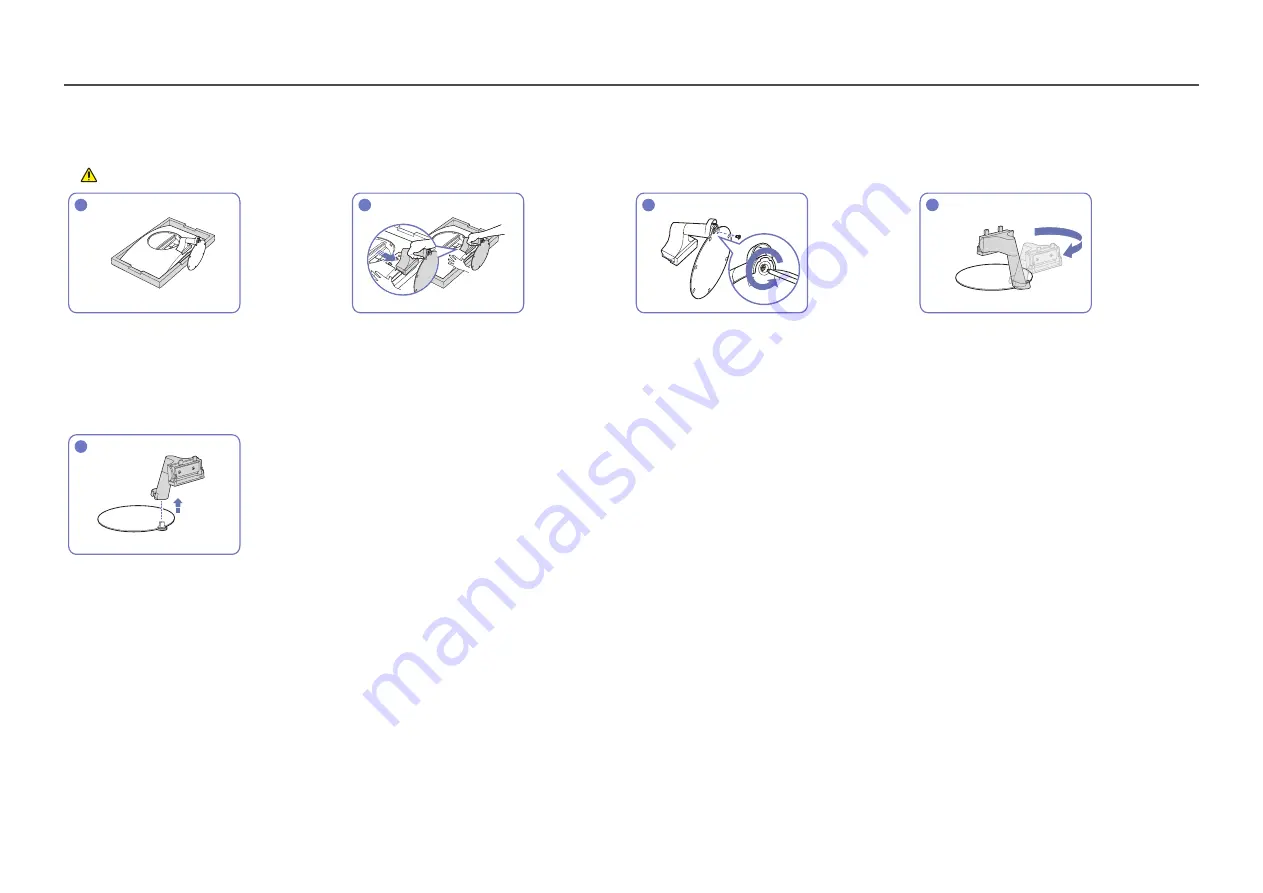
14
Removing the Stand
―
Before removing the stand from the product, place the product on a flat and stable surface with the screen facing down.
The product is curved. Placing pressure on the product when on a flat surface may damage the product. When the product is on the ground facing up or down, do not put pressure on it.
1
2
3
4
Place the protective Styrofoam (cushion)
included in the package on the floor and place
the product facing down on the Styrofoam, as
shown in the image. If Styrofoam is unavailable,
use a thick sitting mat.
Press the lower part of the monitor with one
hand, and pull the stand with the other hand in
the direction of the arrow as shown in the figure.
Remove the stand neck from the stand base
by turning the screw in the arrow direction as
shown in the figure.
Turn the stand neck 180°.
5
Remove the stand neck from the stand in the
direction shown in the figure.















































