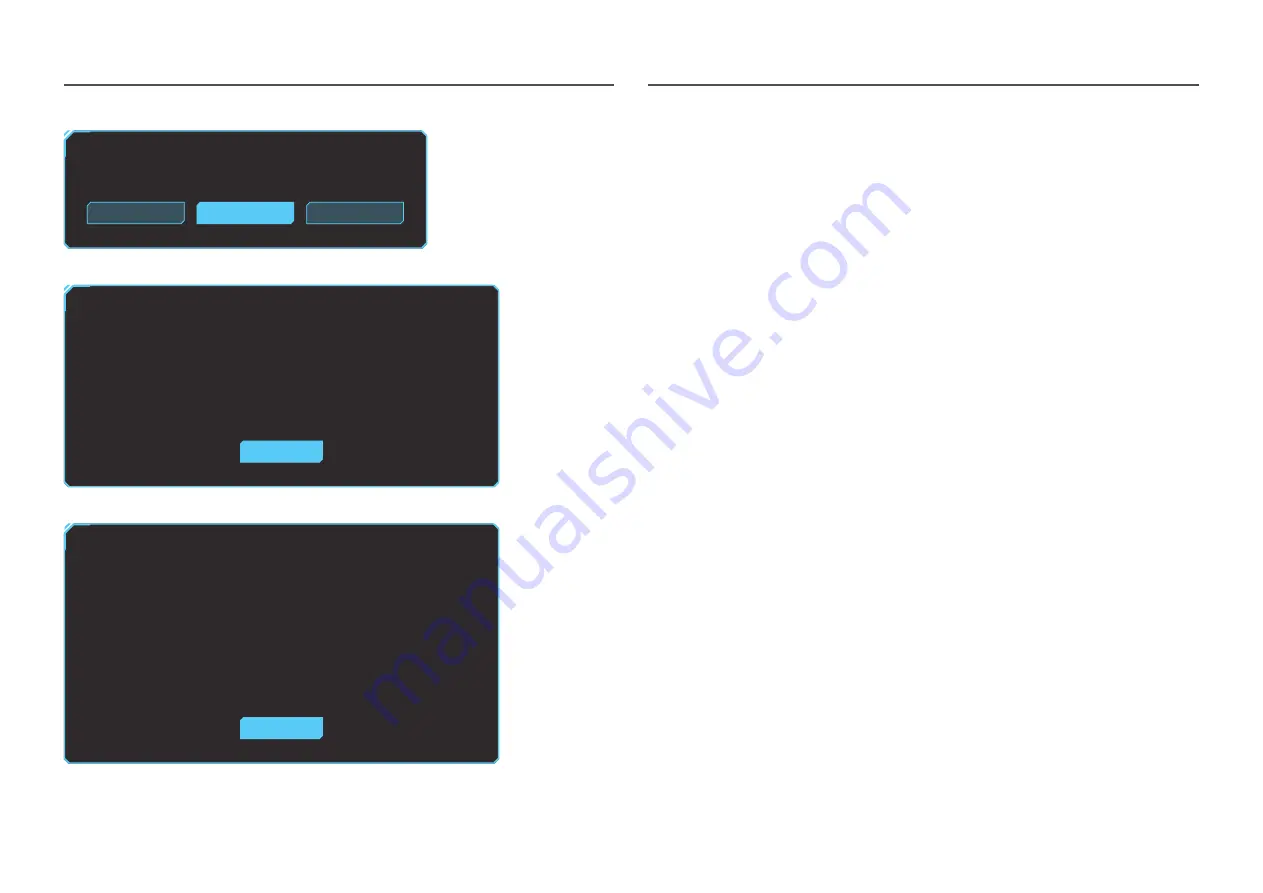
31
3
Base on the test result, select
Yes
/
No
/
Show Again
.
Do you still see the problem in this test photo?
If you need to see the photo again, click Show Again.
Yes
Show Again
No
•
You will see the following screen when you select
Yes
.
OK
Self Diagnosis Complete
Contact the Samsung Call Center for assistance.
Please have the following information ready:
‐
Model Code: **************
‐
Software Version: *-*********-****.*
‐
S/N: **************
•
You will see the following screen when you select
No
.
OK
Self Diagnosis Complete
If there are no issues with the test photo, it means that your monitor is working properly. To find the
problem, follow the troubleshooting steps below:
‐
Turn off the monitor, PC, and all other connected devices. Turn the monitor back on first, then the PC
and other devices.
‐
Update the operating system and graphics card driver to the latest version and restart your PC.
‐
Connect the monitor to another port of your PC or connected device.
‐ Reset the settings in 'System→Reset All'
It is recommended that you use the cable provided at purchase.
Volume
Adjust the
Volume
controlling the JOG button LEFT/RIGHT.
―
To activate the
Mute
function, access the
Volume
control screen, then use the JOG button to move the focus
down.
To deactivate the
Mute
function, access the
Volume
control screen, then increase or decrease the
Volume
.
Smart ECO
The
Smart ECO
function reduces power consumption by controlling the electric current used by
the product panel.
―
This menu is not available when
Eye Saver Mode
is enabled.
•
Off
: Deactivate the
Smart ECO
function.
•
On
: The power consumption will be adjusted to save energy automatically. (The reduction of power
consumption depends on the customer screen brightness condition.)












































