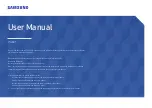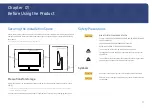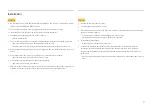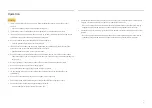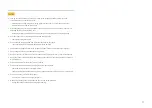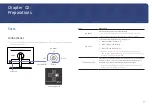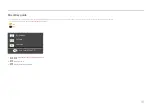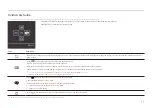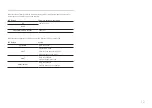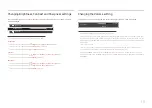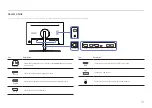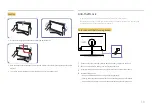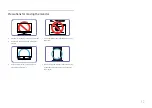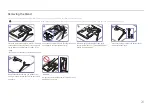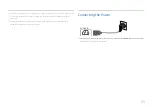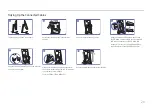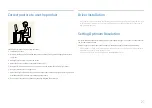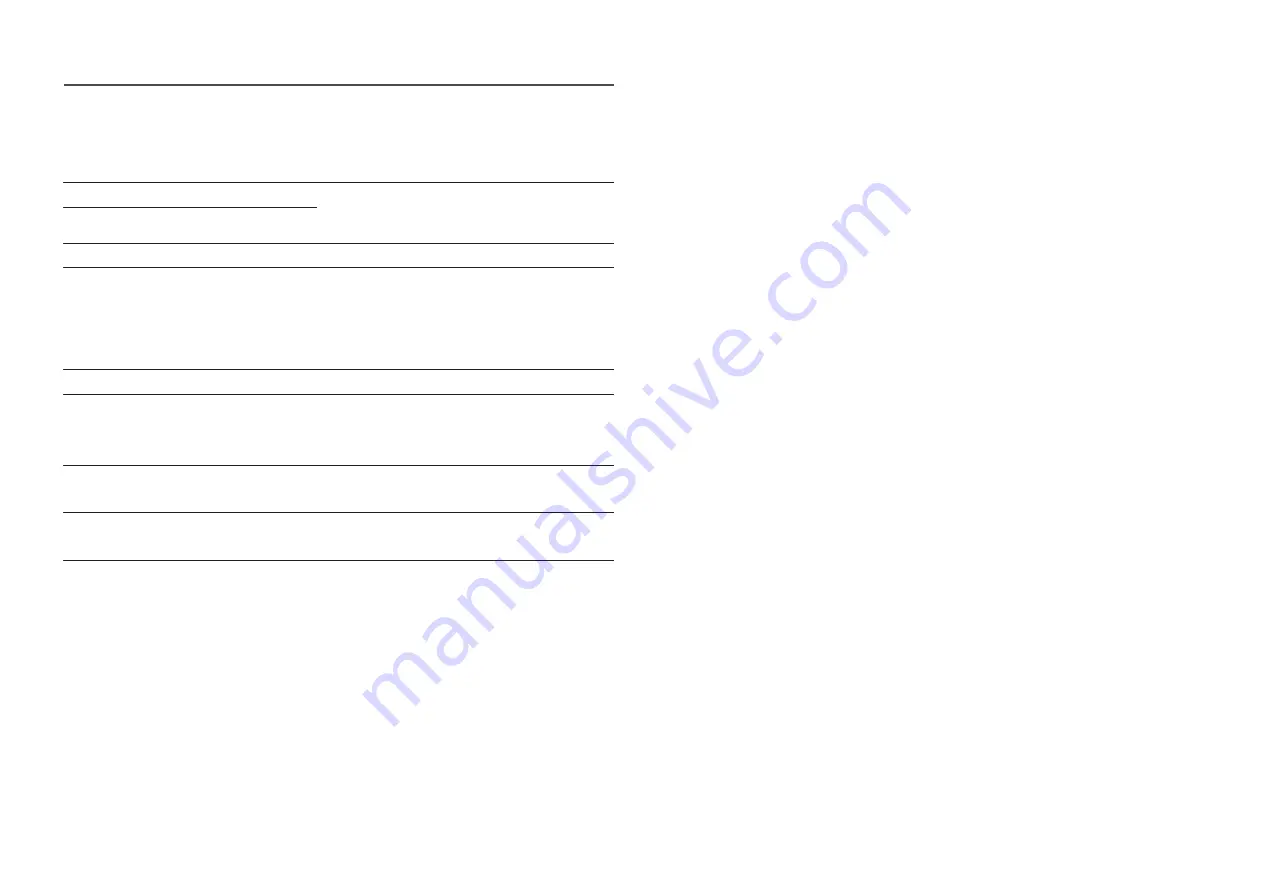
12
When the monitor displays nothing (i.e. Power saving mode or Non-signal mode), 2 direct keys for
control source and power could be used as below.
JOG Button
Power saving/Non-signal mode
UP
Source Change
Down
PRESS(ENTER) for 2 seconds
Power Off
When the monitor displays the Main menu the JOG Button could be used as below.
JOG Button
Action
UP/DOWN
Move the option
LEFT
Exit the Main menu.
Close Sublist without saving value.
Value decreases in the slider.
RIGHT
Move to next depth.
Value increases in the slider.
PRESS(ENTER)
Move to next depth.
Save the value and close Sublist.
Summary of Contents for C*H80*
Page 37: ...37 ...