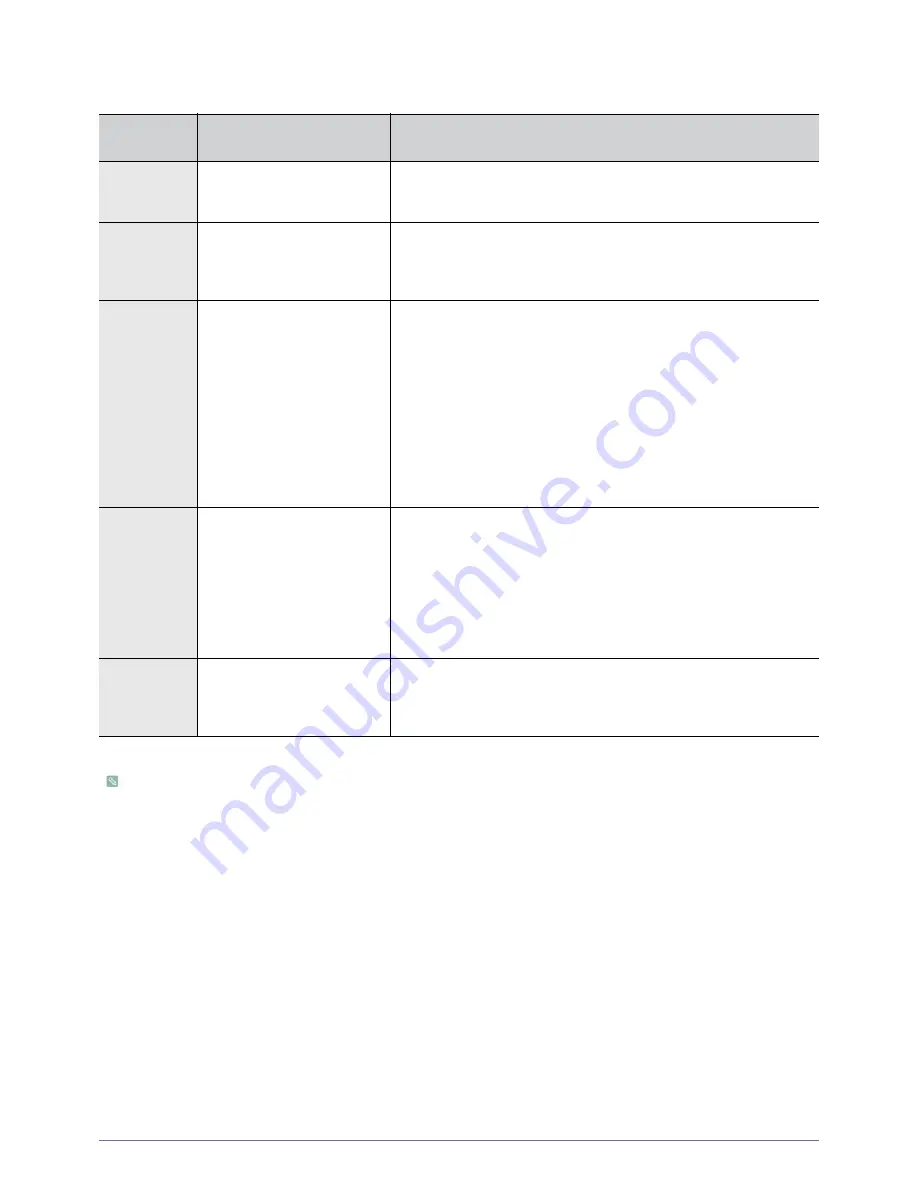
Using
3-4
Clearing Indicator Problems
This Projector uses a cooling fan system to keep the unit from overheating. Operation of the cooling fan may produce noise,
This does not affect product performance and is part of normal operation.
CLASSIFICA
TION
STATE
MEASURES
Action 1
The cooling fan system is not
operating normally.
If the symptom remains even after disconnecting and then reconnecting
the power cord and turning the projector on again, contact your product
provider or our service center.
Action 2
The lamp cover protecting the
lamp unit is not properly closed
or the sensor system is not
operating normally.
Check if the screws on the side of the projector are securely tightened. If
they are and the indicators are still lit, contact your product distributor or a
service center.
Action 3
The projector has changed to
the Cooling mode because the
internal temperature of the pro-
jector has increased beyond
the maintenance limit.
If the internal temperature of the projector has increased beyond the main-
tenance limit, the projector changes to the Cooling mode before turning off
automatically.
In Cooling mode, the fan speed is increased and the projector’s lamp is
changed to <ECO> mode.
Check whether the ventilation hole of the projector is blocked.
Check the air filter and clean if blocked.
Check whether the surrounding temperature of the projector is higher than
the standard temperature range of the projector.
Cool the projector sufficiently and operate it again.
Action 4
The internal temperature of the
projector has risen higher than
the limit, and the projector has
turned off automatically.
Check whether the ventilation hole of the projector is blocked.
Check the air filter and clean if blocked.
Check whether the surrounding temperature of the projector is higher than
the standard temperature range of the projector.
Cool the projector sufficiently and operate it again.
If the same problem occurs continually, contact your product distributor or
service center.
Action 5
The lamp has malfunctioned
after power turns off abnormally
or after the projector is powered
on right after turning off.
Turn the power off, wait for a sufficient amount of cooling time and then
turn the power on to operate. If the same problem occurs continually, con-
tact a Samsung service center.
















































