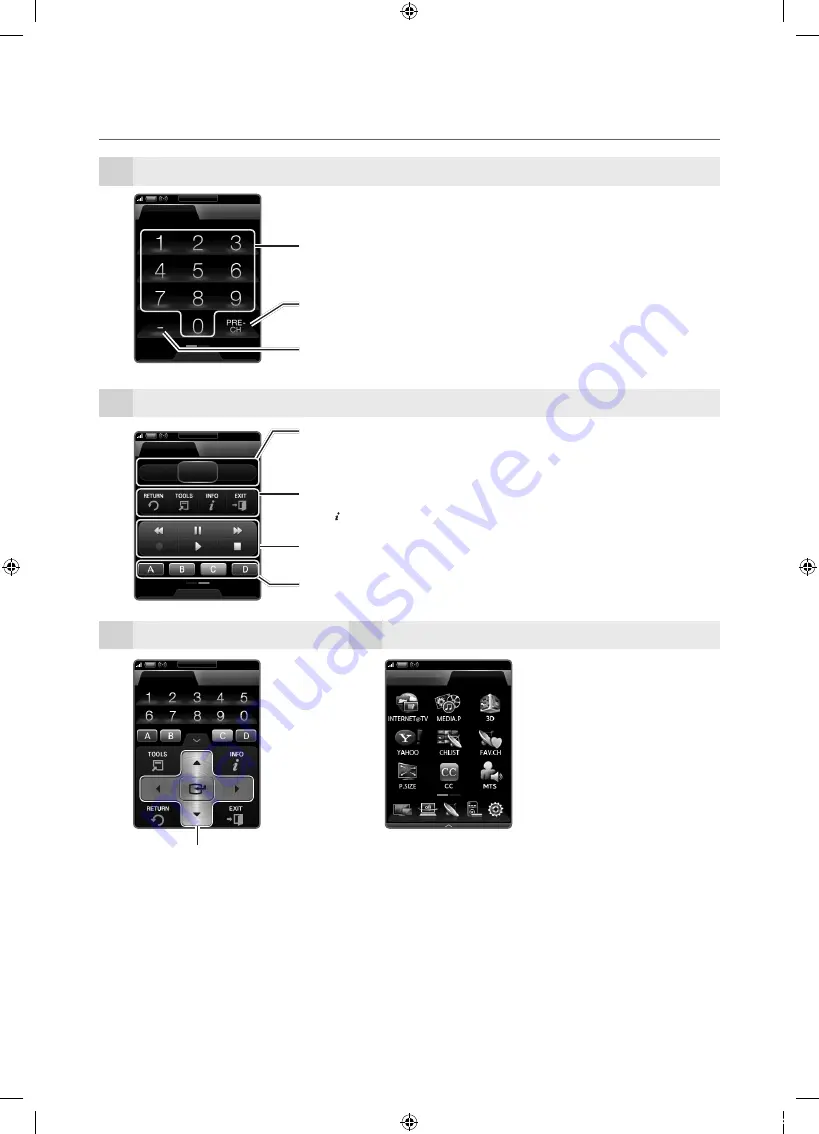
8
Getting Started
English
¦
Remote Control Screen Display
1
Initial Screen
2
Drag to the Left direction
3
Tap the
Navigation
or
Menu
button.
4
Tap
Services
.
INTERNET@TV
: Link to various internet
services (p. 50).
MEDIA.P
: Displays
Media Play
(p. 39).
3D
: Sets the
3D
mode. (p. 22).
YAHOO!
: Runs the Yahoo widget. (p. 54).
CHLIST
: Displays channel lists on the screen
(p. 16).
FAV.CH
: Displays Favorite Channel Lists on the
screen (p. 16).
P.SIZE
: Selects the picture size (p. 20).
CC
: Controls the caption decoder (p.
28).
MTS
: Press to choose stereo, mono or
Separate Audio Program (SAP broadcast)
(p. 25).
Press to select additional channels (digital) being broadcasted by the same station. For example, to
select channel “54-3”, press “54”, then press “–” and “3”.
Returns to the previous channel.
Press to directly access channels.
CONTENT
: Displays the
Content View
, which includes
Channel List, Internet@TV, Media Play,
AllShare
and
3D
.
MENU
: Brings up the OSD.
INTERNET@TV
: Link to various internet services (p. 50).
RETURN
R
: Returns to the previous menu.
TOOLS
T
: Quickly select frequently used functions.
INFO
: Displays information on the TV screen.
EXIT
e
: Exits the menu.
Buttons used in the
Channel List, Internet@TV, Media Play
menu, etc.
Use these buttons in
Media Play
and
modes (p. 39, 46).
(
�
: Controls recording for Samsung recorders that have the feature)
Selects the on-screen menu
items and changes the values
seen on the menu.
Keyboard
Navigation
TV Control
Services
CONTENT
MENU
INTERNET
@TV
Keyboard
Navigation
TV Control
Services
TV Control
Services
Keyboard
TV Control
Services
[UC9000_NA]BN68-03088A-01L03.indb 8
2010-06-29 오전 10:32:55









































