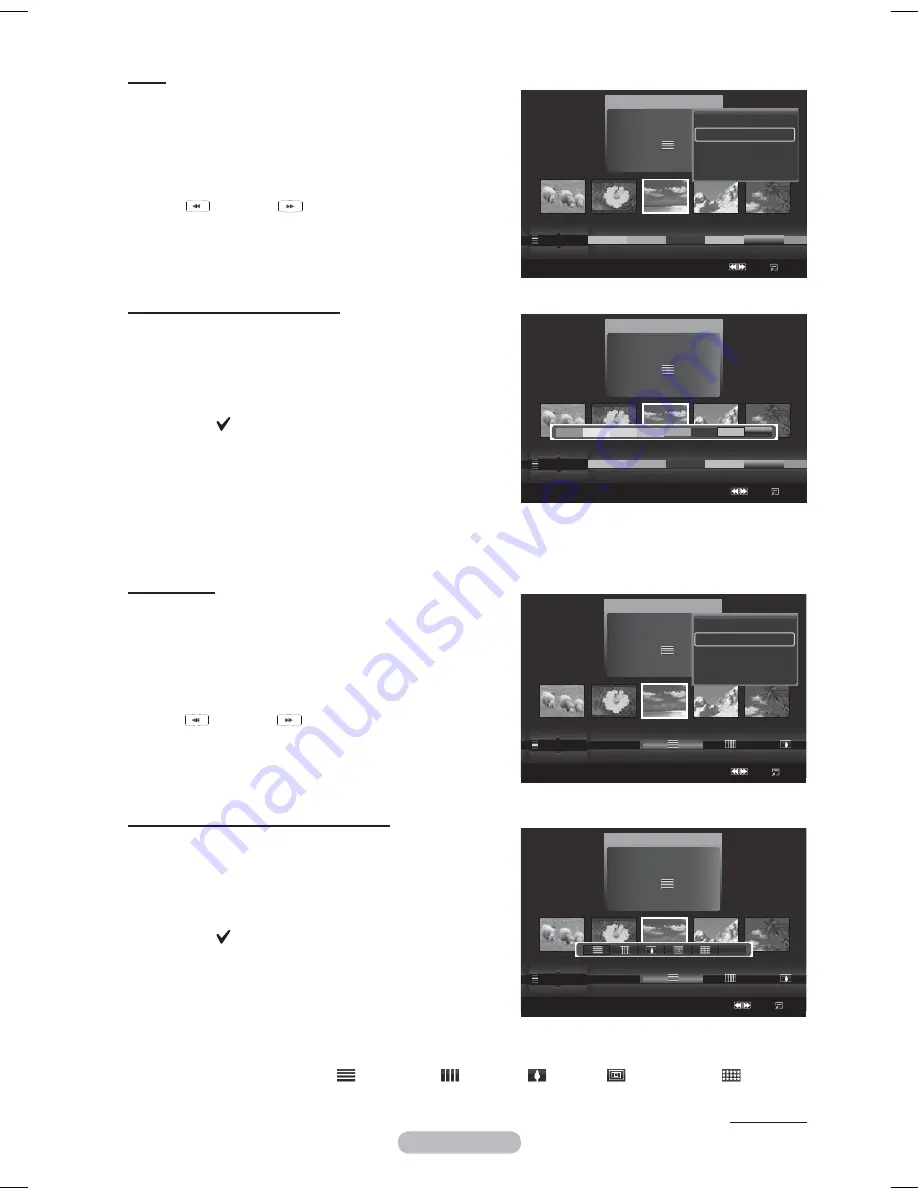
English - 50
Color
Sorts photos by color.
You can change the photo color information.
1
Select
Color
as the sorting standard in the Photo List.
2
Press the ◄ or ► button to select from the sublist of
files grouped by color.
To move to the previous / next group, press the
(REW) or
(FF) button.
3
Press the
TOOLS
button. Press the ▲ or ▼ button
to select
Change Group
.
4
Press
ENTER
to play the selected group of photo
files from the sublist.
Changing the color information
1
Select
Color
as the sorting standard in the Photo
List and press the ◄ or ► button to select a photo.
Changing the information of multiple files
Press the ◄ or ► button to select the desired photo
in the Photo list. Then press the yellow button.
Repeat the above operation to select multiple photos.
The mark appears to the left of the selected photo.
2
Press
the
TOOLS
button.
3
Press the ▲ or ▼ button to select
Change Group
.
Press the
ENTER
button.
4
Press the ◄ or ► button to select the desired
option, then press the
ENTER
button.
The group information of the current file is updated and the file is moved to the new group.
Color
options: Red, Yellow, Green, Blue, Magenta, Black, Gray, Unclassified.
Composition
Sorts photos by composition.
You can change the compositional information of photos.
1
Select
Composition
as the sorting standard in the Photo List.
2
Press the ◄ or ► button to select from the sublist of
files grouped by compositon.
To move to the previous / next group, press the
(REW) or
(FF) button.
3
Press the
TOOLS
button. Press the ▲ or ▼ button
to select
Play Current Group
.
4
Press
ENTER
to play the selected group of photo files
from the sublist.
Changing the composition information
1
Select
Composition
as the sorting standard in the Photo
List and press the ◄ or ► button to select a photo.
Changing the information of multiple files
Press the ◄ or ► button to select the desired photo
in the Photo list. Then press the yellow button.
Repeat the above operation to select multiple photos.
The mark appears to the left of the selected photo.
2
Press
the
TOOLS
button.
3
Press the ▲ or ▼ button to select
Change Group
.
Press the
ENTER
button.
4
Press the ◄ or ► button to select the desired
option, then press the
ENTER
button.
The group information of the current file is updated and the file is moved to the new group.
Composition
options:
(horizontal),
(vertical),
(object),
(perspective),
(pattern),
Unclassified.
¯
¯
¯
¯
¯
¯
¯
¯
¯
¯
Continued...
Photo
SUM
Device
Favourites Settings
Select
Jump Option
image_1.jpg
Month :
Jan
Date :
Jan.01.2008
Color :
Gray
Composition :
Folder :
P-other
Favourites :
)))
Timeline
Color
Composition
▲
Silde Show
Play Current Group
Delete
Change Group
▼
Photo
SUM
Device
Favourites Settings
Select
Jump Option
image_1.jpg
Month :
Jan
Date :
Jan.01.2008
Color :
Gray
Composition :
Folder :
P-other
Favourites :
)))
Timeline
Color
Composition
▲
Photo
SUM
Device
Favourites Settings
Select
Jump Option
image_1.jpg
Month :
Jan
Date :
Jan.01.2008
Color :
Gray
Composition :
Folder :
P-other
Favourites :
)))
Color
Composition
Folder
Unclassified
▲
Silde Show
Play Current Group
Delete
Change Group
▼
Photo
SUM
Device
Favourites Settings
Select
Jump Option
image_1.jpg
Month :
Jan
Date :
Jan.01.2008
Color :
Gray
Composition :
Folder :
P-other
Favourites :
)))
Color
Composition
Folder
Unclassified
▲
Unclassified
iu]_TWX^_ZiTlUGGG\W
YWW_TW`TY\GGG㝘㤸GXXa[WaXX






























