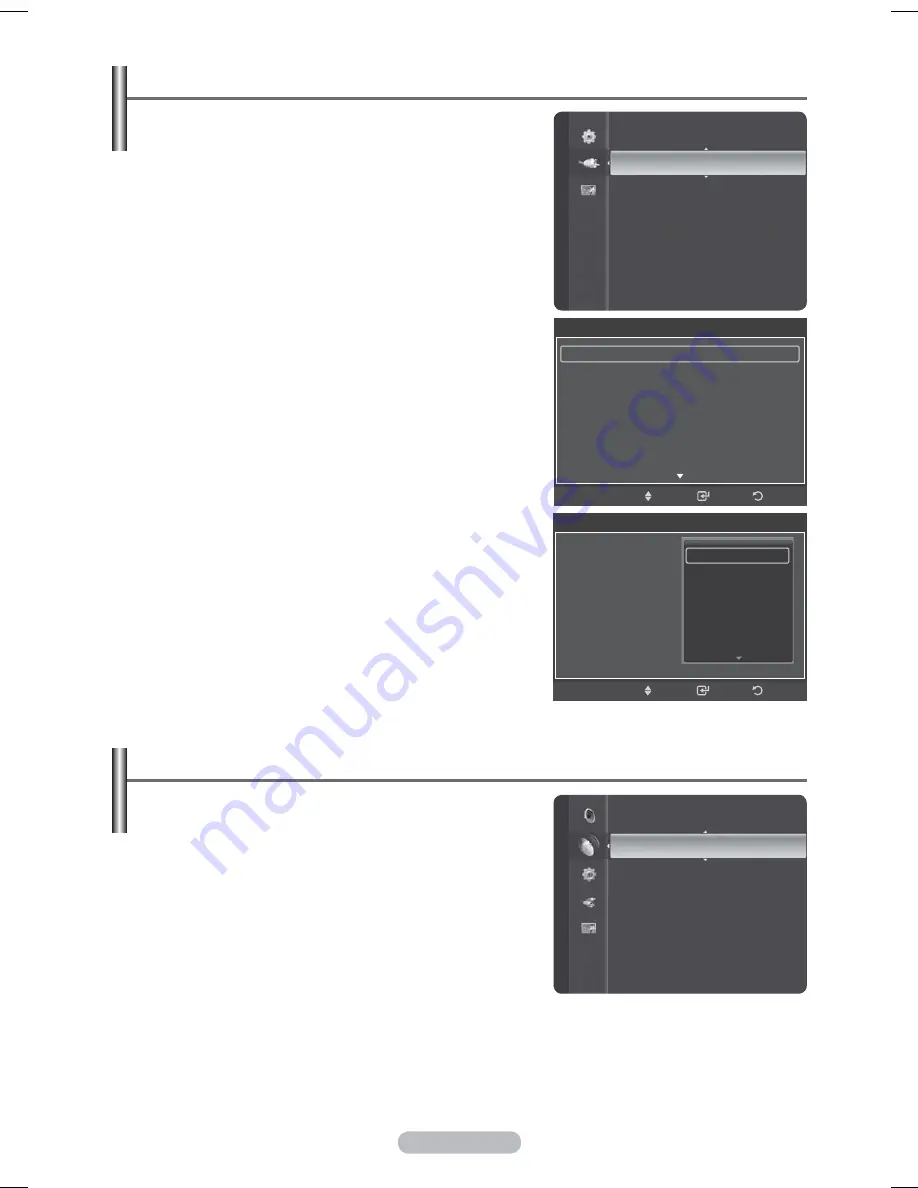
English - 13
Editing Device Names
You can give a name to the external source.
1
Press
the
MENU
button to display the menu.
2
Press the ▲ or ▼ button to select
Input
, then press the
ENTER
button.
3
Press the ▲ or ▼ button to select
Edit Name
, then press
the
ENTER
button.
4
Press the ▲ or ▼ button to select the external source to
be edited, then press the
ENTER
button.
5
Select the required device by pressing ▲ or ▼, then press
the
ENTER
button.
Available device names:
VCR, DVD, Cable STB, Satellite
STB, PVR STB, AV Receiver, Game, Camcorder, PC, TV,
IPTV, Blu-Ray, HD DVD, DMA
.
6
Press
the
EXIT
button to exit.
Setting the Country
1
Press
the
MENU
button to display the menu.
Press the ▲ or ▼ button to select
Channel
, then press the
ENTER
button.
2
Press the ▲ or ▼ button to select
Country
, then press the
ENTER
button.
3
Press the ▲ or ▼ button to select
Analogue Channel
or
Digital Channel
, then press the
ENTER
button.
®
If a channel is locked using the
Child Lock
function,
the PIN input window appears (refer to page 26). Enter
your 4 digit PIN number.
4
Select the appropriate country by pressing the ▲ or ▼
button.
Press the
ENTER
button to confirm your choice.
Input
Source List
Edit Name
►
Edit Name
Ext.1 :
----
►
Ext.2 :
----
AV :
----
S-Video :
----
Component :
----
PC :
----
HDMI1 :
----
Enter
Return
Move
Edit Name
Ext 1
: ----
Ext 2
: ----
AV :
----
S-Video :
----
Component :
----
PC :
HDMI1 :
Enter
Return
Move
----
VCR
DVD
Cable STB
Satellite STB
PVR STB
Channel
Country
►
Auto Store
Manual Store
Full Guide
Mini Guide
Default Guide
: Mini Guide
Channel List
Channel Mode
: Added Ch.
iu]_TWX^_ZiTlUGGGXZ
YWW_TW`TY\GGG㝘㤸GXXaZ`aZW





































