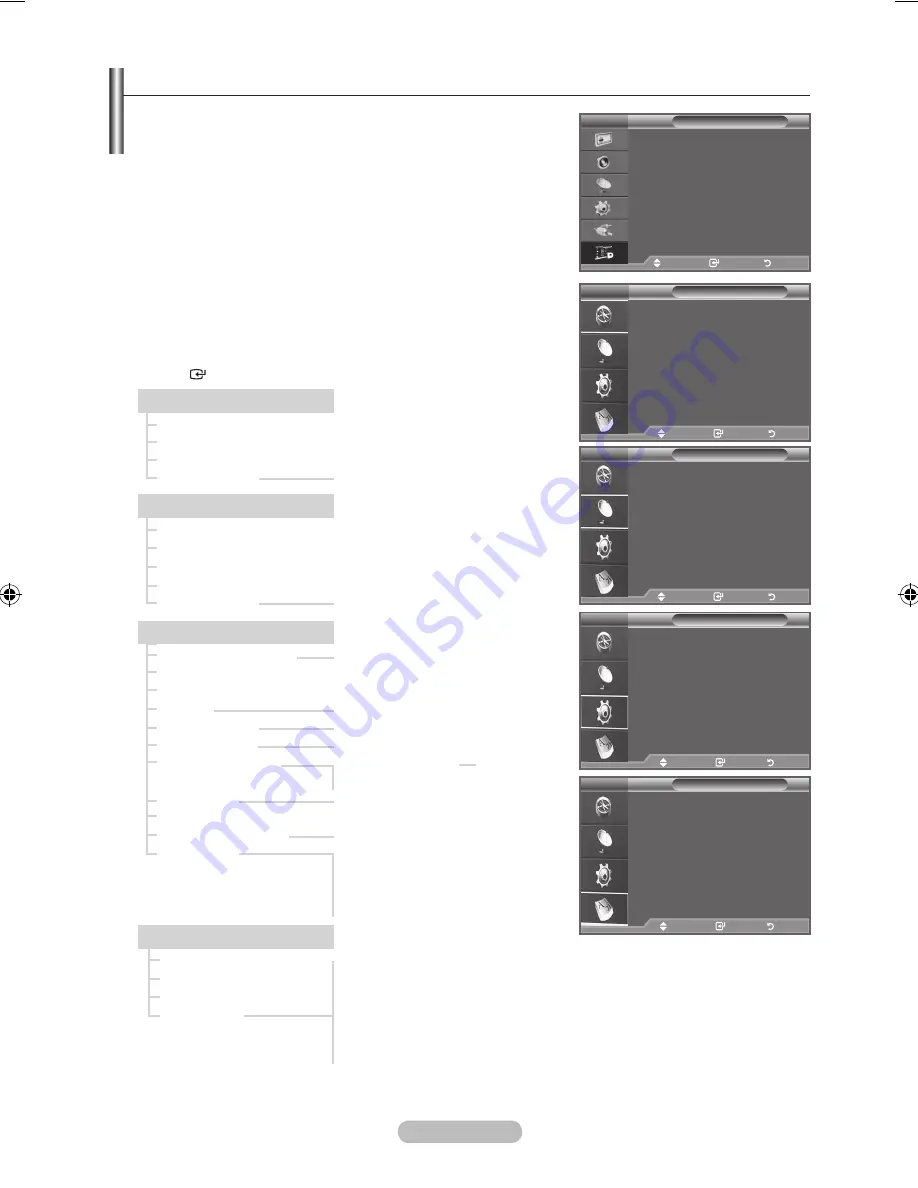
English -
♦
The company does not guarantee the normal operation of the
DTV menu for countries other than the supported countries
(France, Germany, Italy, Netherlands, Spain, Switzerland, United
Kingdom, Austria) because only these country standards are
supported.
In addition, when the country of the broadcast stream differs from
the country selected by the current user, the string appearing in
the channel banner, Info, Guide, Channel Manager, etc. may not
be displayed properly.
♦
Available in DTV mode. Preset to the DTV mode by using the
tV/DtV
button on your remote control. To help you navigate
around the on-screen menu system and adjust the various
settings available, refer to the following illustration.
Press the
MENU
button to display the menu.
Press the ▲ or ▼ button to select "Digital Menu", then press the
ENtER
button.
The sub-items of the CI Menu may vary depending on the CAM model.
➣
Language
Audio Language
Subtitle Language
Teletext Language
Preference
Now/Next, Full Guide
Guide
Now & Next Guide
Full Guide
Scheduled List
Default Guide
Digital Channel
Country
Auto Store
Manual Store
Edit Favourite Channels
Channel List
Setup
Menu Transparency
Change PIN
Parental Lock
Subtitle
Subtitle Mode
Audio Format
Audio Description
Digital Text
Time Zone
Common Interface
System
Product Information
Signal Information
Software Upgrade
Reset
High, Medium, Low, Opaque
Off, On
Normal, Hard of hearing
Primary Audio Language
Secondary Audio Language
Primary Subtitle Language
Secondary Subtitle Language
Primary Teletext Language
Secondary Teletext Language (depending on the country)
Disable, Enable
PCM, Dolby Digital
All, Favourites, Default
Previewing the DtV Menu System
Audio Description Off, On
Volume
Application Info, CI Menu
Guide
Now & Next Guide
Full Guide
Scheduled List
Default Guide
: Full Guide
Move
Enter
Return
DtV
Channel
Country
:United Kingdom
Auto Store
Manual Store
Edit Favourite Channels
Channel List
Move
Enter
Return
DtV
Setup
Menu transparency : Medium
Change PIN
Parental Lock
Subtitle
: Off
Subtitle Mode
Move
Enter
Return
DtV
Language
Audio Language
Subtitle Language
teletext Language
Preference
Move
Enter
Return
DtV
tV
Guide
Digital Channel
Setup
Language
Move
Enter
Return
Digital Menu
BN68-01412M-Eng.indd 25
2008-05-07 ¿ÀÈÄ 3:21:18
















































