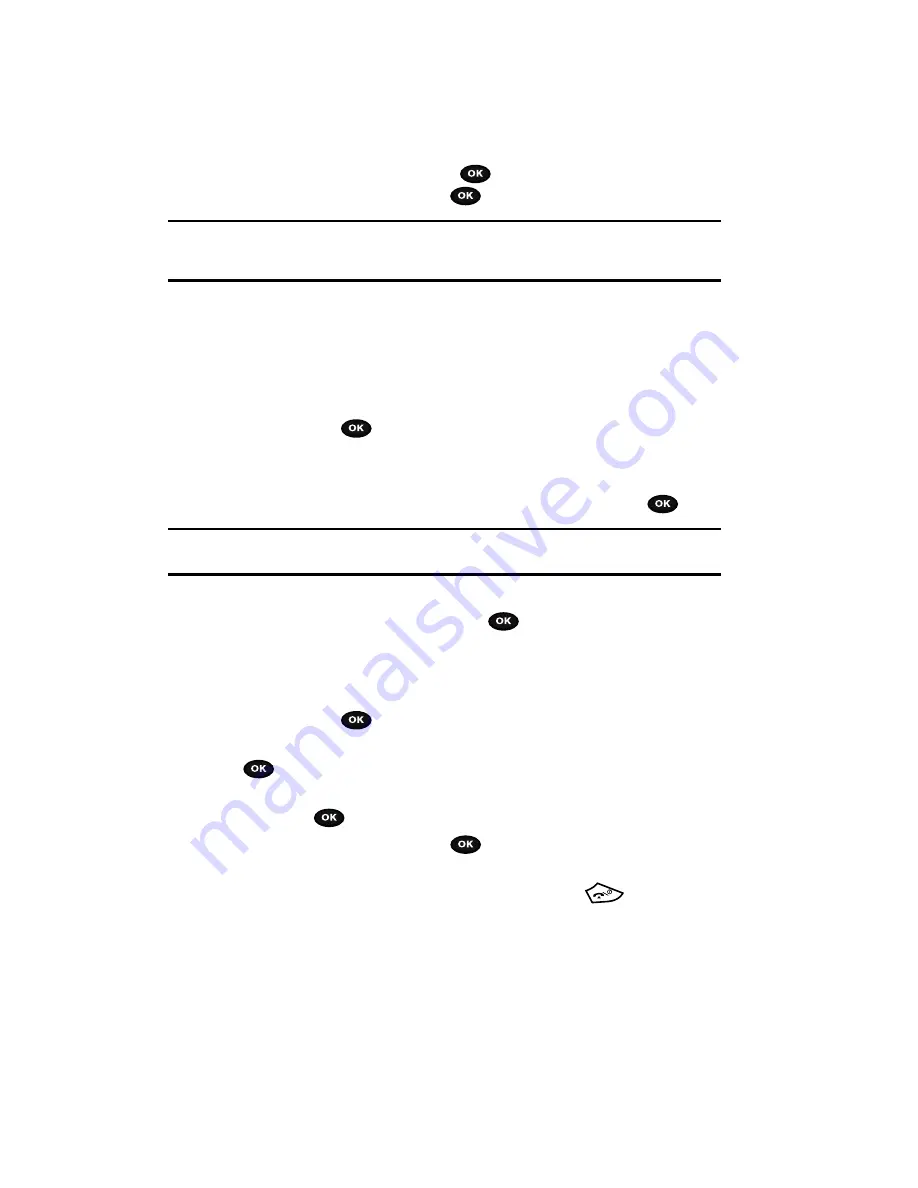
27
6.
Press the
Options
soft key or the
key. Select the
Join
option and
press the
Select
soft key or the
key.
Note:
There are a maximum of two callers that can be joined to a single multi-party line. Additional callers
would participate in a new Multiparty session which can be held in conjunction with the previous
multiparty call. Each of these multi-party calls can then be placed on hold or swapped.
Having a Private Conversation With One Participant
When there are two participants in a multi-party session, it might be necessary to
place one of those participants on hold so that a private conversation can be held
with a single caller. While you are in a multi-party call:
1.
Press the
Options
soft key and choose the
Split
option. Press the
Select
soft key or the
key.
The short list of call participants then displays with the first caller selected.
2.
Press the
Up
or
Down
Navigation key to highlight the person with which
you want to talk privately, and press the
Select
soft key or the
key.
Note:
You can now talk privately to that person while the other participants can continue to converse with
each other. If there is only one other participant, that person is then placed on hold.
3.
To return to the multi-party call, press the
Options
soft key and select
Join
. Press the
Select
soft key or the
key. All of the multi-party call
participants can now hear each other again.
Dropping One Participant
1.
Press the
Options
soft key and choose the
Split
option. Press the
Select
soft key or the
key. The short list of call participants displays.
2.
Highlight the person you want to keep and press the
Select
soft key or the
key.
3.
Press the
Options
soft key and highlight
Remove
. Press the
Select
soft
key
or the
key. The remaining participant on hold is highlighted.
4.
Press the
Select
soft key
or the
key to drop the selected participant.
This option allows you to continue talking to the other participants.
5.
When you want to end the multi-party call, press the
key.
















































