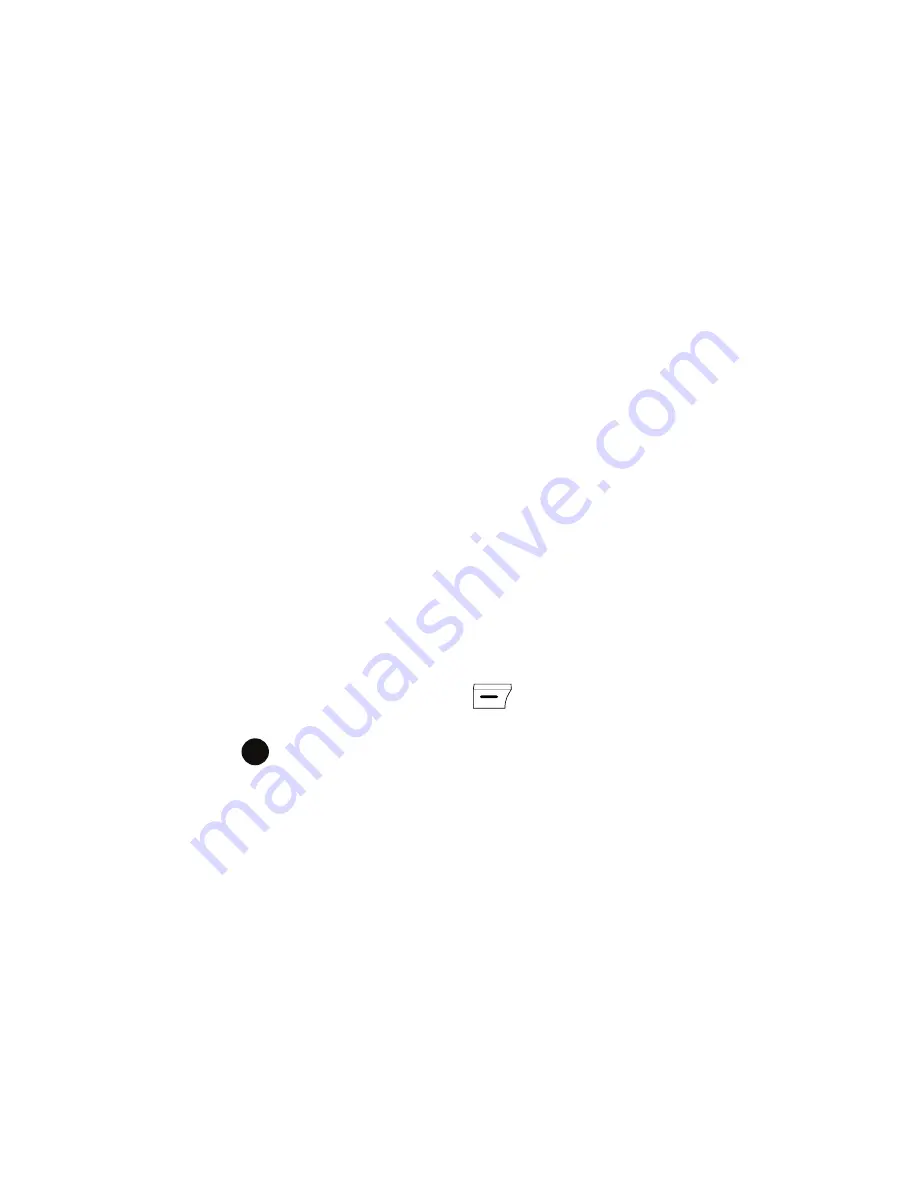
Understanding Your Phone
26
Video Share Settings
4.
Press the
Go
soft key. The phone searches its file directory or programs
and lists all matching items.
5.
Scroll to the one you want and press the
Open
soft key.
Setting Up The Search Options
You can change the search options for each item type to provide the phone with
more specific information to narrow the search items.
1.
From the
SmartSearch
screen, press the Menu soft key and select
Options
.
2.
Select the item type you want and set each option. Choose from the
following options to define your search options:
•
Contacts
•
Appointment
•
Task
•
Text message/Multimedia message
•
•
Phone call
•
File name
3.
Press the
Done
soft key when you are finished.
Video Share Settings
To enable the Alerts, Auto Record, and Service options for Video Share, use the
following steps.
1.
From the Idle screen, press the
Start
key. Use the Navigation keys to
access the
Settings > More... > More... > Video Share
menu and press
. To access the following options, press the
Select
soft key.
• Service
: allows you to turn the Video Share Service On or Off
• Alerts
: allows you to turn On or Off the Video Share Alerts which displays a
message and a tone.
• Auto Record
: allows you to turn On or Off the Auto Record which records the
Video Share call.
• Recording Location
: allows you to set the memory location. Choose from
Phone Memory or Storage card if inserted.
2.
Press the
Done
soft key to save the option.






























