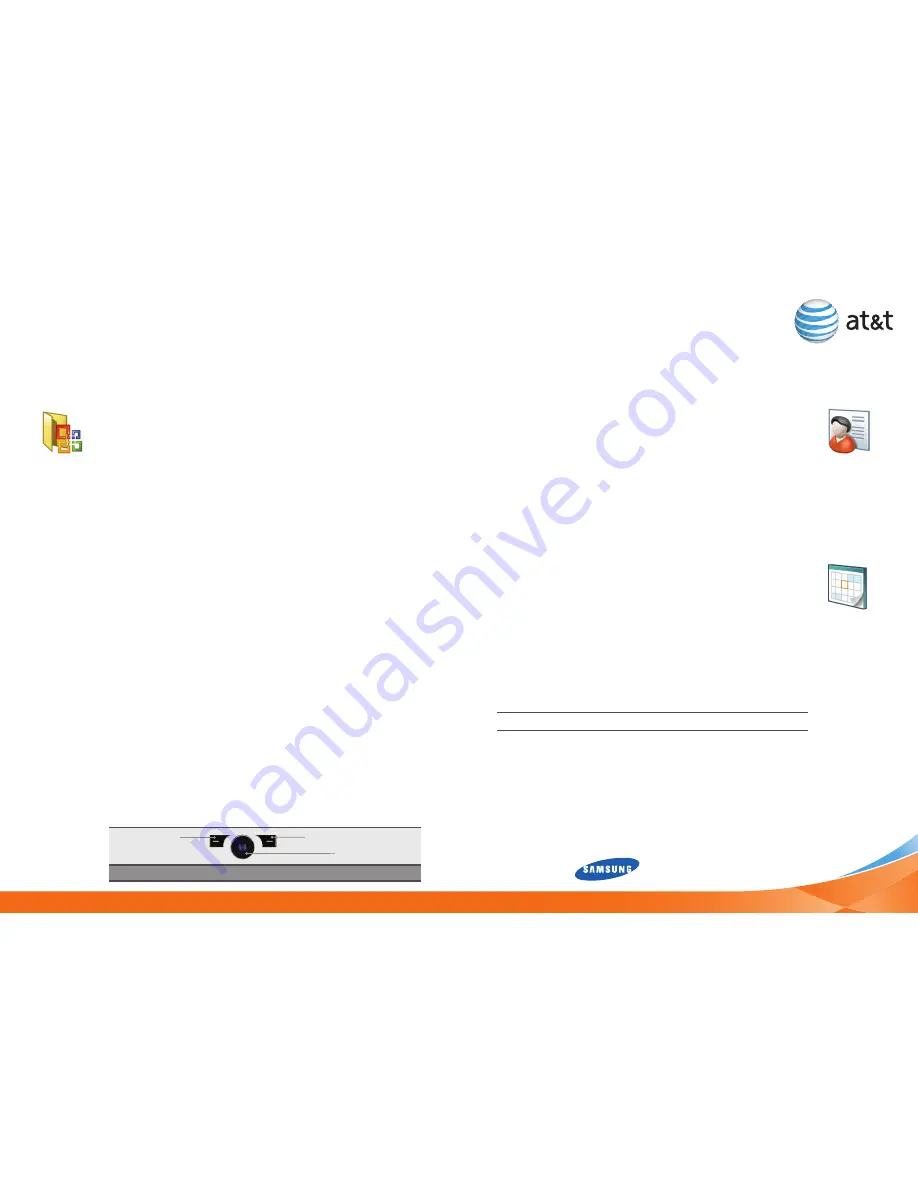
Navigation Panel
Left Soft Key
Right Soft Key
Navigation Key
Note:
Please see back flap for a full diagram of key functions.
Manage Contacts &
Appointments
Office Mobile
34
35
Add a Contact
1. On the Home screen, press the
rIGhT SOFT
key to enter
the
Contacts
menu.
2. Press the
LeFT SOFT
key to select
New
.
3. To save the information to your SIM card, select
SIM
Contact
.
4. Type the contact information.
5. Select
Done
.
Schedule an Appointment
1. On the Home screen, press the
LeFT SOFT
key to enter the
Start
menu.
2. Select
Calendar
.
3. Press the
rIGhT SOFT
key to enter the menu.
4. Select
New Appointment
.
5. Type the appointment information.
6. Select
Done
.
Note:
To change the calendar views, press the
LeFT SOFT
key .
Steps
5
Takes
2 minutes
Steps
6
Takes
2 minutes
Office Mobile
Microsoft® Office Mobile provides an easy way to view, edit and
download many different forms of documents such as:
Microsoft® Office Excel® (spreadsheets)
Microsoft® Office PowerPoint® (view only)
Microsoft® Office Word (text)
1. On the Home screen, press the
LeFT SOFT
key to enter the
Start
menu.
2. Press the
LeFT SOFT
key again to select
More
.
3. Select
Applications.
4. Select
Office Mobile
.
5. Select the application you wish to use.
View Your Documents
1. On the Home screen, press the
LeFT SOFT
key to enter the
Start
menu.
2. Select
My Stuff
.
3. Select the folder you wish to view.
4. Select the file you wish to view.
•
•
•
Summary of Contents for BLACKJACK 2
Page 1: ...Getting Started Guide ...






































