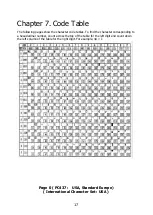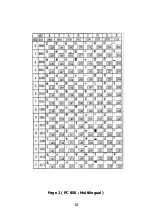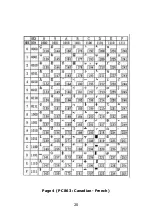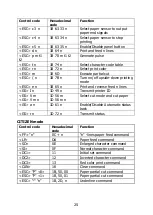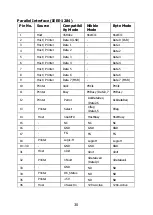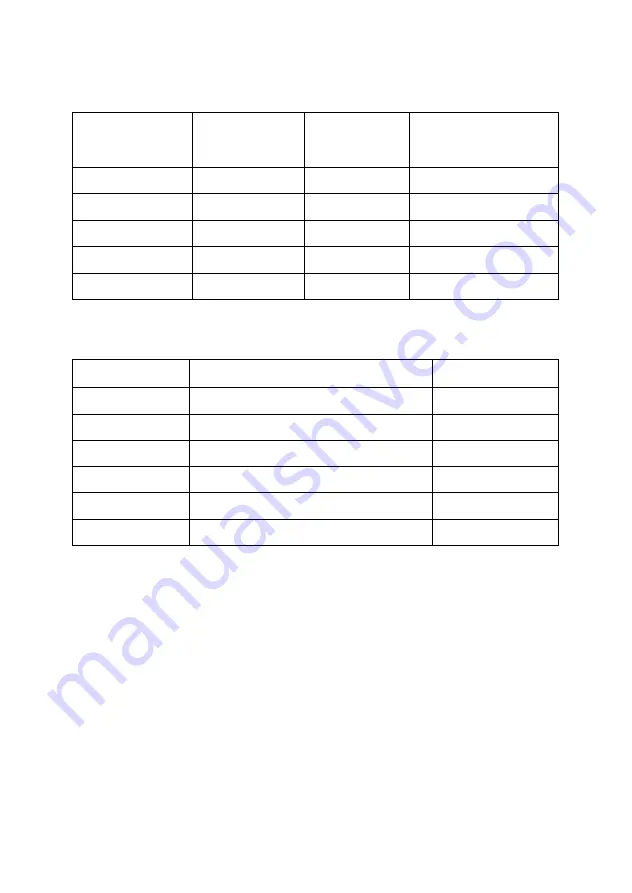
31
USB Interface
Pin No.
Signal Name Assignment
(Color)
Function
Shell
Shield
Drain Wire
Frame Ground
1
VBUS
Red
Host Power
2
D-
White
Data Line(D-)
3
D+
Green
Data Line(D+)
4
GND
Black
Signal Ground
Drawer Connector
Pin No.
Signal name
Direction
1
Frame ground
-
2
Drawer kick-out drive signal 1
Output
3
Drawer open/close signal
Input
4
+24V
-
5
Drawer kick-out drive signal 2
Output
6
Signal ground
-
Summary of Contents for Bixolon SRP-270
Page 19: ...18 Page 2 PC 850 Multilingual ...
Page 20: ...19 Page 3 PC 860 Portuguese ...
Page 21: ...20 Page 4 PC 863 Canadian French ...
Page 22: ...21 Page 5 PC 865 Nordic ...
Page 23: ...22 Page 19 PC 858 Euro ...
Page 24: ...23 International Character ...
Page 29: ...28 Appendix A Connectors ...
Page 37: ...JE68 00112D Rev 1 00 ...