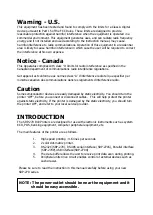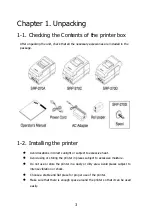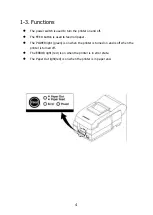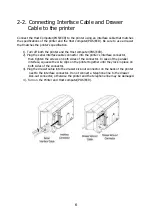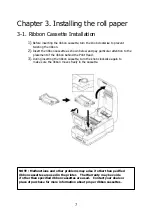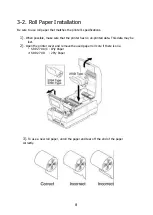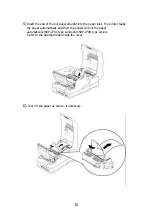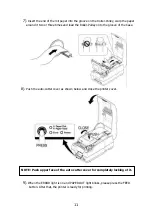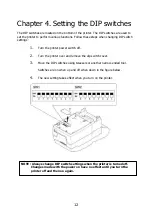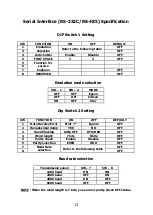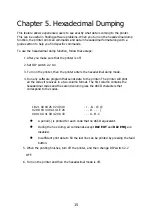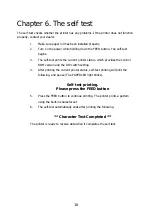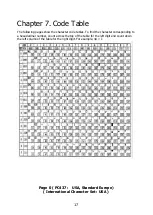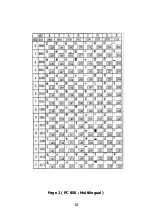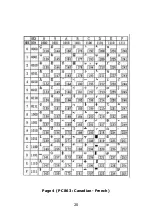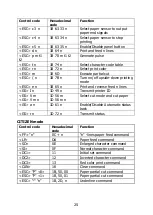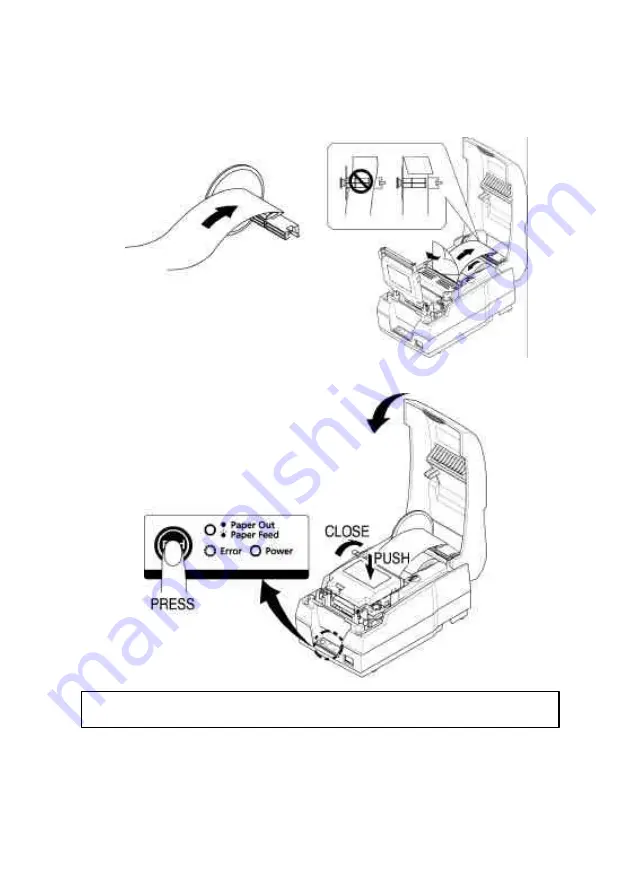
11
7)
. Insert the end of the roll paper into the groove on the Roller-Pulley, warp the paper
around it two or three times and load the Roller-Pulley onto the groove of the Case.
8)
. Push the auto-cutter cover as shown below and close the printer cover.
9)
. When the ERROR light is on and PAPER OUT light blinks, please press the FEED
button. After that, the printer is ready for printing.
NOTE : Push upper face of the auto cutter cover for completely locking of it.
Summary of Contents for Bixolon SRP-270
Page 19: ...18 Page 2 PC 850 Multilingual ...
Page 20: ...19 Page 3 PC 860 Portuguese ...
Page 21: ...20 Page 4 PC 863 Canadian French ...
Page 22: ...21 Page 5 PC 865 Nordic ...
Page 23: ...22 Page 19 PC 858 Euro ...
Page 24: ...23 International Character ...
Page 29: ...28 Appendix A Connectors ...
Page 37: ...JE68 00112D Rev 1 00 ...