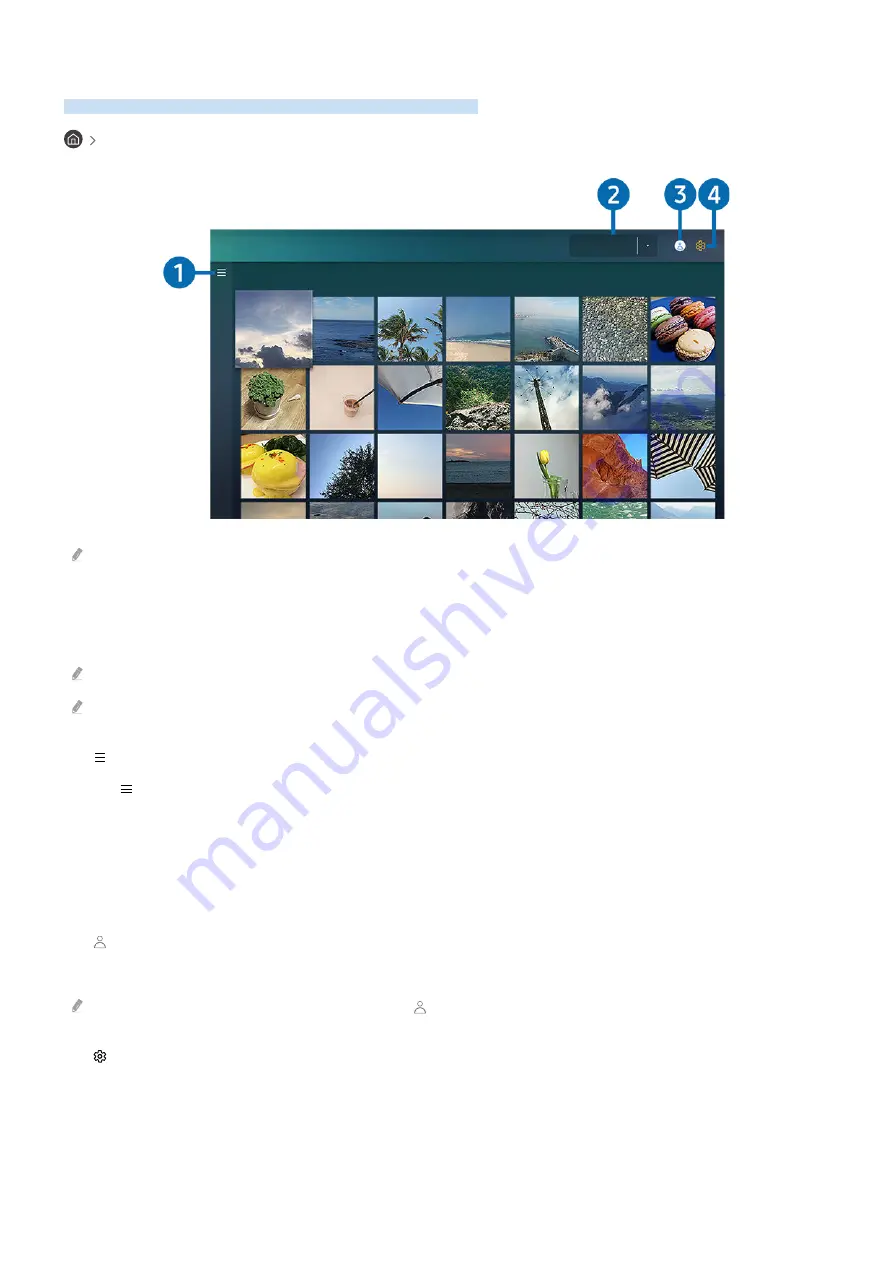
Using the Gallery App
View photos and videos synchronized with the Samsung Cloud.
Gallery
Gallery
View: Daily
The image on your TV may differ from the image above depending on the model and geographical area.
You can enjoy various content synchronized with a mobile device that supports the Samsung Cloud. The available
content types are photos, videos, stories, and other content shared through your groups.
If you have shared content from your groups, you can access them in notifications.
To use the
Gallery
app, you must be signed in to your Samsung account that uses the Samsung Cloud.
This function may not be supported depending on the model.
1.
Open category
Move to at the top left of the screen using the directional buttons on the remote control to view by category the
content synchronized with the Samsung Cloud.
2.
View: Daily
/
View: Monthly
Sort the content by day or month.
3.
Samsung Account
Go to the
Samsung Account
screen to create a new account or sign out of your account.
If you are signed out of your Samsung account, select
Sign In
to sign in.
4.
Gallery Settings
Set a PIN for screen lock to restrict access to the
Gallery
app, or view the terms and condition.
- 62 -
















































