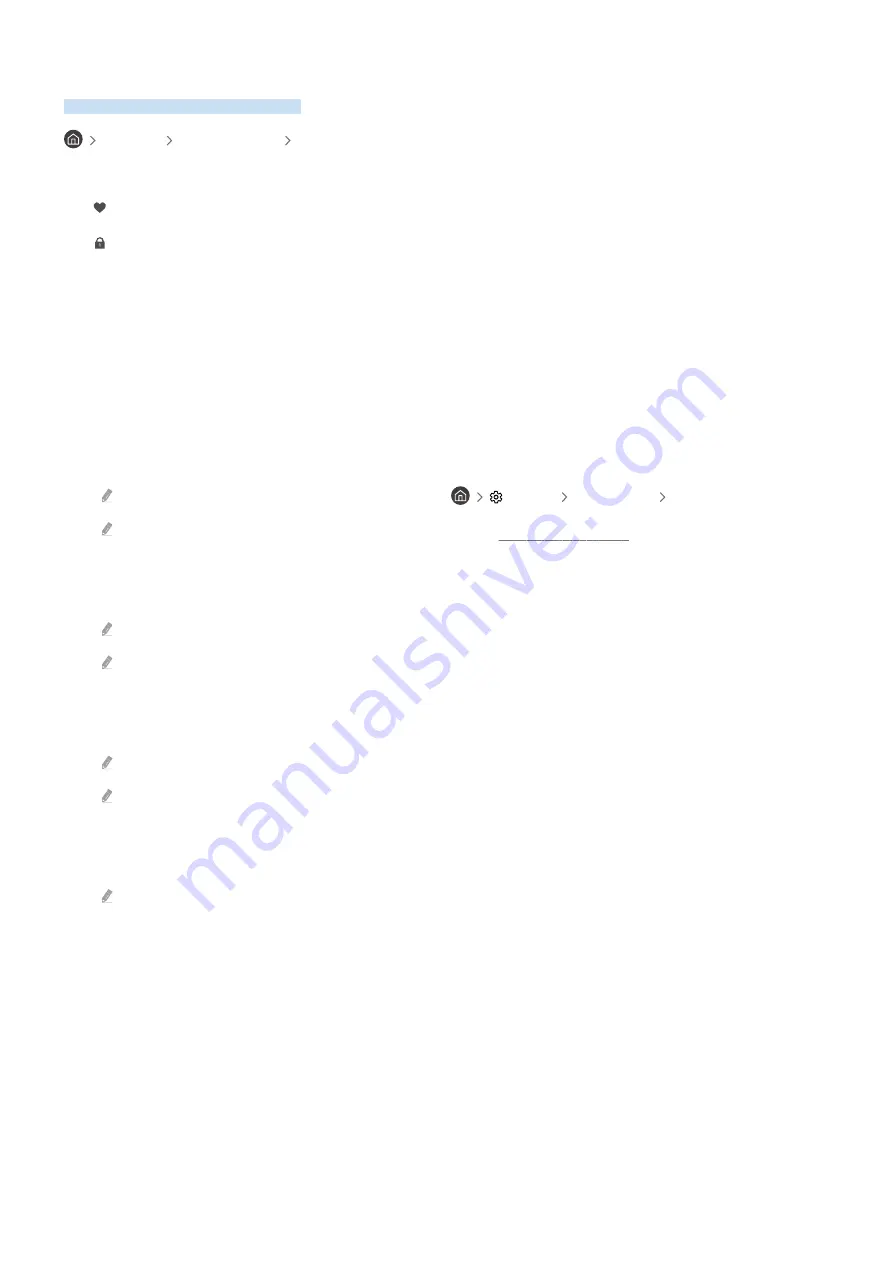
Editing channels
Edit the channels stored on your TV.
Live TV Channel List Edit Channels
The
Edit Channels
screen contains the following icons:
–
: A favorite channel.
–
: A locked channel.
On the
Edit Channels
screen, you can select channels and use the following functions:
•
Delete
After selecting a target channel to remove in
Edit Channels
, select
Delete
. Removed channels are not displayed
in the
Channel List
.
•
Lock
/
Unlock
After selecting a target channel in
Edit Channels
, select
Lock
or
Unlock
. Then the channel is locked or unlocked.
A locked channel cannot be viewed.
If you want to use this function or set the password, set
Settings
Broadcasting
Apply Channel Lock
to
On
.
For more information about how to set your password, refer to "Setting up a password."
•
Rename Channel
After selecting a channel to change in
Edit Channels
, select
Rename Channel
to change the channel name.
You can rename only one channel at a time.
This function is only available for analog channels.
•
Change Number
After selecting a channel to change in
Edit Channels
, select
Change Number
to change the channel number.
This function may not be supported depending on the model or geographical area.
When a channel number is changed, its channel information is not updated automatically.
•
Restore Samsung TV Plus
You can restore the deleted
Samsung TV Plus
channels.
This function may not be supported depending on the model or geographical area.
•
Save and Exit
Saves and closes the
Edit Channels
screen.
- 55 -
















































