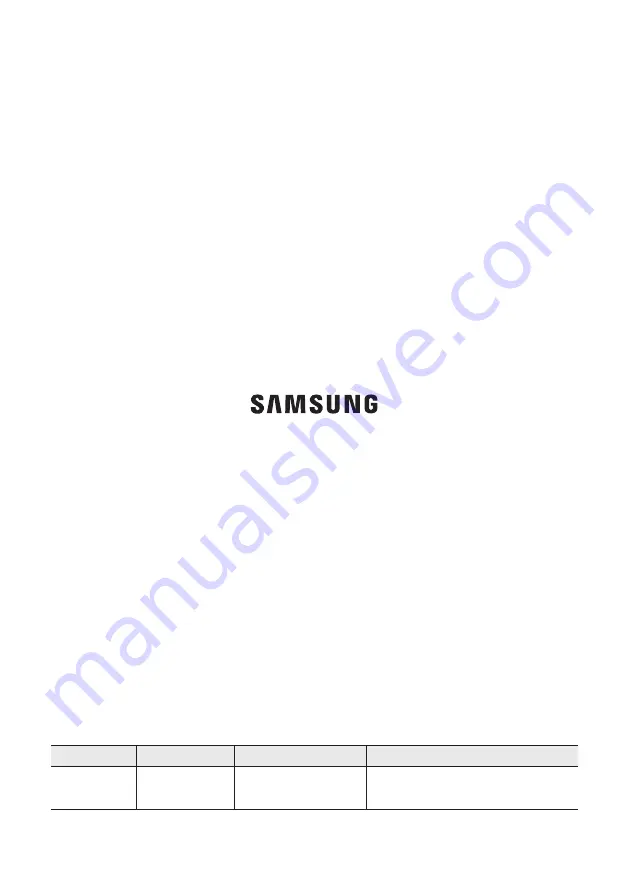
© 2015 Samsung Electronics Co., Ltd. All rights reserved.
QUESTIONS OR COMMENTS?
Country
CALL
OR VISIT US ONLINE AT
WRITE
IN THE US
1-800-SAMSUNG
(726-7864)
www.samsung.com/us/support
Samsung Electronics America, Inc.
85 Challenger Road
Ridgefield Park, NJ 07660
The party responsible for product compliance:
Samsung Electronics Co., LTD.
America QA lab of Samsung
19 Chapin Rd. Building D,
Pine Brook New Jersey 07058

































