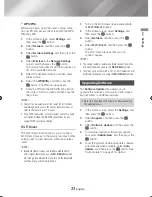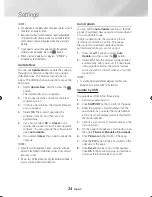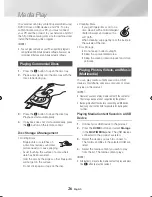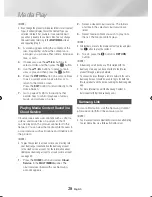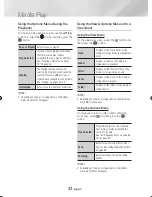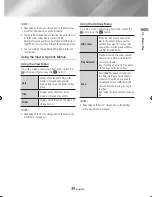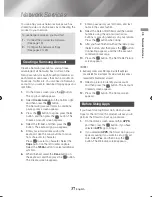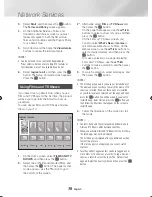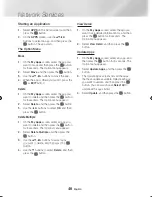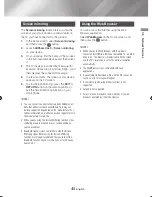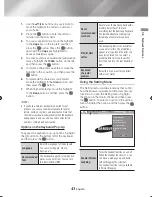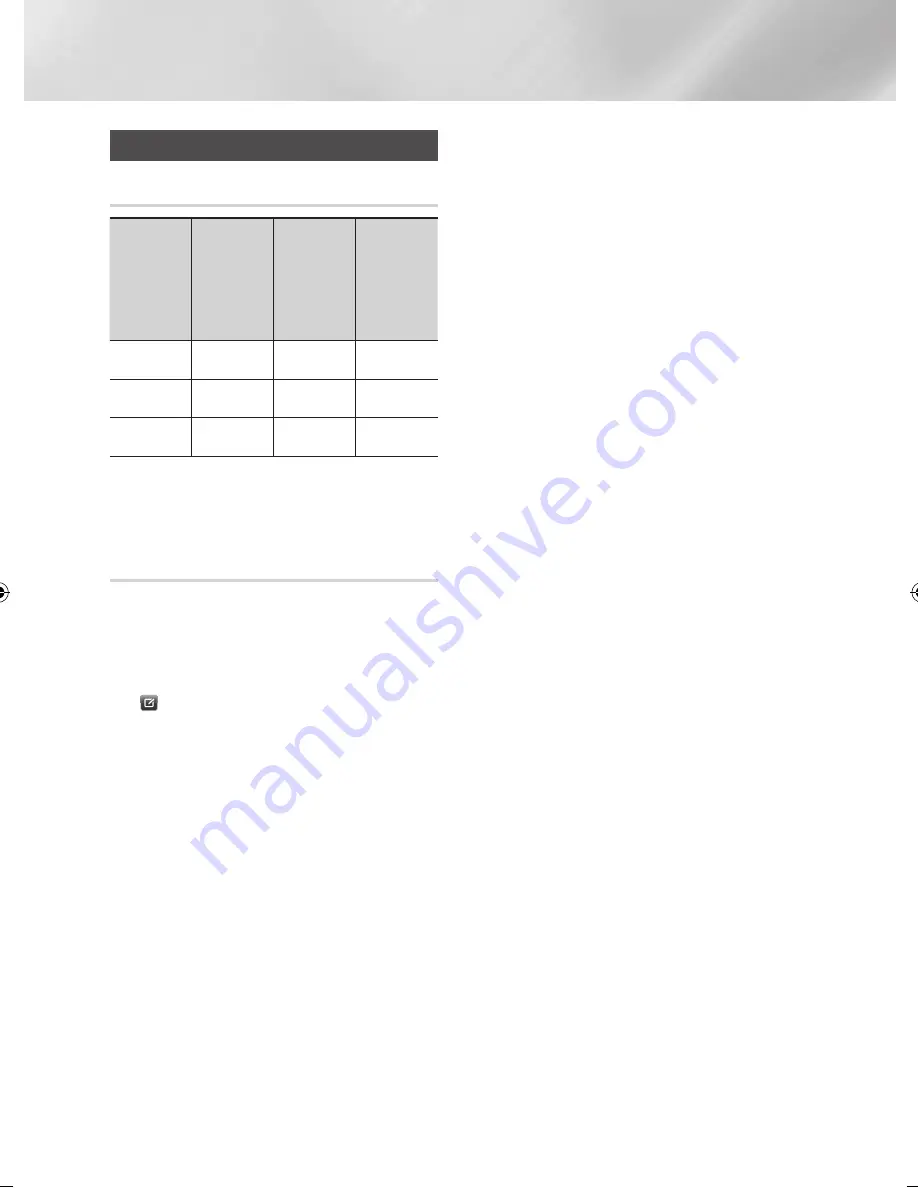
36
English
Media Play
Send files
Copying Videos, Music or Photos
Contents
DISC/
Network
Device/
Cloud
Service
USB
DISC/USB/
Cloud
Service
Network
Device
DISC/USB/
Network
Device
Cloud
Service
Music
Supported
Supported
Supported
Photos
Supported
Supported
Supported
Videos
Supported
Supported
Supported
• Disc (CD-DA/CD-R/CD-RW, DVD±R(Finalise)/
DVD+RW/DVD-RW(Finalise))
USB
• PTP USB is not available when you copy to
USB.
Using the Send Function
You can upload files to an Network Device, Cloud
Service or a device.
1.
With the Videos, Music or Photos file screen
displayed, select the
TOOLS
button, and
then press the
button. The Options menu appears.
2.
Use the ▲▼ buttons to select
Send
, and
then press the
v
button. The Selection
screen appears.
3.
Use the ▲▼ buttons to select a file, and then
press the
v
button. A check appears to the
left of the file.
4.
Repeat Step 3 to select and check additional
file.
5.
To remove a file from the list, move to the file,
and then press the
v
button again.
The check on the picture is removed.
6.
When done, press the ▲▼ button to select
Send
, and then press the
v
button.
The Send pop-up appears listing the on-line
sites (Picassa, Facebook, etc.) or devices
that you can send the photos to.
7.
Select a destination, and then press the
v
button.
8.
If you are sending the files to an on-line site,
the site starts. Log in and follow the directions
on the screen.
|NOTE |
\
To send files to an on-line site you must have an account
with that site.
02465J-BD-H6500-XN_ENG-.indd 36
2014-02-25 오후 4:43:39