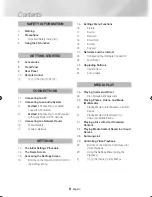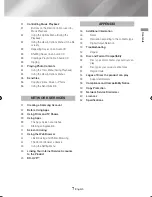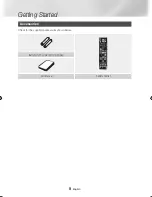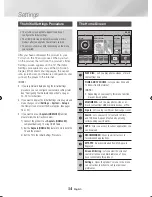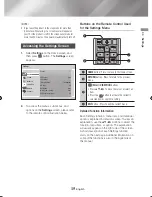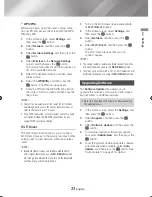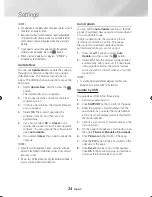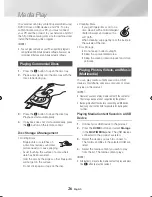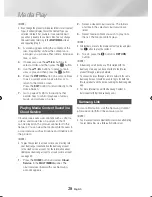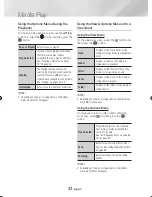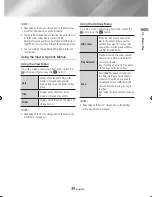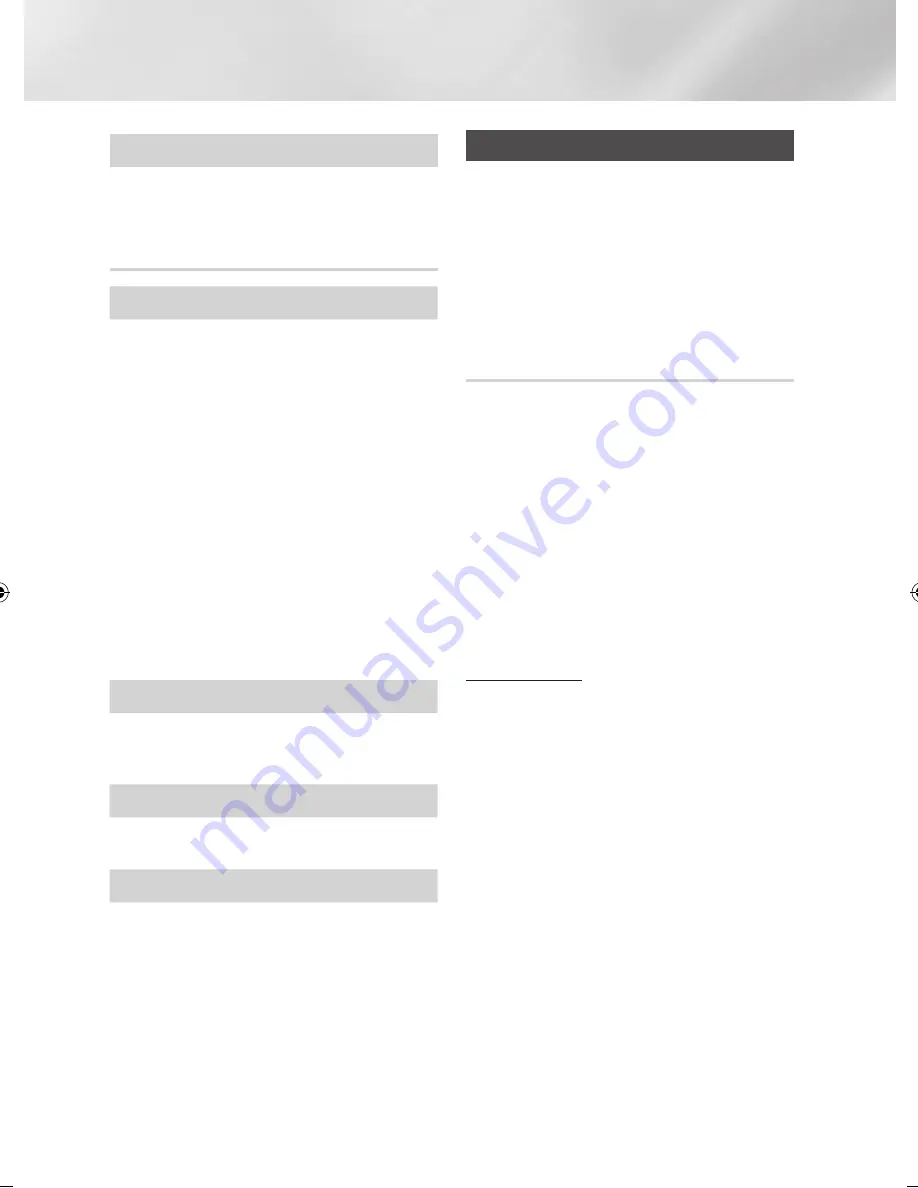
20
English
Settings
Divx® video On Demand
View DivX® VOD Registration Codes to purchase
and play DivX® VOD contents.
Support
Remote management
When activated, lets Samsung Call Centre agents
diagnose and fix problems with your player
remotely. Requires an active Internet connection.
|NOTE |
\
Remote Management service might not be available in
some countries.
\
To use Remote Management:
1) Call the Samsung Contact Centre and ask for
remote support.
2) Open the player's menu on your TV and go to the
Support section.
3) Select Remote Management, and then read and
agree to the service agreements. When the PIN
screen appears, provide the PIN number to the
agent.
4) The agent accesses your player.
Software Update
The Software Update menu allows you to
upgrade the product's software for performance
improvements or additional services.
Contact Samsung
Provides contact information for assistance with
your product.
Reset
Resets all settings to their default settings except
for the network and Smart Hub settings, and then
starts the Setup function. To use, you must enter
the security PIN. The default security PIN is 0000.
Networks and the Internet
When you connect this product to a network,
you can use network based applications and
functions such as Smart Hub and BD-LIVE, and
upgrade the product's software through the
network connection. For more information about
accessing and using Internet services, see the
Network Services chapter of this manual on pages
37~45. Instructions for configuring the network
connection start below.
Configuring Your Network Connection
Before you begin, contact your ISP to find out
if your IP address is static or dynamic. If it is
dynamic, and you have a wired or wireless
network, we recommend using the Automatic
configuration procedures described below.
If you are connecting to a wired network, connect
the product to your router using a LAN cable
before you start the configuration procedure.
If you are connecting to a wireless network,
disconnect any wired network connection before
you begin.
To begin configuring your network connection,
follow these steps:
Wired Network
Ğ
Wired - Automatic
1.
In the Home screen, select
Settings
, and
then press the
v
button.
2.
Select
Network
, and then press the
v
button.
3.
Select
Network Settings
, and then press the
v
button.
4.
Select
Wired
in the
Network Settings
screen, and then press the
v
button.
5.
Select the
Connect
button, and then press
the
v
button. The product detects the wired
connection, verifies the network connection
and then connects to the network.
02465J-BD-H6500-XN_ENG-.indd 20
2014-02-25 오후 4:43:35