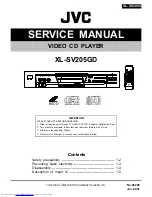Contents
12.
Use only with the cart,
stand, tripod, bracket,
or table specified by
the manufacturer,
or sold with the
apparatus. When
a cart is used, use
caution when moving the cart/apparatus
combination to avoid injury from tip-over.
13.
Unplug this apparatus during lightning
storms or when unused for long periods
of time.
14.
Refer all servicing to qualified service
personnel. Servicing is required when
the apparatus has been damaged in any
way, such as when the power-supply
cord or plug is damaged, liquid has
been spilled or objects have fallen into
the apparatus, the apparatus has been
exposed to rain or moisture, does not
operate normally, or has been dropped.
Disc Storage & Management
• Holding Discs
- Fingerprints or scratches
on a disc may reduce
sound and picture quality
or cause skipping
- Avoid touching the surface of a disc
where data has been recorded.
- Hold the disc by the edges so that
fingerprints will not get on the surface.
- Do not stick paper or tape on the disc.
• Cleaning Discs
- If you get fingerprints or dirt
on a disc, clean it with a mild
detergent diluted in water
and wipe with a soft cloth.
- When cleaning, wipe gently
from the inside to the outside of the disc.
• Disc Storage
`
Do not keep in direct sunlight.
`
Keep in a cool ventilated area.
`
Keep in a clean protection jacket and
store vertically.
Handling Cautions
• Do not expose this apparatus to dripping
or splashing. Do not put objects filled with
liquids, such as vases on the apparatus.
• To turn this apparatus off completely, you
must pull the power plug out of the wall
socket. Consequently, the power plug must
be easily and readily accessible at all times.
• Do not plug multiple electric devices into
the same wall socket. Overloading a socket
can cause it to overheat, resulting in a fire.
• Before connecting other components to
this player, be sure to turn them off.
• If you move your player suddenly from a cold
place to a warm place, condensation may
occur on the operating parts and lens and
cause abnormal disc playback. If this occurs,
unplug the player, wait for two hours, and
then connect the plug to the power outlet.
Then, insert the disc, and try to play back
again.
• If the product makes an abnormal noise
or produces a burning smell or smoke,
turn off the power switch immediately and
disconnect the power plug from the wall
outlet. Then, contact the nearest customer
service center for technical assistance. Do
not use the product. Using the product as
it is may cause a fire or an electric shock.
Copyright
© 2013 Samsung Electronics Co.,Ltd.
All rights reserved; No part or whole of this
user's manual may be reproduced or copied
without the prior written permission of
Samsung Electronics Co.,Ltd.
SAFETy INFORmATION
Warning .......................................................
2
Precautions .................................................
2
Disc Storage & Management .......................
3
Handling Cautions .......................................
3
Copyright ....................................................
3
GETTING STARTEd
Before using the User Manual ......................
4
Logos of Discs the player can play ..............
4
Accessories .................................................
6
Front Panel ..................................................
6
Rear Panel ...................................................
6
Remote Control ...........................................
7
CONNECTIONS
Connecting to a TV ......................................
7
Connecting to an Audio System ..................
8
Connecting to a Network Router .................
8
SETTINGS
The Initial Settings Procedure.......................
9
Menu Navigation ..........................................
9
Accessing the Settings Menu ......................
9
Display Settings ...........................................
9
Audio Settings ...........................................
11
Network Settings .......................................
12
System Settings ........................................
13
Language Settings .....................................
14
Security Settings........................................
14
General Settings ........................................
14
Support Settings .......................................
14
mEdIA pLAy
Playing a Commercially Recorded Disc ......
16
Playing Files on a USB Device ...................
16
Playing a Disc with User Recorded Content ..
16
Playing Content Located in Your PC ..........
17
Controlling Video Playback ........................
17
Controlling Music Playback ........................
17
Playing Photo Contents .............................
18
AppENdIx
Troubleshooting .........................................
19
Specifications ............................................
20
3