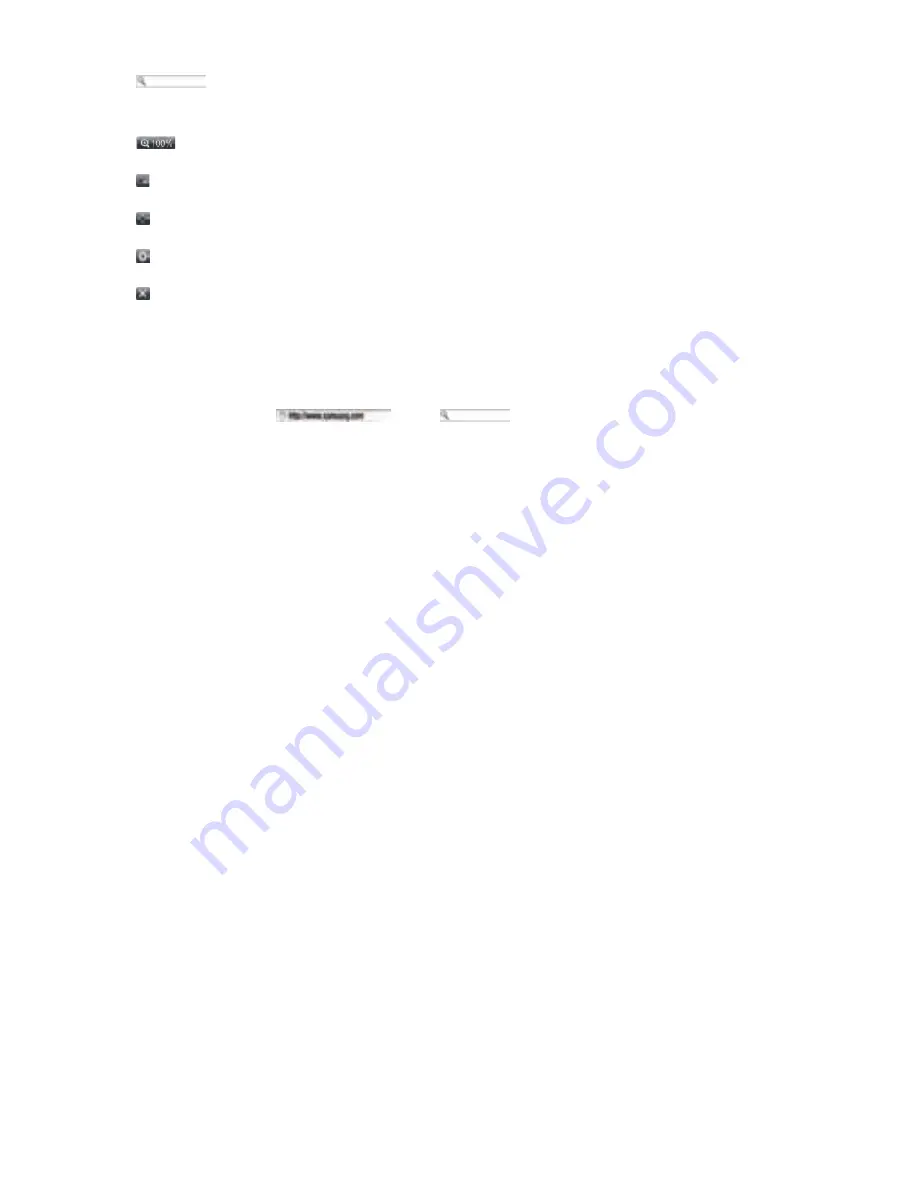
●
: Lets you search for information by entering words or characters using
the keyboard pop-up. See Using the Keyboard Pop-up.
●
: Lets you enlarge or shrink the screen by various percentages.
●
: Turn on the PIP function.
●
: Lets you switch between Pointer Browsing and Link Browsing.
●
: Lets you configure the Browser’s settings. See Using the Settings Menu.
●
: Closes the Web Browser.
Using the Keyboard Pop-up
When you click the
, the
or access a data or text entry field,
and then press the
E
button, the keyboard pop-up appears.
To use the keyboard pop-up with your remote, follow these steps:
1.
Use the ▲▼◀▶ buttons on your remote to move the highlight to a letter or
number of your choice.
2.
Press the
E
button to enter the letter or number into the entry field.
3.
To access capital letters, move the highlight to the
Caps
key on the top left,
and then press the
E
button. Press the
E
button again with the
Caps
key
highlighted to access small letters again.
4.
To access symbols and additional punctuation marks, highlight the
123#&
button on the left, and then press the
E
button.
5.
To delete a character you entered, move the highlight to the ← button, and
then press the
E
button.
6.
To delete all the characters you entered, move the highlight to the
Clear
button, and then press the
E
button.
7.
When finished entering, move the highlight to the
Done
button, and then press
the
E
button.
"
If you have a wireless keyboard connected to your player, you can use the wireless
keyboard to enter letters, numbers, symbols, and punctuation. Note that the wireless
keyboard will work only when the keyboard popup appears and can only be used to
enter letters, numbers, symbols, and punctuation.
Summary of Contents for BD-F86900
Page 1: ......
Page 6: ......
Page 7: ......
Page 10: ......
Page 11: ......
Page 12: ......
Page 13: ......
Page 14: ......
Page 16: ......
Page 17: ......
Page 18: ......
Page 22: ......
Page 23: ......
Page 24: ......
Page 25: ......
Page 26: ......
Page 27: ......
Page 28: ......
Page 29: ......
Page 30: ......
Page 31: ......
Page 32: ......
Page 37: ......
Page 39: ......
Page 40: ......
Page 42: ......
Page 43: ......
Page 44: ......
Page 45: ......
Page 46: ......
Page 47: ......
Page 50: ......
Page 55: ......
Page 74: ......
Page 76: ......
Page 77: ......
Page 97: ......
Page 105: ......
Page 106: ......



























