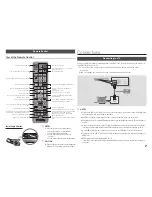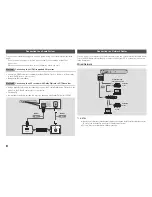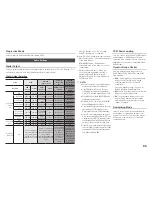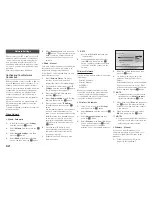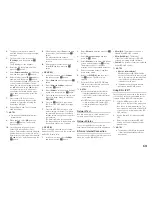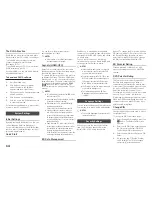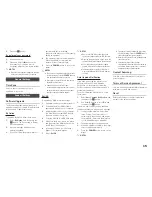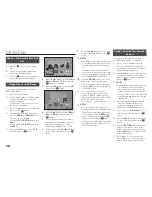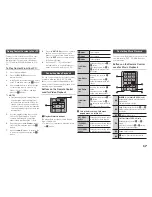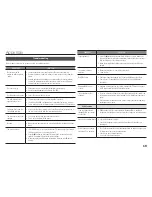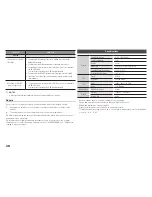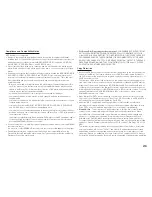Compliance and Compatibility Notice
NOT ALL discs are compatible
•
Subject to the restrictions described below and those noted throughout this Manual,
including the Disc Type and Characteristics section of this user manual, disc types that can
be played are: pre-recorded commercial BD-ROM, DVD-VIDEO, and Audio CD (CD-DA)
discs; BD-RE/-R, DVD-RW/-R discs; and CD-RW/-R discs.
•
Discs other than those listed above cannot be and are not intended to be played by this
player. Some of the discs listed above may not play due to one or more reasons provided
below.
•
Samsung cannot assure that this player will play every disc bearing the BD-ROM, BD-RE/-R,
DVD-VIDEO, DVD-RW/-R, DVD+RW/+R and CD-RW/-R logos, and this player may not
respond to all operating commands or operate all features of every disc. These and other
disc compatibility and player operation issues with new and existing format discs are
possible because:
- Blu-ray is a new and evolving format and this player may not operate all features of Blu-
ray Discs because some features may be optional, additional features may have been
added to the Blu-ray Disc format after the production of this player, and certain available
features may be subject to delayed availability;
- not all new and existing disc format versions are supported by this player;
- new and existing disc formats may be revised, changed, updated, improved and/or
supplemented;
- some discs are produced in a manner that allows specific or limited operation or restricts
features during playback;
- some discs bearing the BD-ROM, BD-RE/-R, DVD-VIDEO, DVD-RW/-R, DVD+RW/+R
and CD-RW/-R logos may still be non-standardized discs;
- some discs may not be played depending on their physical state or recording conditions;
- problems and errors can occur during the creation of Blu-ray Disc or DVD software and/or
the manufacture of discs;
- this player operates differently than a standard DVD player or other AV equipment; and/or
- for reasons noted throughout this user manual and for other reason(s) discovered and
posted by SAMSUNG customer care center.
•
If you encounter disc compatibility or player operation problems, please contact SAMSUNG
customer care center.
You may also contact SAMSUNG customer care center for possible updates on this player.
•
For additional information on playback restrictions and disc compatibility, refer to the
Precautions, Before Reading the user manual, Disc Types and Characteristics, and Before
Playing sections of this user manual.
•
For Blu-ray disc player progressive scan output
: CONSUMERS SHOULD NOTE THAT
NOT ALL HIGH DEFINITION TELEVISION SETS ARE FULLY COMPATIBLE WITH THIS
product AND MAY CAUSE ARTIFACTS TO BE DISPLAYED IN THE PICTURE. IN CASE OF
PROGRESSIVE SCAN PICTURE PROBLEMS, IT IS RECOMMENDED THAT THE USER
SWITCH THE CONNECTION TO THE ‘STANDARD DEFINITION’ OUTPUT. IF THERE ARE
QUESTIONS REGARDING OUR TV SET COMPATIBILITY WITH THIS product, PLEASE
CONTACT OUR CUSTOMER SERVICE CENTER.
Copy protection
•
Because AACS (Advanced Access Content System) is approved as the content protection
system for the Blu-ray Disc format, similar to use of CSS (Content Scramble System) for
the DVD format, certain restrictions are imposed on playback, analog signal output, etc., of
AACS protected contents.
The operation of this product and restrictions on this product may vary depending on your
time of purchase as those restrictions may be adopted and/or changed by AACS after the
production of this product. Furthermore, BD-ROM Mark and BD+ are additionally used as
content protection systems for the Blu-ray Disc format, which imposes certain restrictions
including playback restrictions for BD-ROM Mark and/or BD+ protected contents. To obtain
additional information on AACS, BD-ROM Mark, BD+, or this product, please contact
SAMSUNG customer care center.
•
Many Blu-ray Disc/DVDs are encoded with copy protection. Because of this, you should
only connect your Player directly to your TV, not to a VCR. Connecting to a VCR results in a
distorted picture from copy-protected Blu-ray Disc/DVDs.
•
Under the U.S. Copyright laws and Copyright laws of other countries, unauthorized
recording, use, display, distribution, or revision of television programs, videotapes, Blu-ray
Discs, DVDs, and other materials may subject you to civil and/or criminal liability.
•
Cinavia Notice
: This product uses Cinavia technology to limit the use of unauthorized
copies of some commercially-produced film and videos and their soundtracks. When
a prohibitet use of an unauthorized copy is detected, a message will be displayed and
playback or copying will be interrupted. More information about Cinavia technology is
provided at the Cinavia Online Consumer Information Center at http://www.cinavia.com.
To request additional information about Cinavia by email, send a postcard with your mailing
address to: Cinavia Consumer Information Center, P.O. Box 86851, San Diego CA, 92138,
USA.
This product incorporates proprietary technology under licence from Verance Corporation
and is protected by U.S. Patent 7,369,677 and other U.S. and worldwide patens issued
and pending as well as copyright and trade secret protection for certain aspects of such
technology. Cinavia is a trademark of Verance Corporation. Copyright 2004-2010 Verance
Corporation. All right reserved by Verance. Reverse engineering or disassembly is prohibited.
21