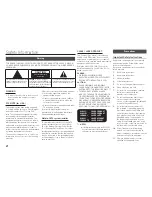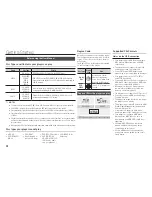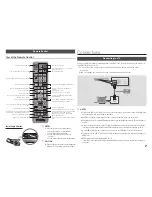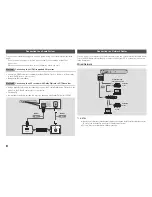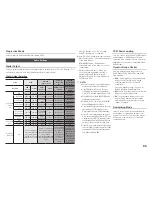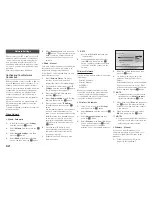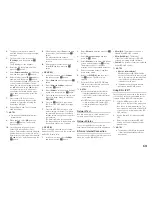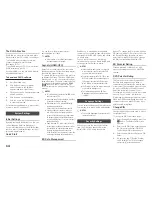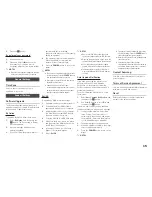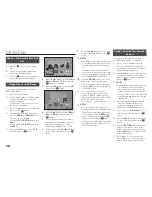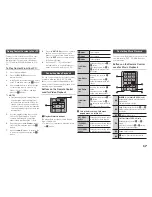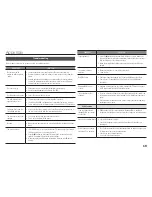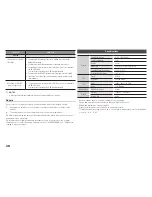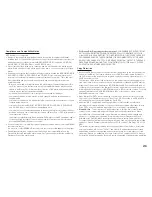1
Selects Music.
2
Selects Settings.
3
Displays the buttons you can use on the
remote to access functions.
4
Selects applications.
5
Selects Videos.
6
Selects Photos.
✎
NOTES
`
The Videos, Photos, and Music options require
that you have an appropriate disc inserted into
the player or a USB flash device attached to
the player.
Accessing the Settings Menu
To access the Settings menu and sub-menus,
follow these steps:
1.
Press the
pOWER
button.
The Home Menu appears.
2.
Press the ◄► buttons to select
Settings
,
and then press the
v
button.
3.
Press the ▲▼ buttons to select the
desired submenu, and then press the
v
button.
4.
Press the ▲▼ buttons to select the desired
item, and then press the
v
button.
5.
Press the
ExIT
button to exit the menu.
✎
NOTES
`
The access steps may differ depending on
the menu you selected. The OSD (On Screen
Display) may change in this player after you
upgrade the software version.
Display Settings
You can configure various display options
such as the TV Aspect Ratio, Resolution, etc.
TV Aspect Ratio
Depending on the type of television you have,
you may want to adjust the screen size setting.
✎
NOTES
`
Depending on the disc type, some aspect
ratios may not be available.
`
If you select an aspect ratio and option which is
different than the aspect ratio of your TV screen,
the picture might appear to be distorted.
Bd Wise (Samsung TVs only)
BD Wise is Samsung’s latest inter-connectivity
feature.
When you connect a Samsung player and a
Samsung TV with BD Wise to each other via
HDMI, and BD Wise is on in both the player
and TV, the player outputs video at the video
resolution and frame rate of the Blu-ray Disc/
DVDs.
✎
NOTES
`
When BD Wise is on, the Resolution setting
automatically defaults to BD Wise and BD Wise
appears in the Resolution menu.
`
If the player is connected to a device that does not
support BD Wise, you cannot use the BD Wise function.
`
For proper operation of BD Wise, set the BD
Wise menu of both the player and the TV to
On
.
Resolution
Lets you set the output resolution of the HDMI
video signal to Auto, 1080p, 1080i, 720p or
480p. The number indicates the number of
lines of video per frame. The i and p indicate
interlaced and progressive scan, respectively.
The more lines, the higher the quality.
Resolution according to the output
mode
•
Blu-ray disc/E-contents/digital Contents
playback
Output
Setup
HDMI / connected
HDMI Mode
Blu-ray Disc
E-contents/
Digital
contents
BD Wise
Resolution of
Blu-ray Disc
1080p
Auto
Max. Resolution
of TV input
Max. Resolution
of TV input
1080p@60F
(Movie Frame : Off) 1080@60F
1080@60F
Movie Frame :
Auto (24Fs)
1080@24F
1080p@24F
1080i
1080i
1080i
720p
720p
720p
480p
480p
480p
•
dVd playback
Output
Setup
HDMI / connected
HDMI Mode
BD Wise
480i
Auto
Max. Resolution of TV input
1080p
1080p
1080i
1080i
720p
720p
480p
480p
✎
NOTES
`
If the TV you connected to the player does not
support Movie Frame or the resolution you
selected, the message "If no pictures are shown
after selecting ‘Yes’, please wait for 15 seconds
to return to the previous resolution. Do you
want to change the resolution?" appears. If you
select Yes, the TV’s screen will go blank for 15
seconds, and then the resolution will revert to
the previous resolution automatically.
`
If the screen stays blank after you have
changed the resolution, remove all discs,
and then press and hold the
@
button on the
front of the player for more than 5 seconds.
All settings are restored to the factory default.
Follow the steps on the previous page to
access each mode and select the Display Setup
that your TV will support.
`
When the factory default settings are restored,
all stored user BD data is deleted.
`
The Blu-ray Disc must have the 24 frame feature
for the player to use the Movie Frame (24Fs) mode.
movie Frame (24Fs)
Setting the Movie Frame (24Fs) feature to
Auto allows you to adjust the player’s HDMI
output to 24 frames per second for improved
picture quality.
You can enjoy the Movie Frame (24Fs) feature
only on a TV supporting this frame rate.
You can select Movie Frame only when the
player is in the HDMI 1080i or 1080p output
resolution modes.
HdmI Color Format
Lets you set the color space format for
HDMI output to match the capabilities of the
connected device (TV, monitor, etc).
HdmI deep Color
Lets you output video from the HDMI OUT jack with
Deep Color. Deep Color provides more accurate
color reproduction with greater color depth.
10