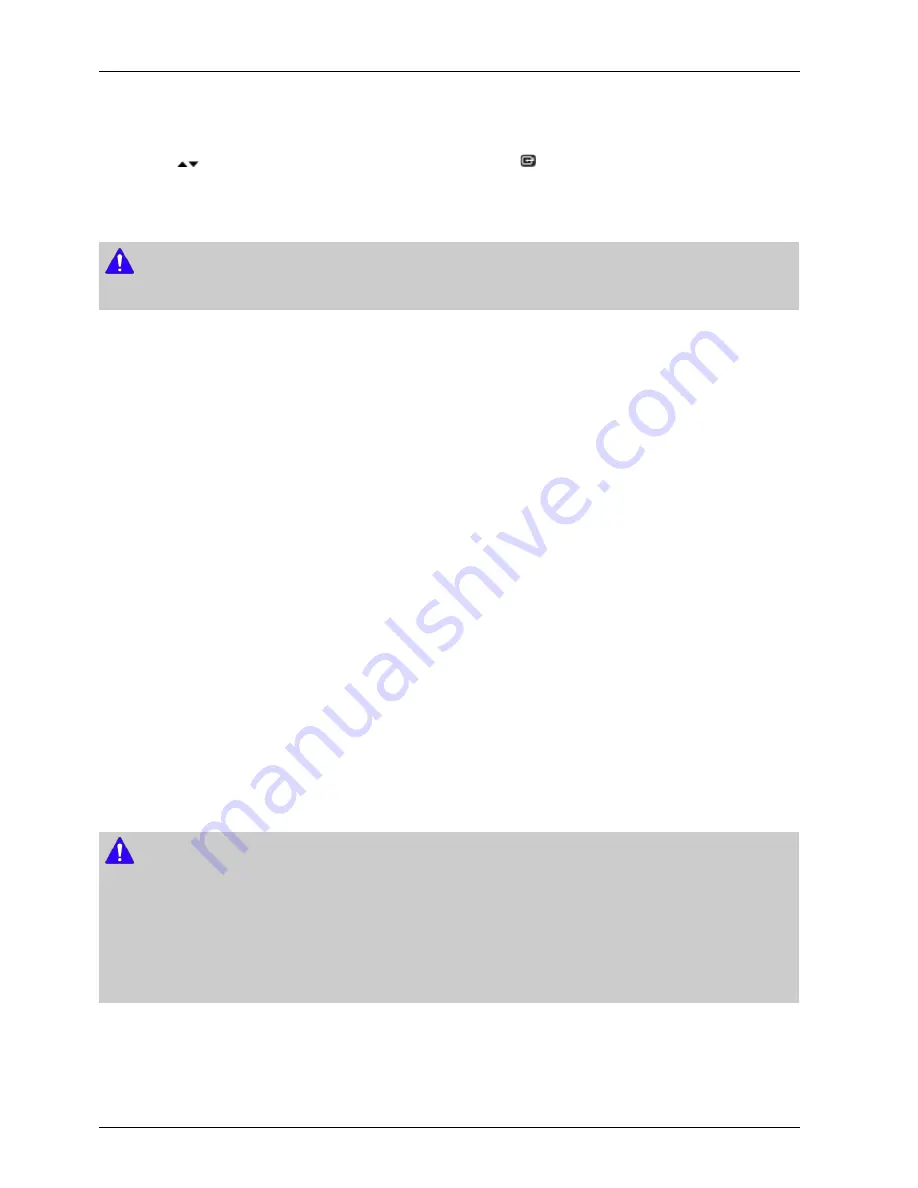
4. Troubleshooting
player downloads new upgrade software when it is in Auto Update mode. In Auto Update mode, the player is off, but its
Internet connection is active. This allows the player to download upgrade software automatically, when you are not using it.
1) Press the
buttons to select Auto Update Mode, and then press the
button.
2) Select On or Off. If you select On, the player will automatically download new upgrade software when it is in Auto
Update mode with the power off. If it downloads new upgrade software, the player will ask you if you want to install
it when you turn the player on.
NOTE
•
To use Auto Update Mode Upgrade function, your player must be connected to the Internet.
• By Disc
1) Visit www.samsung.com.
2) Click SUPPORT on the top right of the page.
3) Enter the product's model number into the search field. As you enter the model number, a drop down will display
products that match the model number.
4) Left click your product's model number in the drop down list.
5) On the page that appears, scroll down to and then click Firmware Manuals & Downloads.
6) Click Firmware in the center of the page.
7) Click the ZIP button in the File column on the right side of the page.
8) Click Send in the first pop-up that appears. Click OK in the second pop-up to download and save the firmware file
to your PC.
9) Unzip the zip archive to your computer. You should have a single folder with the same name as the zip file.
10) Copy the folder to a USB flash drive.
11) Make sure no disc is inserted in the product, and then insert the USB flash drive into the USB port of the product.
12) In the product’s menu, go to Settings > Support >Software Update.
13) Select Update Now.
14) The product searches for the software on the USB drive. When it finds the software,the Update Request pop-up appears.
15) Select OK. The product upgrades the software, turns off, and then turns on automatically.
NOTE
•
There should be no disc in the player when you upgrade the software using the USB jack.
•
When the system upgrade is done, check the software details in the Product Information section of the Contact Samsung
screen.
•
Do not turn off the player during the software Update. It may cause the player to malfunction.
•
Software Updates using the USB jack must be performed with a USB flash memory stick only.
4-13
Copyright© 1995-2013 SAMSUNG. All rights reserved.
Summary of Contents for BD-F5100
Page 17: ...2 Product Specifications Copyright 1995 2013 SAMSUNG All rights reserved 2 9 ...
Page 25: ...4 Troubleshooting Copyright 1995 2013 SAMSUNG All rights reserved 4 2 ...
Page 26: ...4 Troubleshooting 4 3 Copyright 1995 2013 SAMSUNG All rights reserved ...
Page 27: ...4 Troubleshooting Copyright 1995 2013 SAMSUNG All rights reserved 4 4 ...
Page 28: ...4 Troubleshooting 4 5 Copyright 1995 2013 SAMSUNG All rights reserved ...
Page 29: ...4 Troubleshooting Copyright 1995 2013 SAMSUNG All rights reserved 4 6 ...
Page 30: ...4 Troubleshooting 4 7 Copyright 1995 2013 SAMSUNG All rights reserved ...
Page 31: ...4 Troubleshooting Copyright 1995 2013 SAMSUNG All rights reserved 4 8 ...
Page 32: ...4 Troubleshooting 4 9 Copyright 1995 2013 SAMSUNG All rights reserved ...
Page 33: ...4 Troubleshooting Copyright 1995 2013 SAMSUNG All rights reserved 4 10 ...
Page 34: ...4 Troubleshooting 4 11 Copyright 1995 2013 SAMSUNG All rights reserved ...
Page 38: ...5 PCB Diagrams 5 2 Main PCB 5 2 Copyright 1995 2013 SAMSUNG All rights reserved ...
Page 39: ...5 PCB Diagrams Copyright 1995 2013 SAMSUNG All rights reserved 5 3 ...
Page 40: ...5 PCB Diagrams 5 3 S M P S PCB 5 4 Copyright 1995 2013 SAMSUNG All rights reserved ...
Page 41: ...5 PCB Diagrams Copyright 1995 2013 SAMSUNG All rights reserved 5 5 ...
Page 42: ...5 PCB Diagrams 5 4 Touch PCB 5 6 Copyright 1995 2013 SAMSUNG All rights reserved ...
Page 56: ...6 Schematic Diagrams 6 11 F_E 0 Main PCB 6 14 Copyright 1995 2013 SAMSUNG All rights reserved ...
Page 57: ...6 Schematic Diagrams 6 12 F_E 1 Main PCB Copyright 1995 2013 SAMSUNG All rights reserved 6 15 ...






























