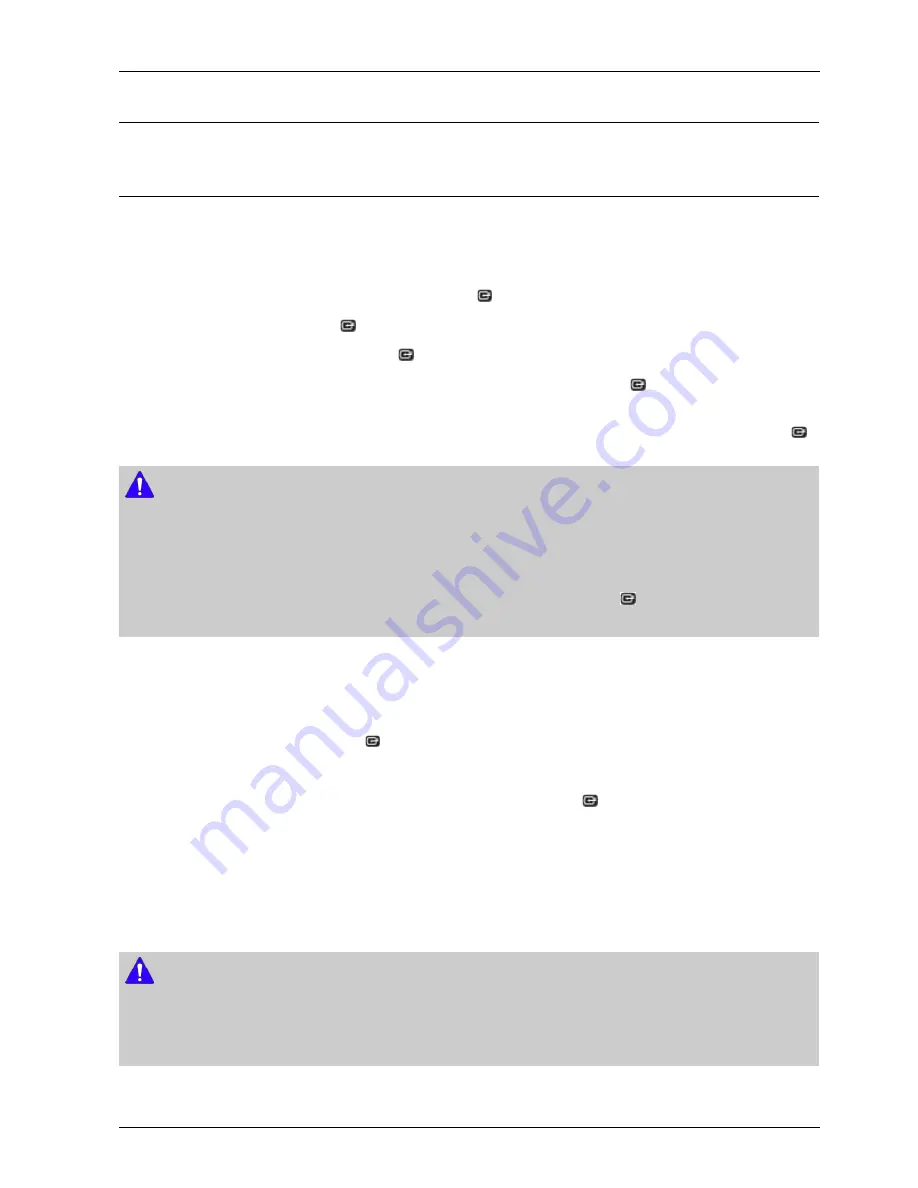
4. Troubleshooting
4.2. Software Update
4.2.1. Upgrade
The Software Update menu allows you to upgrade the player's software for performance improvements or additional services.
• Never turn the player off or back on manually during the update process.
1) In the Home screen, select the Settings, and then press the
button.
2) Select Support, and then press the
button.
3) Select Software Upgrade, and then press the
button.
4) To download update software and update now, select Update Now, and then press the
button. See Update Now
on this page for details.
5) To let the product download update software automatically when available, select Auto Update, and then press the
button. See Auto Update on page 34 for details.
NOTE
•
The upgrade is complete when the player turns off, and then turns on again by itself.
•
Samsung Electronics shall takes no legal responsibility for player malfunction caused by an unstable Internet connection or
consumer negligence during a software Update.
•
If you want to cancel the upgrade while the upgrade software is downloading, press the
button.
•
When a system upgrade is in progress, "UPDATE" is displayed on the front panel.
• Update Now
You can use Update Now to update the software through your network connection or by using a USB flash drive. The
network instructions are below. The USB flash drive instructions are on the next page.
1) Select Update Now, and then press the
button. The Update now pop-up appears.
2) The product searches on line for the latest software version.
3) If it does not find an update, the "No new updates" pop-up appears. Press the
button to exit.
4) If it finds a new version, the Update Request pop-up appears.
5) Select OK. The product upgrades the software, turns off, and then turns on automatically.
6) If you do not select OK or Cancel in one minute, the product stores the new upgrade software. You can upgrade the
software later using Auto Update.
7) If you select Cancel, the product cancels the upgrade.
NOTE
•
When the system upgrade is done, check the software details in the Product Information section of the Contact Samsung
screen.
•
Do not turn off the player during the Software Update. It may cause the player to malfunction.
•Auto Update
Copyright© 1995-2013 SAMSUNG. All rights reserved.
4-12
Summary of Contents for BD-F5100
Page 17: ...2 Product Specifications Copyright 1995 2013 SAMSUNG All rights reserved 2 9 ...
Page 25: ...4 Troubleshooting Copyright 1995 2013 SAMSUNG All rights reserved 4 2 ...
Page 26: ...4 Troubleshooting 4 3 Copyright 1995 2013 SAMSUNG All rights reserved ...
Page 27: ...4 Troubleshooting Copyright 1995 2013 SAMSUNG All rights reserved 4 4 ...
Page 28: ...4 Troubleshooting 4 5 Copyright 1995 2013 SAMSUNG All rights reserved ...
Page 29: ...4 Troubleshooting Copyright 1995 2013 SAMSUNG All rights reserved 4 6 ...
Page 30: ...4 Troubleshooting 4 7 Copyright 1995 2013 SAMSUNG All rights reserved ...
Page 31: ...4 Troubleshooting Copyright 1995 2013 SAMSUNG All rights reserved 4 8 ...
Page 32: ...4 Troubleshooting 4 9 Copyright 1995 2013 SAMSUNG All rights reserved ...
Page 33: ...4 Troubleshooting Copyright 1995 2013 SAMSUNG All rights reserved 4 10 ...
Page 34: ...4 Troubleshooting 4 11 Copyright 1995 2013 SAMSUNG All rights reserved ...
Page 38: ...5 PCB Diagrams 5 2 Main PCB 5 2 Copyright 1995 2013 SAMSUNG All rights reserved ...
Page 39: ...5 PCB Diagrams Copyright 1995 2013 SAMSUNG All rights reserved 5 3 ...
Page 40: ...5 PCB Diagrams 5 3 S M P S PCB 5 4 Copyright 1995 2013 SAMSUNG All rights reserved ...
Page 41: ...5 PCB Diagrams Copyright 1995 2013 SAMSUNG All rights reserved 5 5 ...
Page 42: ...5 PCB Diagrams 5 4 Touch PCB 5 6 Copyright 1995 2013 SAMSUNG All rights reserved ...
Page 56: ...6 Schematic Diagrams 6 11 F_E 0 Main PCB 6 14 Copyright 1995 2013 SAMSUNG All rights reserved ...
Page 57: ...6 Schematic Diagrams 6 12 F_E 1 Main PCB Copyright 1995 2013 SAMSUNG All rights reserved 6 15 ...






























