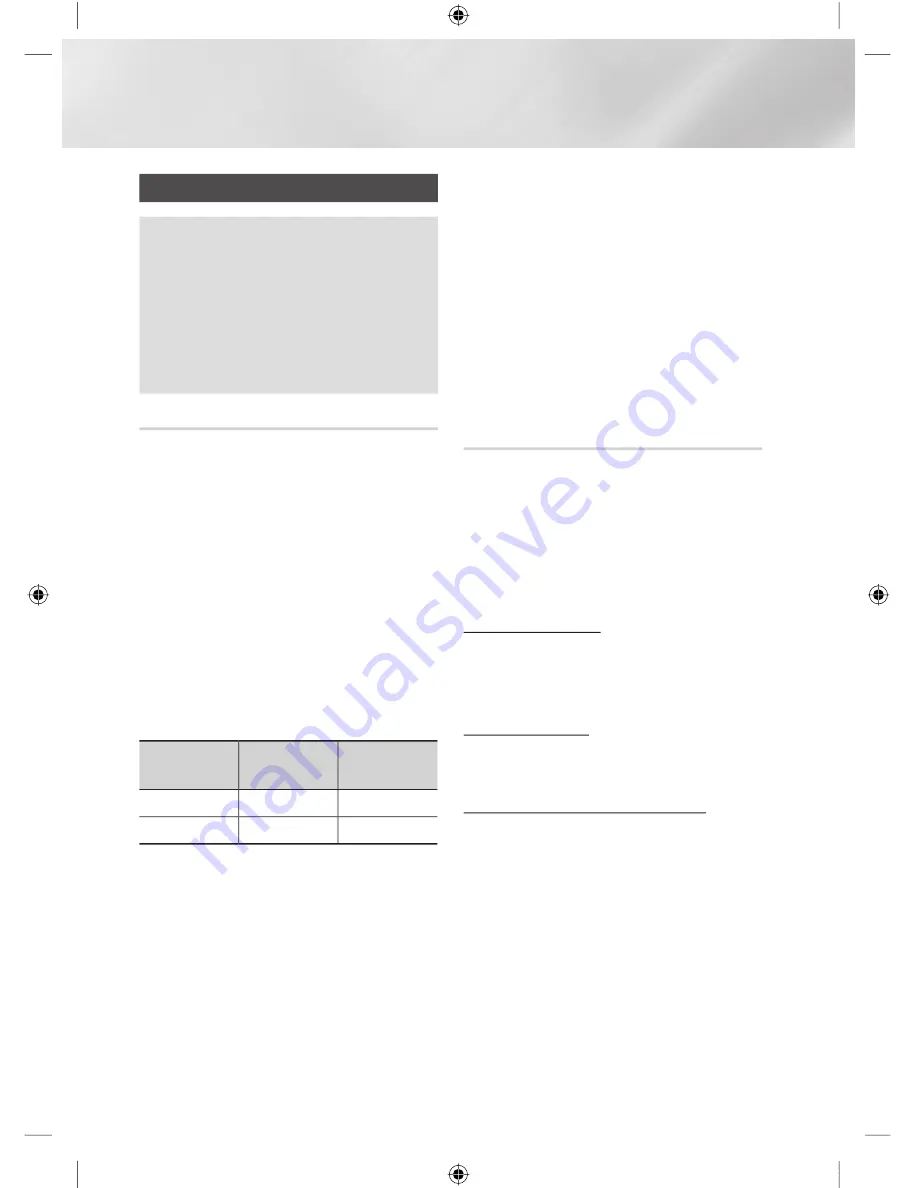
Advanced Function
Recording
Before recording
o
Please check the default recording device
and available storage size in storage device
for recording. (please refer to “Storage Device
Manager" on page 28.)
o
At least 100MB of free space is required for
recording.
o
Recording will stop if the storage's free space
becomes less than 50MB.
Checking Available Storage Size
To check the available storage size in Recorded
TV, Select AllShare Play>Recorded TV> HDD in
the Home screen.
Highlight the
HDD
, and then press the
INFO
button on the remote control.
|NOTE |
!
Notes on HDD capacity
-
This product reserves HDD capacity internally as
described below, for function implementations and this
reserved portion is not used for recording.
* Time Shift : 22GB
* Functional Purpose : 5GB
-
The displayed capacity on OSD which shows
approximated available capacity for recording is shown
below, calculated based on shipped status.
Model Name
HDD Vendor
Specification Available Size
BD-E8900A
1TB
904GB
BD-E8500A
500GB
438GB
!
Display of HDD Capacity
-
The Capacity of the HDD manufacturer is calculated
assuming that 1KB = 1,000 Bytes. However, the
operating system of the product calculates the capacity
of HDD capacity assuming that 1KB=1,024 Bytes,and
therefore detected capacity by this product is about
93% of HDD Manufacturer representation. E.g. for a
1TB(1000GB) HDD, this product detect as 931.3 GB.
|CAUTION |
!
It is recommended to use recorded or edited files with the
product for private purposes only.
Recording the current TV channel you
are watching
1.
Press the
PROG
or number buttons to select
a TV Channel you want to record.
2.
Press the
REC
button.
3.
If you want to adjust length of the recording,
press the
E
button.
4.
Select the desired length of the recording,
then press the
E
button.
To pause recording
1.
Press the
REC PAUSE
button to pause a
recording in progress.
2.
Press the
REC
button to resume recording.
To stop recording
Press the
5
button to stop a recording in
progress.
Playback control during recording
During recording a TV channel, you can search
scene or move to the beginning point of recording
without influence on the recording through
Timeshift function.
For more information about Timeshift function,
please refer to the Timeshift function.(See pages
55~57)
|
54
English
02230H-BD-E8900A-XY-ENG.indd 54
YWXYTW\TWYGGG㝘䟸GXa\XaWZ
















































