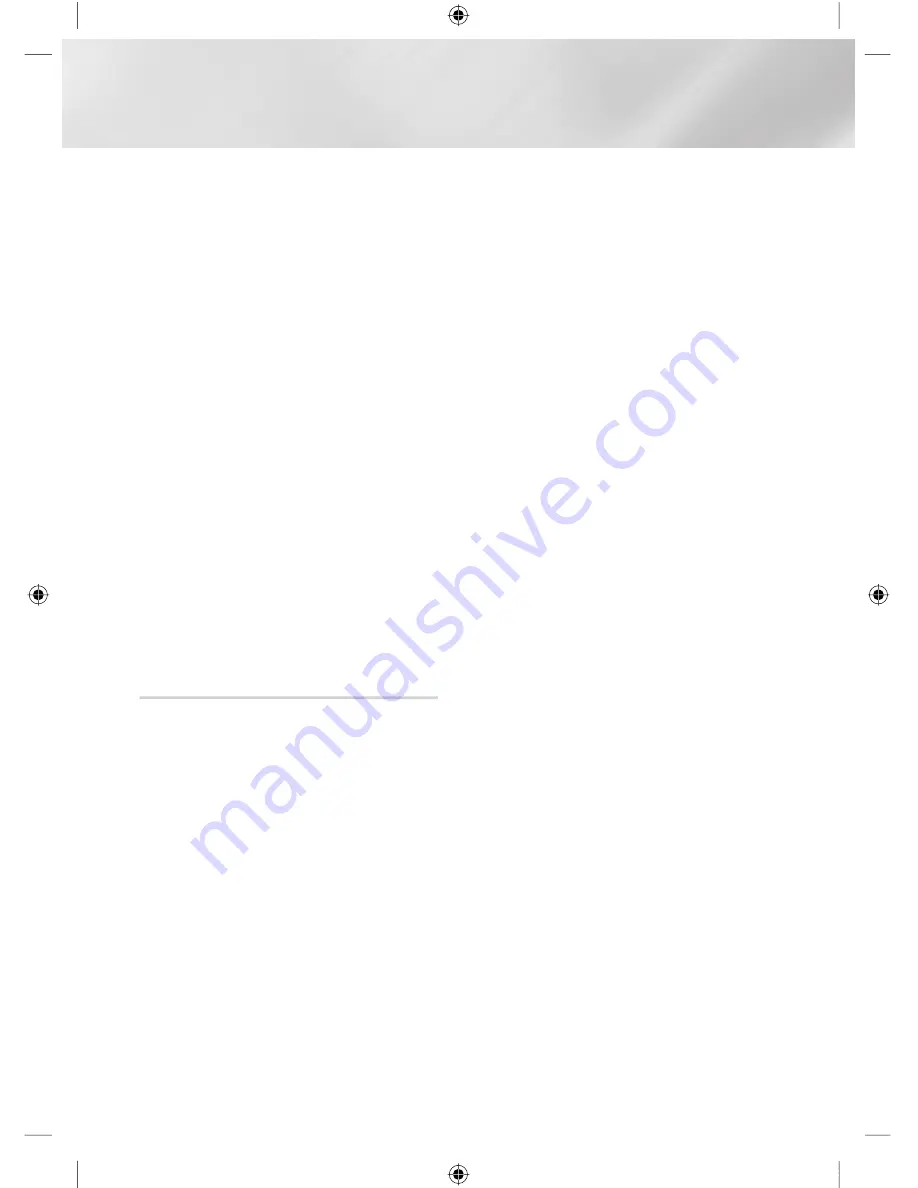
Media Play
o
Camera
: You can play content that is stored
in the connected camera.
o
DLNA
: You can play content that is stored in
the connected storage device.
o
Picasa
: You can play content that is stored
in
the Picasa.
o
SugarSync
: You can play content in the
Cloud service that you are registered with.
o
Family Story
: You can play content that is
stored in Family Story.
o
: You can play content that is
stored in the facebook.
|NOTE |
!
To enable some of the services, you should have been
logged in with the respective user account for that
particular service.
Once you have logged in to Smart Hub with a registered
Samsung account, you can add an account with that
particular service by selecting Account Manager.
!
Application may require to be installed through Samsung
Apps for services not appearing on the factory default.
!
Some services may require logging in, and you can
manage your login account on Smart Hub.
!
Some services may require creating account and
subscription to a website of corresponding service.
To download the AllShare software
To use AllShare with your PC, you must install
AllShare software on your PC.
You can download the PC software and get
detailed instructions for using AllShare from the
Samsung.com website.
1.
Go to www.samsung.com.
2.
Click Support at the top of the page.
3.
On the Support page, enter the model
number of your product into the Model
Number field, and then press the
E
button.
4.
On the page that appears, click Get
downloads on the left side under Downloads.
The Download Centre appears.
5.
On the Download Centre page, click the
Software tab.
6.
On the software tab, click the File icon on the
right side of the AllShare line.
7.
In the pop-up that appears, click Save File.
8.
Find the AllShare install file on your disk, and
then double click the file.
9.
In the pop-up that appears, click Run, and
then follow the directions that appear on your
screen.
|
40
English
02230H-BD-E8900A-XY-ENG.indd 40
YWXYTW\TWYGGG㝘䟸GXa\Wa\[
















































