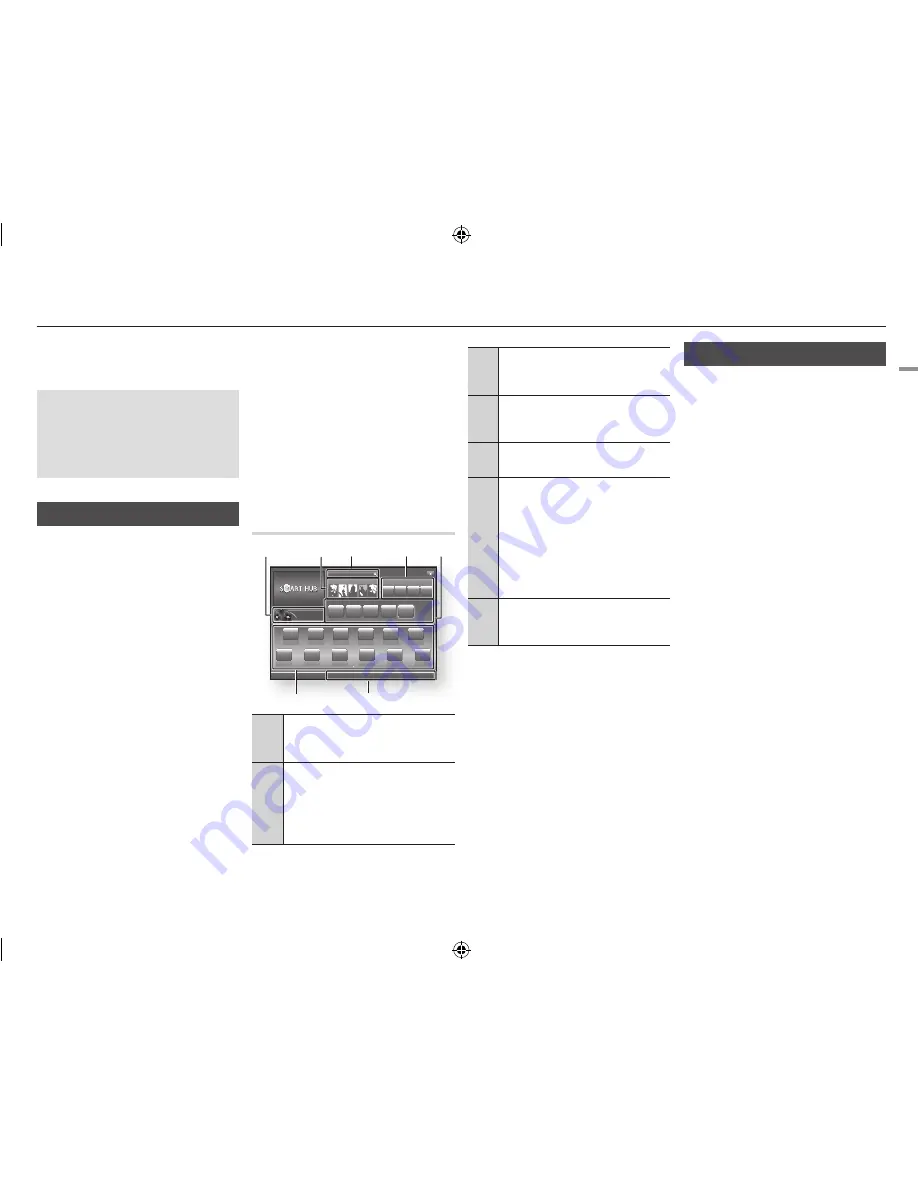
English
25
|
06
Network Services
Network Services
You can enjoy various network services such
as Smart Hub or BD-LIVE by connecting the
player to your network.
To use network services, you must first:
1.
Connect the player to the network.
(See page 13)
2.
Configure the network settings.
(See pages 18~19)
Using Smart Hub
Using Smart Hub, you can download movies,
videos, and music from the Internet, and
access various for pay or free-of-charge
applications and view them on your TV.
Application content includes news, sports,
weather forecasts, stock market quotes,
maps, photos, and games.
For instructions that explain how to use Smart
Hub, follow these steps:
1.
Go to www.samsung.com.
2.
Click Support at the top of the page.
3.
On the Support page, enter the model
number of your player into the Model
Number field, and then press the
Enter
button.
4.
On the page that appears, click Get
downloads on the left side under
Downloads. The Download Centre
appears.
5.
On the Download Centre page, click the
Manuals tab.
6.
On the Manuals tab, click the file icon
to the right of Smart Hub Users Manual.
The manual downloads.
|NOTE |
\
The web location of the Smart Hub manual is
subject to change without notice.
\
If the home page is updated or revised, the content
mentioned in the user manual may differ from the
actual menus.
Smart Hub at a Glance
1
Commercial
: Displays the Smart Hub
Guide, an introduction to the player, and new
application introductions.
2
Your Video
: Provides recommendations for
videos based on your tastes.
|NOTE |
\
This menu may not be supported
depending on the region.
3
Search
: Provides an integrated search of
your video providers and connected AllShare
devices.
4
Samsung Apps
: Open Samsung Apps to
download various for pay or free-of-charge
application services.
5
Recommended
: Displays recommended
contents managed by Samsung.
6
Navigation Help
: Displays the remote
control buttons you can use to navigate in
Smart Hub.
•
RED (A)
: To log in to Smart Hub.
•
GREEN (B)
: To sort the applications.
•
YELLOW (C)
: To edit the applications.
•
BLUE (D)
: To change the settings of
Smart Hub.
7
My Applications
: Displays your personal
gallery of applications which you can add to,
modify, and delete.
bD-LIvE™
Once the player is connected to your network,
you can enjoy various movie-related service
contents available on BD-LIVE compliant
discs.
1.
Attach a USB memory stick to the
USB jack on the front of the player, and
then check its remaining memory. The
memory device must have at least 1GB
of free space to accommodate the BD-
LIVE services.
2.
Select
Settings
on the Home screen,
and then press the
v
button.
3.
Select
System
, and then press the
v
button.
4.
Select
Bd data Management
, and
then press the
v
button.
5.
Select
Select device
, and then press
the
v
button.
6.
Select
uSB
, and then press the
v
button.
7.
Insert a Blu-ray Disc that supports BD-
LIVE.
8.
Select an item from various BD-LIVE
service contents provided by the disc
manufacturer.
|NOTE |
\
The way you use BD-LIVE and the provided contents
may differ, depending on the disc manufacturer.
xxxxxxxx
Contents 1
xxxxxxxx
Contents 6
xxxxxxxx
Contents 5
xxxxxxxx
Contents 4
xxxxxxxx
Contents 3
xxxxxxxx
Contents 2
xxxxxxxx
Contents 7
xxxxxxxx
Contents 8
xxxxxxxx
Contents 9
xxxxxxxx
Contents 10
xxxxxxxx
Contents 11
xxxxxxxx
Contents 12
xxxxxxxx
Contents 1
xxxxxxxx
Contents 2
xxxxxxxx
Contents 3
xxxxxxxx
Contents 4
xxxxxxxx
Contents 5
Contents 1
Contents 2
Contents 3
Contents 4
a
Login
b
Sort by
c
Edit Mode
d
Settings
Search
Your Video
Recommended
Samsung Apps
1
2
3
5
7
6
4
02231R-BD-E5500-XN-ENG.indd 25
2012-04-04 오전 10:48:26






























