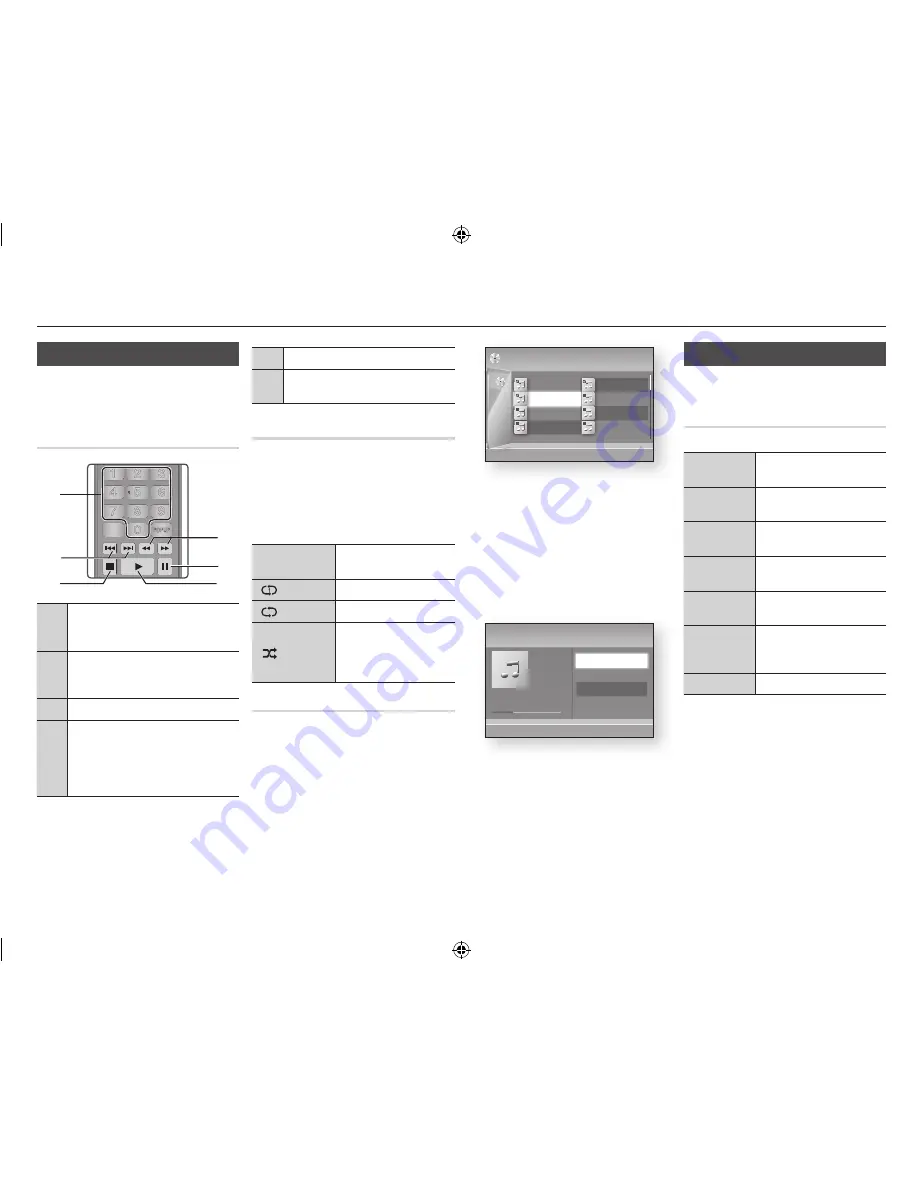
|
24
English
Media Play
Controlling Music Playback
You can control the playback of music content
located on a DVD, USB, mobile device or PC.
Buttons on the Remote Control
used for Music playback
1
NUMBER
buttons : During Playlist playback,
press the desired track number.
The selected track is played.
2
Skip
: During playback, press the
1
or
2
button to move to the previous or next page
of the playlist.
3
5
button : Stops a track.
4
Fast Play (Audio CD (CD-DA) only)
During playback, press the
3
or
4
button.
Each time you press the
3
or
4
button,
the playback speed will change.
5
Pause
: Pauses a track.
6
6
button : Plays the currently selected
track.
Repeat an Audio Cd (Cd-dA)/Mp3
1.
During Playlist playback, press the
tooLS
button.
2.
Press the ▲▼ buttons to select
Repeat
Mode
, and then press the ◄► buttons
to select the desired repeat mode.
3.
Press the
v
button.
Off
Songs are played in the order
in which they were recorded.
( ) One Song
The current song is repeated.
( ) All
All songs are repeated.
(
) Shuffle Mode
The random option plays
songs in random order. To
operate this function, please
set the shuffle mode to
On
.
playlist
1.
To move to the Music List, press the
5
or
REtuRN
button.
The Music List screen appears.
2.
Press the
YELLoW (C)
button.
3.
Press the ▲▼◄► buttons to move to
a desired track, and then press the
v
button. A check appears on the track.
Repeat this procedure to select
additional tracks.
4.
To remove a track from the list, move to
the track, and then press the
v
button
again.
The check on the track is cancelled.
5.
When done, press the
tooLS
button.
6.
Press the ▲▼ buttons to select Play
Selected, and then press the
v
button.
The tracks you selected play
automatically.
7.
To go to the Music List, press the
REtuRN
button.
|NOTE |
\
You can create a playlist with up to 99 tracks on
Audio CDs (CD-DA).
Playing Photo Contents
You can play photo contents located on a
DVD, CD, or a USB storage device.
using the tools Menu
During playback, press the
tooLS
button.
Start Slide
Show
Select to start the slide show.
Slide Show
Speed
Select to set a slide show's
speed.
Background
Music
Select to listen to music while
viewing a slide show.
Background
Music Setting
Select to set the background
music setting.
Zoom
Select to enlarge the current
picture. (Enlarged up to 4 times)
Rotate
Select to rotate the picture. (This
will rotate the picture either
clockwise or counter clockwise.)
Information
Shows the picture information.
|NOTE |
\
Depending on the disc or storage device, the Tools
menu may differ.
\
To enable the background music function, the photo
file must be in the same storage media as the
music file.
However, the sound quality can be affected by the
bit rate of the MP3 file, the size of the photo, and
the encoding method.
\
You can't enlarge the subtitle and PG graphic in the
full screen mode.
+
00:13 / 00:43
TRACK 001
TRACK 001
00:43
TRACK 002
03:56
TRACK 003
04:41
1/3
Music
Audio CD
"
Enter
/
Tools
'
Return
PANDORA DIGITAL SUBTITLE INPUT
HOME
1
4
7
VOL
+
2
5
8
0
VOL
–
3
6
9
SOURCE
DISC MENU
HOME
REPEAT
TITLE MENU
VOL
VOL
POPUP
A B C D
BONUS
SUBTITLE FULL
SCREEN
SAMSUNG TV
SMART
HUB
–
+
INFO
TOOLS
RETURN
EXIT
AUDIO
VIEW
1
4
6
3
2
5
TRACK 002
03:56
TRACK 004
04:02
TRACK 006
03:40
TRACK 008
03:52
1/2 Page
Audio Cd
|
Music
c
Close Edit Mode
( )
Page
/
Tools
"
Select
'
Return
TRACK 001
00:43
TRACK 003
04:41
TRACK 005
03:43
TRACK 007
04:06
Selected Items : 3
02231R-BD-E5500-XN-ENG.indd 24
2012-04-04 오전 10:48:26






























