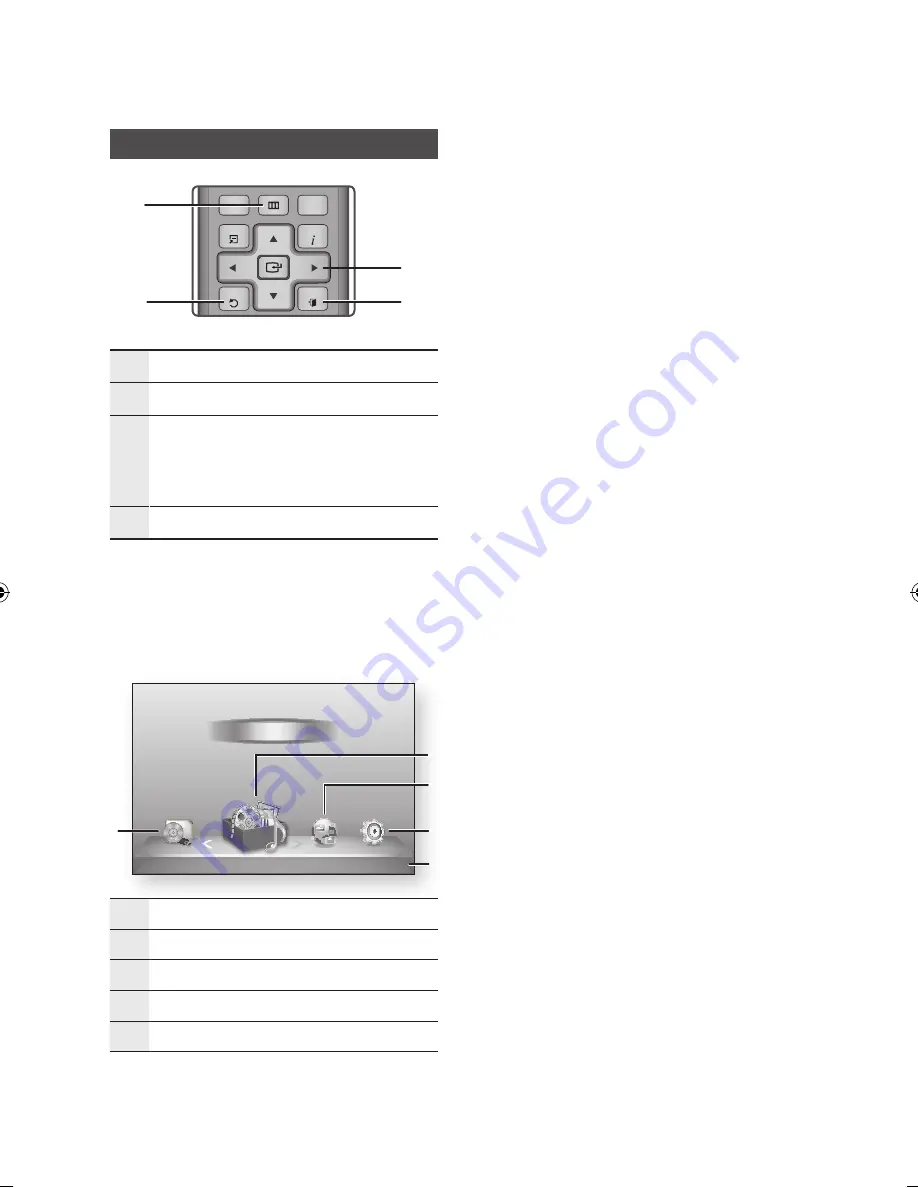
28
English
Setup
Accessing the Settings Menu
1
MENU
Button : Press to move to the Home menu.
2
RETURN
Button : Return to the previous menu.
3
ENTER / DIRECTION
Button :
Move the cursor or select an item.
Activate the currently selected item.
Confirm a setting.
4
EXIT
Button : Press to exit the current menu.
To access the Settings menu and sub-menus,
follow these steps:
1.
Press the
POWER
button.
The Home Menu appears.
•
Home Menu
1
Selects My Devices.
2
Selects My Contents.
3
Selects Internet.
4
Selects Settings.
5
Displays the buttons available.
2.
Press the ◄► buttons to select
Settings
,
and then press the
ENTER
button.
3.
Press the ▲▼ buttons to select the desired
submenu, and then press the
ENTER
button.
4.
Press the ▲▼ buttons to select the desired
item, and then press the
ENTER
button.
5.
Press the
EXIT
button to exit the menu.
✎
NOTE
`
When the player is connected to a network, select
Smart Hub
from the Home menu.
Download the desired content from
Samsung Apps
.
(See pages 58~60)
`
The access steps may differ depending on the menu
you selected.
`
The OSD (On Screen Display) may change in this
player after you upgrade the software version.
•
Settings menu
The following menu items are on the Settings
Menu :
•
Display
•
Audio
•
Network
•
System
•
Language
•
Security
•
General
•
Support
The menu items are addressed in the order
listed above on the following pages, starting with
Display.
d
WPS(PBC)
My Devices
Internet
Settings
Videos
Photos
Music
My Contents
4
5
1
3
2
ALL
2D
3D
INTERNET@
79
MUTE
VOL
CH
POWER
POWER
TV
SOURCE
DISC MENU
TITLE MENU
MENU
SEARCH
SMART
SUBTITLE
AUDIO
INFO
POPUP
TOOLS
EXIT
RETURN
HUB
1
2
3
4
5
6
7
8
9
0
BONUSVIEW
1
2
4
3
02024B-BD-D5700-ZC-ENG.indb 28
2012-01-12 오후 9:40:47















































