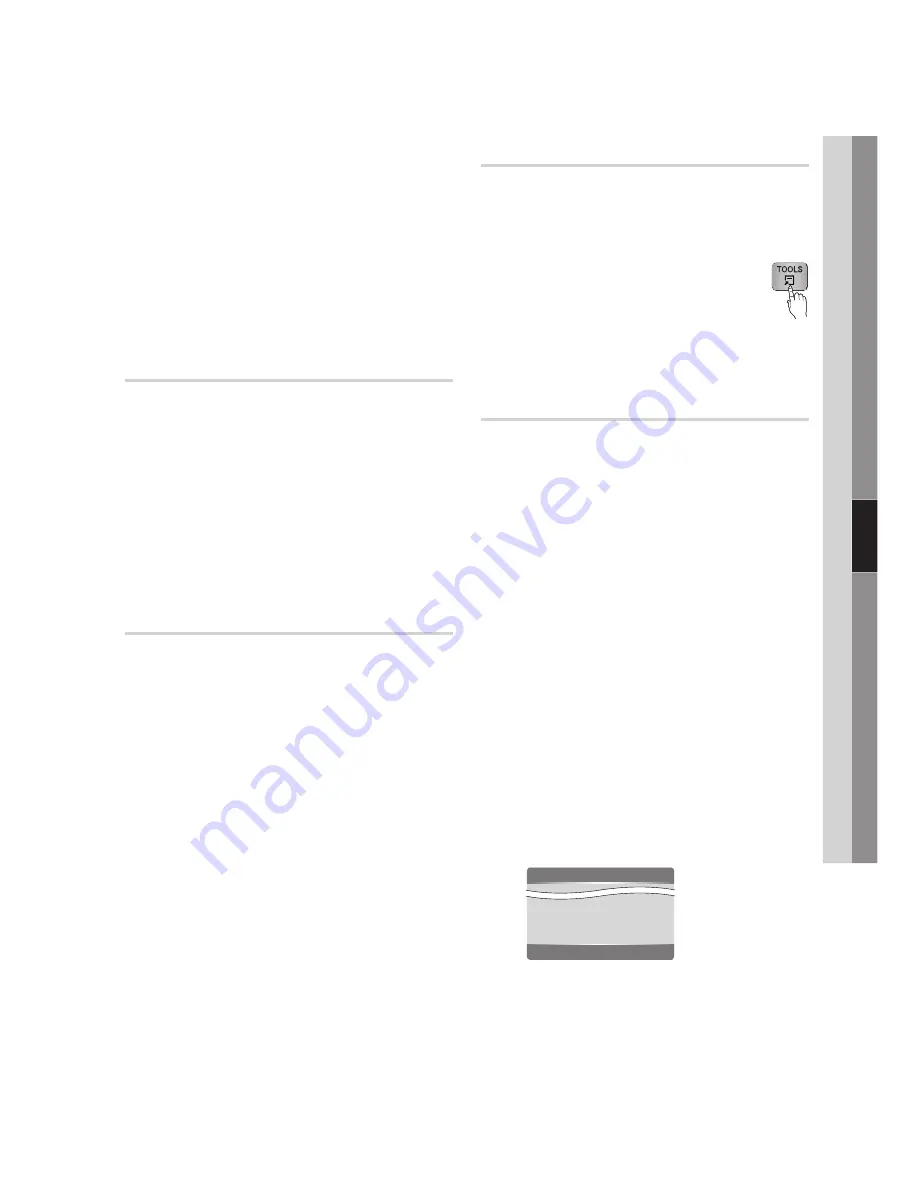
English
06
Basic Functions
A Blu-ray Disc can contain up to 255 subtitle
languages and a DVD up to 32.
Information about the primary / secondary mode
will also be displayed if the Blu-ray Disc has a
BONUSVIEW section.
This function changes both the primary and
secondary subtitles at the same time.
The total number of subtitles is the sum of the
primary and secondary ones.
Changing the Camera Angle
hZ
When a Blu-ray Disc/DVD contains multiple angles
of a particular scene, you can use the ANGLE
function.
During playback, press the
TOOLS
button.
Press the ▲▼ buttons to select
Angle
.
Press the ◄► buttons to select the desired
Angle.
Selecting the Picture Setting
h�Z��
This function enables you to adjust video quality
when you are connected to a TV via HDMI.
During playback, press the
TOOLS
button.
Press the ▲▼ buttons to select
Picture Setting
,
then press the
ENTER
button.
Press the ◄► buttons to select the desired
Picture Setting
, then press the
ENTER
button.
Dynamic
: Choose this setting to increase
Sharpness.
Normal
: Choose this setting for most
viewing applications.
Movie
: This is the best setting for watching
movies.
User
: The user can adjust the sharpness
and noise reduction, contrast, brightness
and colour respectively.
▪
▪
▪
▪
1.
2.
3.
1.
2.
3.
•
•
•
•
Selecting the Information
T�
This function enables you to check the contents
information including the name and size, etc.
During playback, press the
TOOLS
button.
Press the ▲▼ buttons to select
Detailed
Information
, then press the
ENTER
button.
Setting BONUSVIEW
h
The BONUSVIEW feature allows you to view
additional content (such as commentaries) in a
small screen window while the movie is playing.
This function is only available if the disc has the
bonusview feature.
During playback, press the
TOOLS
button.
Press the ▲▼ buttons to select
BONUSVIEW
Video
.
Press the ◄► buttons to select the desired
bonusview video.
Press the ▲▼ buttons to select
BONUSVIEW
Audio
, then press the
ENTER
button.
Press the ▲▼ buttons to select the desired
bonusview audio.
NOTE
If you switch from BONUSVIEW Video, BONUSVIEW
Audio will change automatically in accordance with
BONUSVIEW Video.
1.
2.
1.
2.
3.
4.
5.
✎
▪
Tools
BONUSVIEW Video
<
Off
>
BONUSVIEW Audio :
0/1 Off
Picture Setting
<
Change
"
Enter
















































