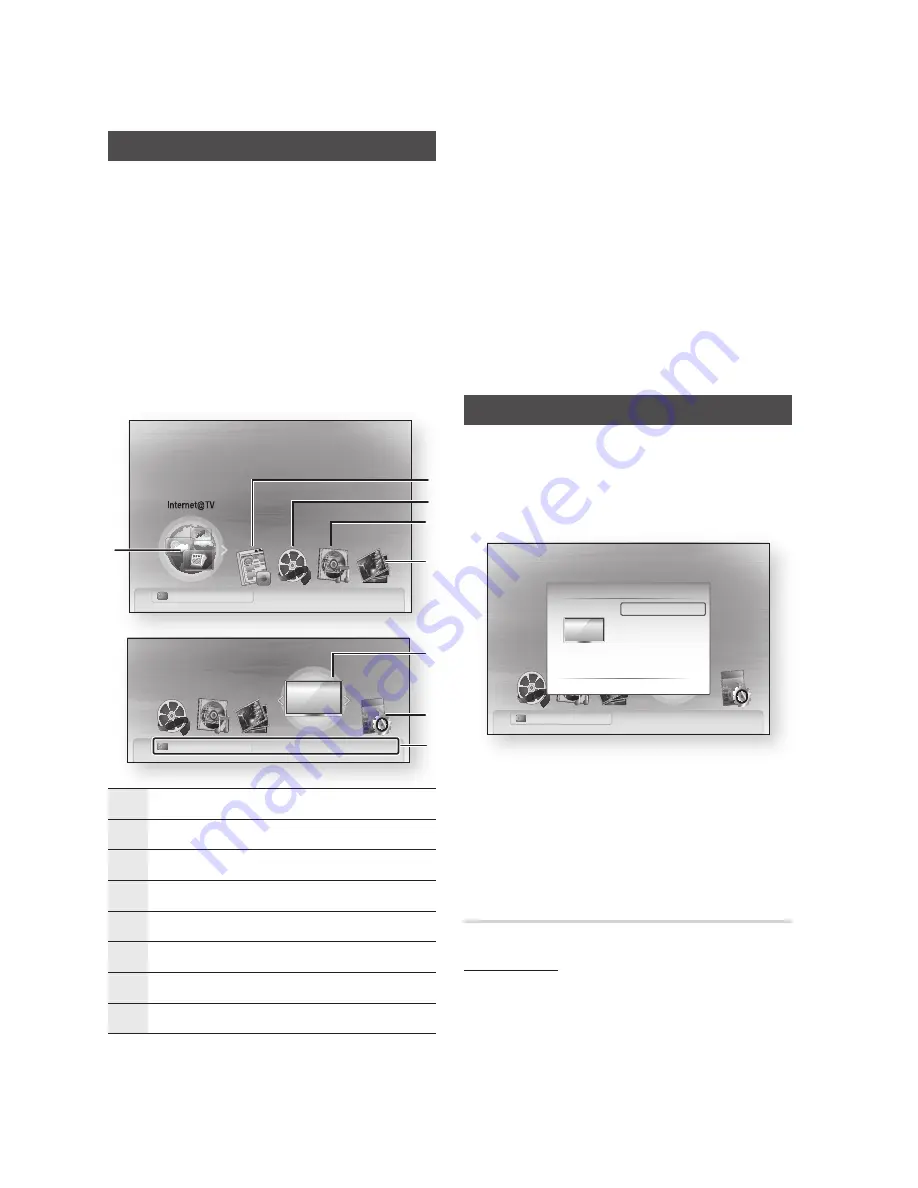
English
Setup
Setting the Menu
Press the
MENU
button.
The home menu will be displayed.
Press the ◄► buttons to select the desired
home menu, then press the
ENTER
button.
Press the ▲▼ buttons to select the desired
submenu, then press the
ENTER
button.
Press the ▲▼ buttons to select the desired
item, then press the
ENTER
button.
Press the
EXIT
button to exit the menu.
Home Menu
1
Selects the Internet@TV.
2
Select the Recorded TV.
3
Selects the Videos.
4
Selects the Music.
5
Selects the Photos.
6
Selects the Channels.
7
Selects the Settings.
8
Displays the buttons available.
1.
2.
3.
4.
5.
•
NOTE
When you return to home menu, the full screen
mode will be cancelled automatically.
The access step may differ depending on the
selected menu.
The OSD (On Screen Display) may change in this
product after upgrading the software version.
When the product is connected to the network,
select
Internet@TV
from the home menu.
Download desired content from
Samsung Apps
.
(See page 70)
Channels
Press the
MENU
button.
The home menu will be displayed.
Press the ◄► buttons to select the
Channels
,
then press the
ENTER
button.
Press the ▲▼ buttons to select the desired
submenu, then press the
ENTER
button.
Press the ▲▼ buttons to select the desired
item, then press the
ENTER
button.
Press the
EXIT
button to exit the menu.
Channel Settings
Antenna-Air
In Channel Settings menu, press the ▲▼
buttons to select the
Antenna
.
Press the ◄► buttons to select the
Air
, then
press the ▼ button.
✎
▪
▪
▪
▪
1.
2.
3.
4.
5.
1.
2.
Channels
Please activate Internet@TV service
to enjoy a variety of Internet Services.
Channels
Guide
Channel Manager
Channel List
Channel Settings
>
Move
"
Enter
'
Return
d
View Devices
"
Enter
HDD
a
Change Device
internet radio
You Tube
d
View Devices
"
Enter
Please activate Internet@TV service
to enjoy a variety of Internet Services.
HDD
a
Change Device
1
2
4
3
5
Channels
d
View Devices
"
Enter
8
6
7
HDD
a
Change Device















































