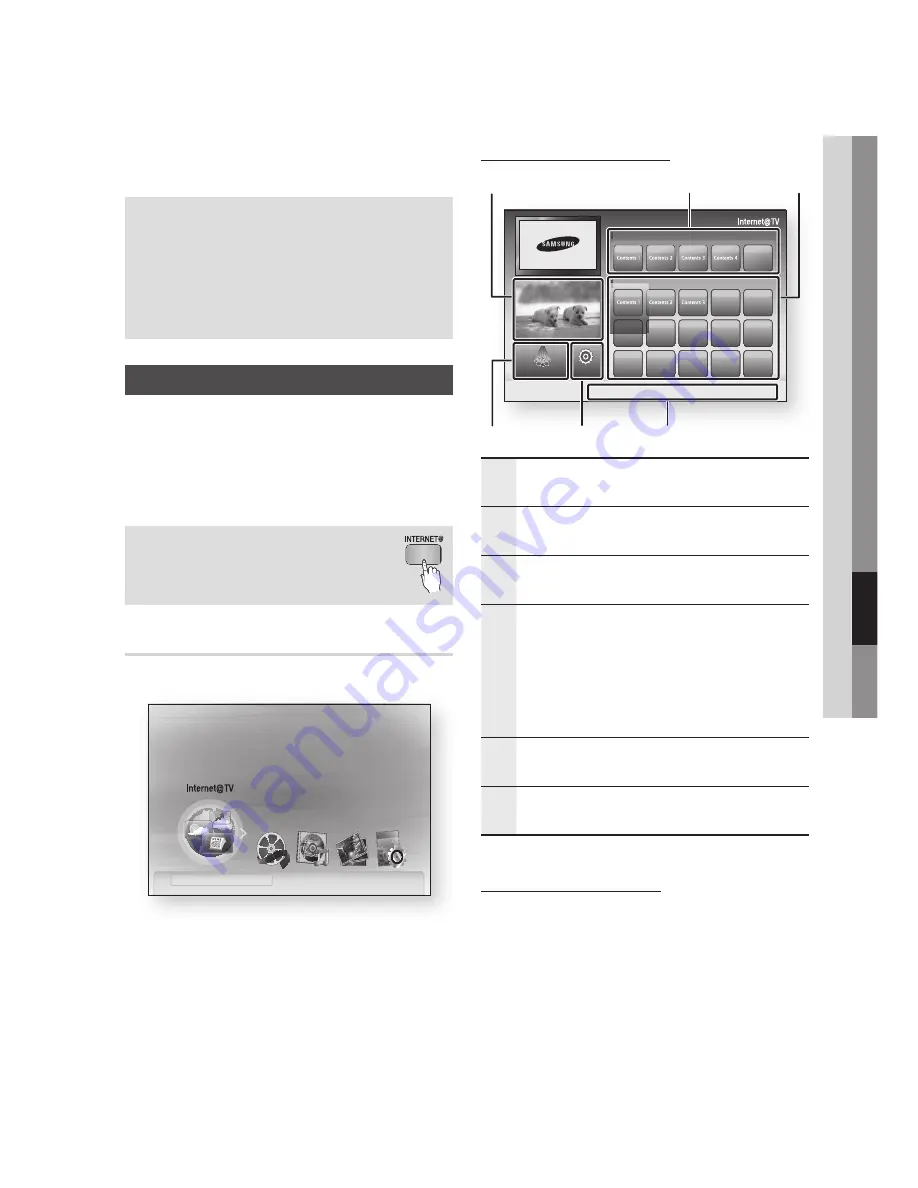
English
07
Network Services
Network Services
You can enjoy various network services such as
Internet@TV or BD-LIVE by connecting the player
to your network.
Check the following instructions before using
any network service.
Connect the player to the network.
(See pages 28~29)
Configure the network settings.
(See pages 39~43)
1.
2.
Using Internet@Tv
Connect this player to the network to download
various for-a-fee or free-of-charge applications.
Internet@TV brings useful and entertaining content
and services directly from the web to your player
such as news, weather forecasts, stock market
quotes, games, movies and music.
You can also initiate this function by
pressing the
INTERNET@
button on
the remote control.
Getting Started with Internet@TV
Move to the Home menu.
Press the ◄► buttons to select
Internet@TV
and press the
ENTER
button.
In the start screen of the Internet@TV service,
you will see the service agreement screen. You
must agree to the service terms and conditions
before you can use the Internet@TV service.
After you have signed off on the service
agreement, the Internet@TV service starts
updating. It takes several minutes. When the
update is complete, you will see the Internet@
TV menu screen.
1.
2.
3.
4.
Internet@TV at a Glance
1
Commercial
: Displays Internet@TV Guide, product
information, and new application introductions.
2
Recommended
: Displays recommended contents
managed by Samsung.
3
My Applications
: Displays your personal gallery in
which you can add and delete applications.
4
Navigation Help
: Displays remote control buttons
available.
RED (A)
: To log in to Internet@TV.
GREEN (B)
: To mark the application as a favorite.
BLUE (D)
: To sort the applications.
Return
: To return to the previous menu.
•
•
•
•
5
Settings
: You can set up the system and create
accounts, etc.
6
Samsung Apps
: You can download various for-a-
fee or free-of-charge application services.
Starting an Application
To start an applicaton or service, follow these
steps:
On the main Internet@TV screen, use the
▲▼◄► to move to the application of your
choice, either in the Recommended section
or the My Application section.
Press the
ENTER
button.
The application or service starts.
Follow the directions on the screen to initialize
or use the application or service.
1.
2.
3.
internet radio
You Tube
No Disc
a
Change Device
d
View Devices
"
Enter
Please activate Internet@TV service
to enjoy a variety of Internet Services.
1
My Applications
2
a
Login
b
Mark as Favorite
d
Sort by
'
Return
4
6
5
Samsung Apps Settings
Recommended
3
by Date 1/3
















































