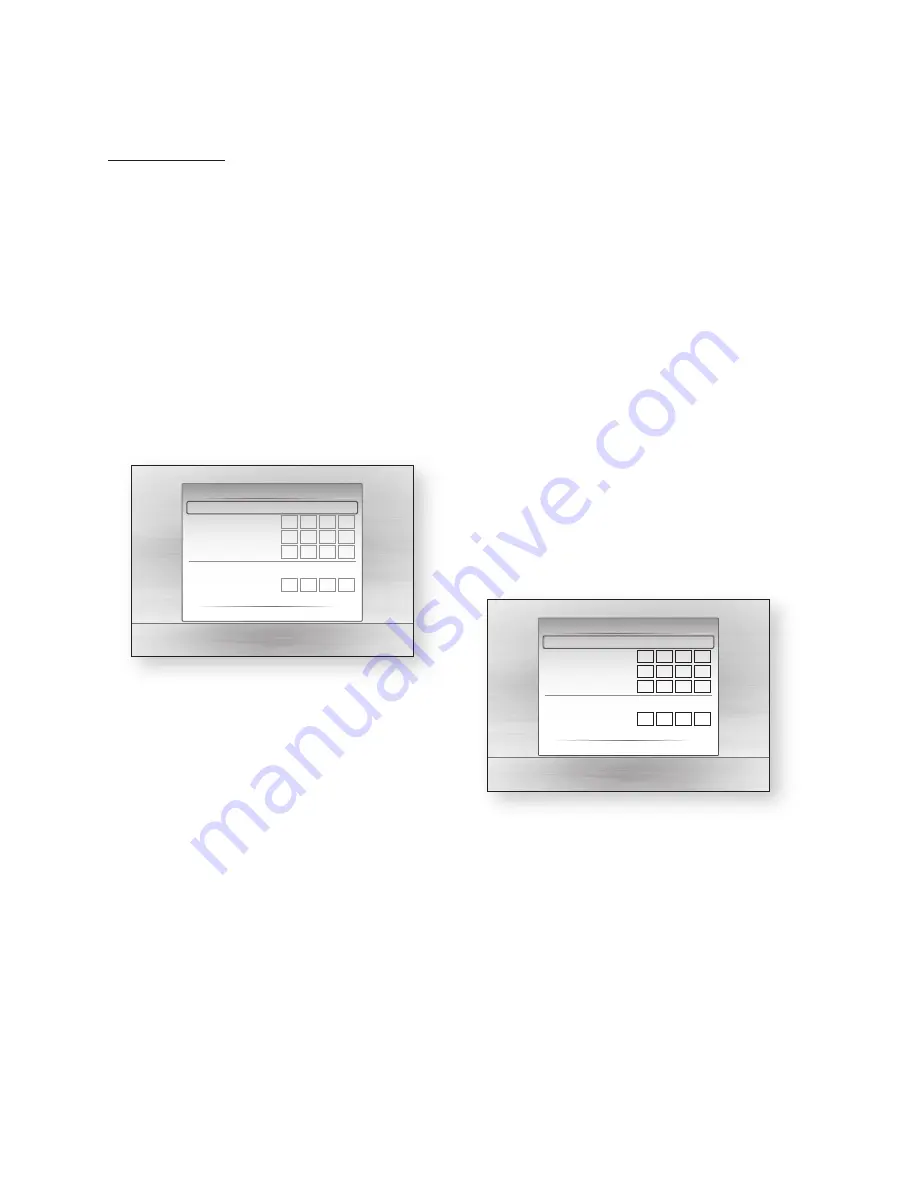
0
English
Setup
Wired Network
In the Network Settings menu, press the ▲▼
buttons to select
Network Setting
, and then
press the
ENTER
button.
The Internet Protocol Setup screen appears.
Press the ► button, then select
Auto
or
Manual
, and then press the
ENTER
button.
Setting Up a Wired Connection - Auto
If you selected
Auto
, the Network Function
acquires and fills in the values for IP Address,
Subnet Mask, etc., automatically.
NOTE
This process can take up to five minutes.
After the Network Function has acquired the
network values, press the
RETURN
button.
Then, run a Network Test to ensure the player
has connected to your network (See page 43).
If the Network Function does not acquire the
network values or you selected Manual, go to
the directions for Manual Setup.
1.
2.
1.
✎
▪
2.
3.
Setting Up a Wired Connection - Manual
If the Auto Setting does not work, you’ll need to
set the Network Setting values manually.
To view the Network setting values on most
Windows computers, follow these steps:
Right click the Network icon on the bottom
right of the screen.
In the pop-up menu, click Status.
On the dialog that appears, click the Support
tab.
On the Support tab, click the Details button.
The Network settings are displayed.
To enter the Network settings into your player,
follow these steps:
On the Internet Protocol Setup screen, press
the
ENTER
button.
Press the ▲▼ buttons to select
Manual
, and
then press the
ENTER
button.
Press the ▼ button to go to the first entry field
(IP Address).
Use the number buttons on your remote to
enter numbers.
When done with each field, use the ► button
to move successively to the next field.
You can also use the other arrow buttons to
move up, down, and back.
Enter the
IP Address
,
Subnet Mask
, and
Gateway
values.
Press the ▼ button to go to
DNS
.
Press the ▼ button to go to the first DNS
entry field. Enter the numbers as above.
1.
2.
3.
4.
1.
2.
3.
4.
5.
6.
7.
8.
Network Setting
Internet Protocol Setup : Auto
\
IP Address
: 0 0 0 0
Subnet Mask
: 0 0 0 0
Gateway
: 0
0
0
0
DNS
: Auto
DNS Server
:
0
0
0
0
>
Move
"
Enter
'
Return
Network Setting
Internet Protocol Setup : Manual
\
IP Address
: 0 0 0 0
Subnet Mask
: 0 0 0 0
Gateway
: 0 0 0 0
DNS
: Manual
DNS Server
: 0
0
0
0
>
Move
"
Enter
'
Return






























