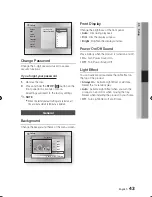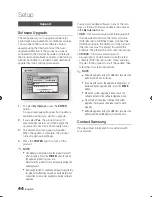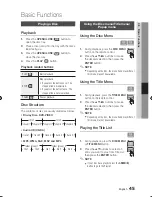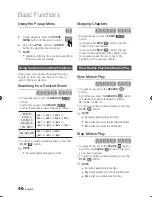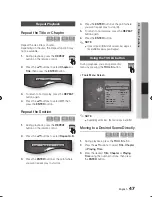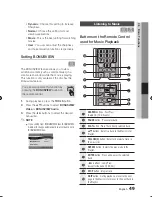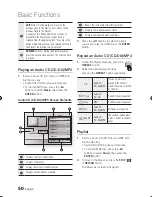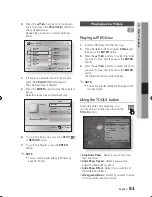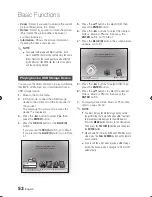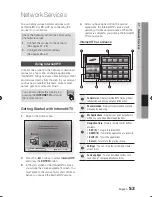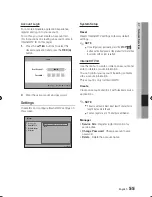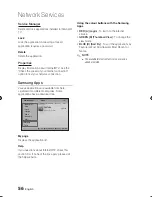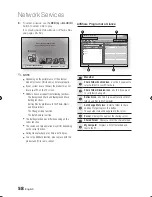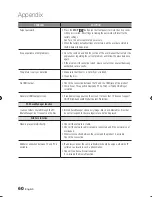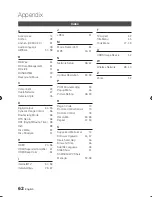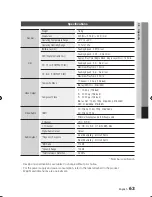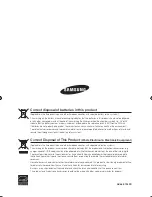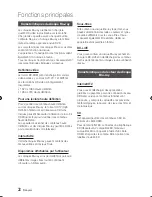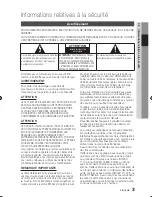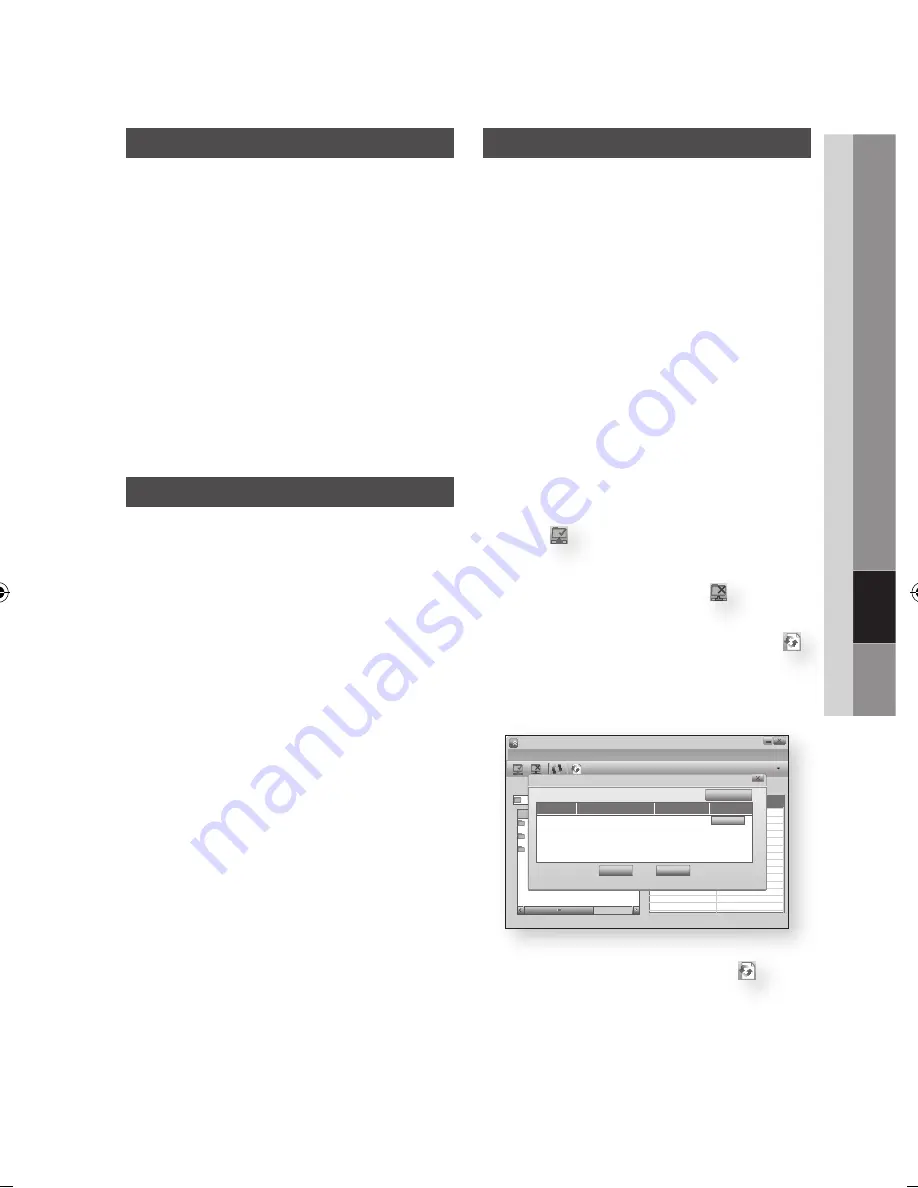
English
07
Network Services
BD-LIve™
Once the product is connected to the network,
you can enjoy various movie-related service
contents using a BD-LIVE compliant disc.
Check the size of the remaining memory.
The memory device must have at least 1GB
of free space to accommodate the BD-LIVE
services.
Insert a Blu-ray disc that supports BD-LIVE.
Select an item from various BD-LIVE service
contents provided by the disc manufacturer.
NOTE
The way you use BD-LIVE and the provided contents
may differ, depending on the disc manufacturer.
Software Upgrade Notification
When connected to the network, the product can
notify you if a new software version is available.
Turn on the product.
In the Software Upgrade menu, set Auto
Upgrade Notification to
On
. (See page 44)
If there is a new software version available, the
product notifies you with a popup message.
To upgrade the firmware, select
Yes
on the
Pop-up. The product turns off automatically,
then restarts, and begins the download.
(Never turn on the product manually here.)
The update progress popup appears.
When the update is complete, the product
turns off again automatically.
Press the
POWER
button to turn on the
product.
NOTE
Update is complete when the product turns off after
restarting. Press the
POWER
button to turn on the
updated product for your use.
Never turn the product off or on manually during the
update process.
Samsung Electronics shall take no legal responsibility
for product malfunction caused by unstable of
internet connection or consumer negligence during
software upgrade.
1.
2.
3.
✎
▪
1.
2.
3.
4.
5.
✎
▪
▪
Using the AllShare Function
AllShare lets you play music, video and photo files
in your PC using the product.
To use AllShare, you must connect the product
to your PC via the network (See pages 27~28)
and install the SAMSUNG PC Share Manager on
the PC. To install and use Share Manager, follow
these steps.
Visit the Samsung website at www.samsung.
com.
Download the SAMSUNG PC Share Manager
and install it on your PC.
When the installation is complete, you will see
the SAMSUNG PC Share Manager icon on
your desktop.
Double-click the icon to launch the application.
Select a folder to share from the My computer
pane, and click the
Share Folder
Enabled
icon
( ).
(To remove a shared folder : Select a folder to
remove from the shared folders, and click the
Share Folder Disabled icon
( ).)
To apply the updated sharing state to the
server,
click the
Set Change State icon
( ).
To enable the product to locate a PC server,
click
Share
from the menu bar.
Click
Set Device Policy
and click
Accept
.
Click the
Set Change State icon
( ) and
move to the home menu on product.
1.
2.
3.
4.
5.
6.
7.
SAMSUNG PC Share Manager
File Share Server Help
Shared Folder
Name
Size
Kind
Folder 1
File
Folder 2
File
Folder 3
File
Server
:
PC Share Manager
C: Document and settings Admin
My Computer
Folder 1
C: Document and settin..
Folder
Full Path
Set Device Policy
Delete Selected Item
IP
Device
State
Set State
Accept
OK
Cancel
XXX.XXX.X.XX SAMSUNG Blu-ray Disc Player Deny
01942K-BD-C6900-XEN-ENG.indb 57
2010-02-26 오후 6:49:28