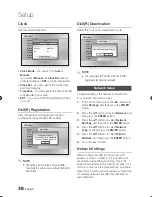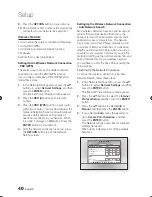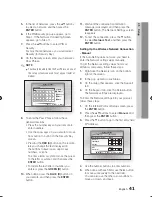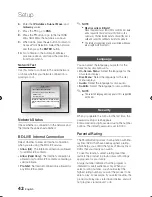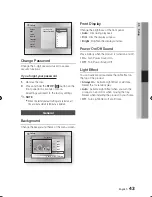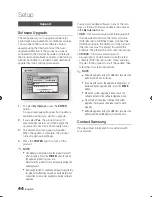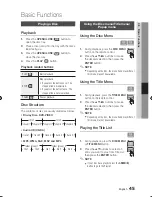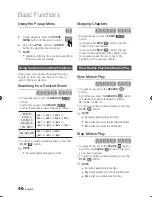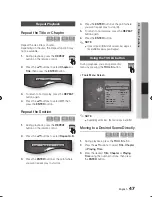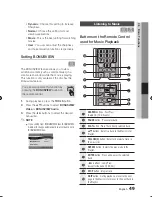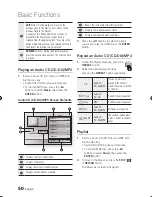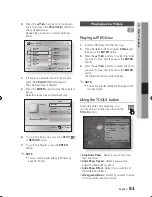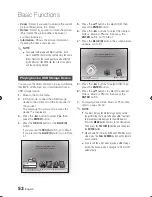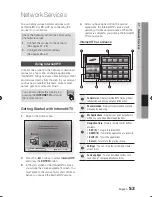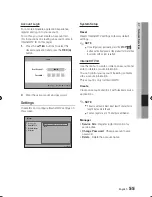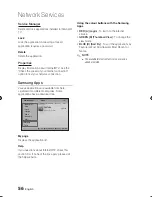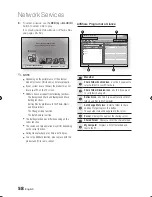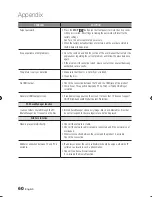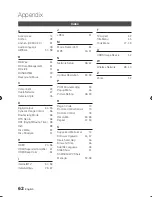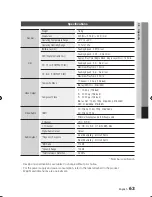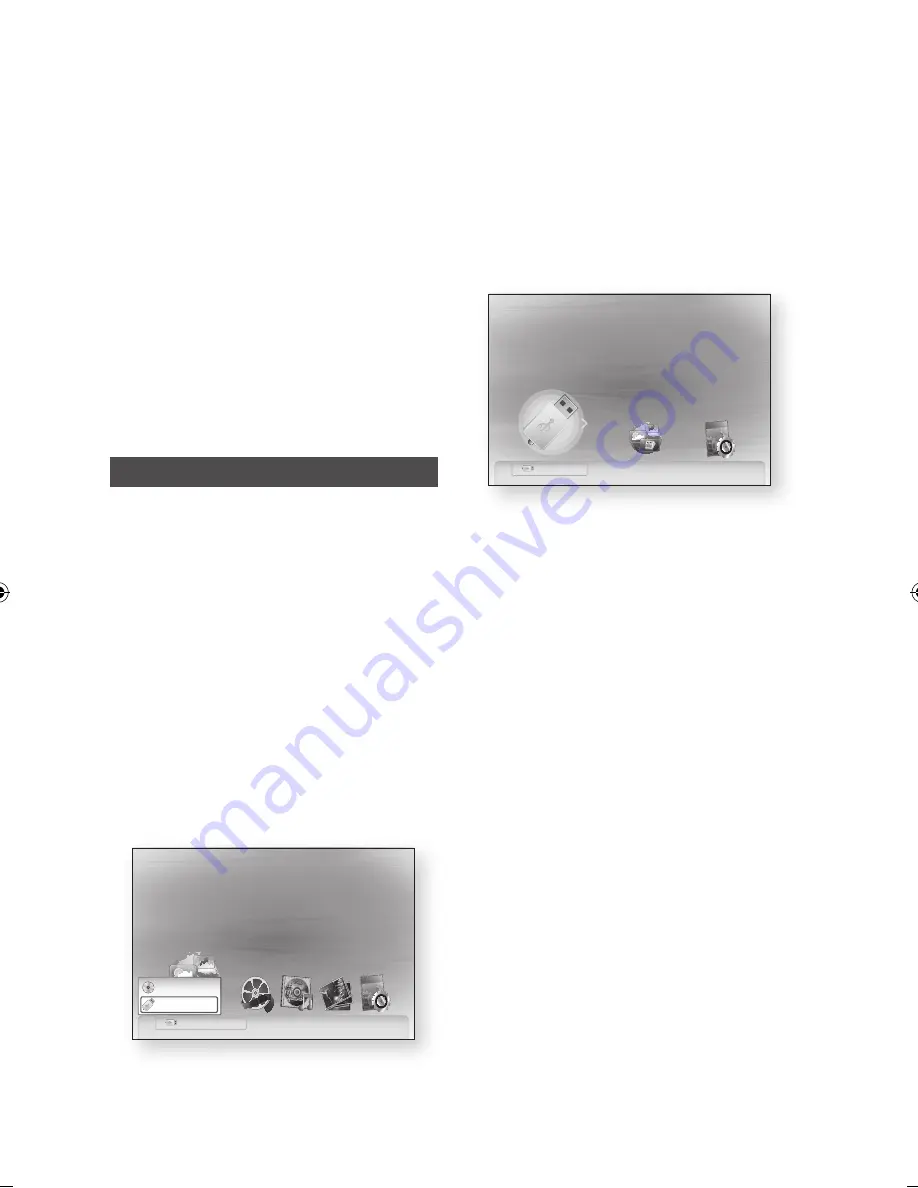
English
Basic Functions
Zoom
: Select if you want to enlarge the current
picture. (Enlarged up to 4 times)
Rotate
: Select if you want to rotate the picture.
(This rotates the picture either clockwise or
counter clockwise.)
Information
: Shows the picture information
including the name and size, etc.
NOTE
To enable the Background Music function, both
music and MP3 files must be contained in the same
folder. However, the sound quality can be affected
by the bit rate of the MP3 file, the size of the photo
and the encoding method.
Playing back a USB Storage Device
You can use the USB connection to play multimedia
files (MP3, JPEG, DivX, etc.) downloaded from a
USB storage device.
Move to the Home menu.
In Stop mode, connect the USB storage
device to the USB port on the front panel of
the product.
The message “Do you want to access the
device?” is displayed.
Press the ◄► button to select
Yes
, then
press the
ENTER
button.
Press the
RED (A)
button or the
BLUE (D)
button.
If you pressed the
RED (A)
button, go to Step 5.
If you pressed the
BLUE (D)
button, go to Step
4-1.
•
•
•
✎
▪
1.
2.
3.
4.
Press the ▲▼ buttons to select USB, then
press the
ENTER
button.
Press the ◄► buttons to select the desired
Videos, Music or Photos, then press the
ENTER
button. Go to Step 7.
4
-1
.
Press the
BLUE (D)
button, the screen below
appears. Go to 5-1.
5
-1
.
Press the ◄► buttons to select USB, then
press the
ENTER
button.
6
-1
.
Press the ▲▼ buttons to select the desired
Videos, Music or Photos, then press the
ENTER
button.
For playing back Video, Music or Photo files,
refer to pages 45~52.
NOTE
You must remove the USB storage device safely
(by performing the “Safe to Remove USB” function)
to prevent possible damage to the USB memory.
Press the
MENU
button to move to the Home menu,
Then, press the
YELLOW (C)
button and then press
the
ENTER
button.
When Audio-CD (CD-DA), MP3 and JPEG files are in
stop mode, the
FULL SCREEN
button on the remote
does not work.
If you insert the a disc when playing a USB storage
device, the device mode is changed to “DVD or CD”
automatically.
5.
6.
7.
✎
▪
▪
▪
USB
d
Home
"
Enter
Please activate Internet@TV service
to enjoy a variety of Internet Services.
USB
internet radio
You Tube
USB
a
Change Device
c
Safely Remove USB
d
View Devices
"
Enter
Please activate Internet@TV service
to enjoy a variety of Internet Services.
CD
USB
01942K-BD-C6900-XEN-ENG.indb 52
2010-02-26 오후 6:49:24