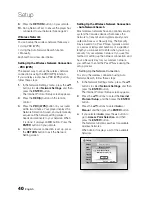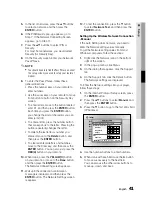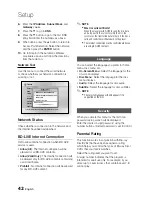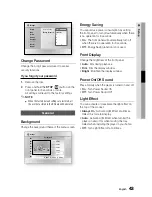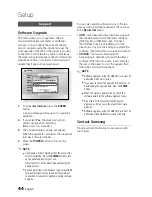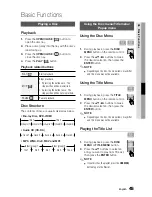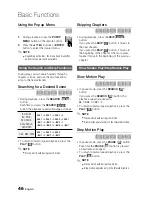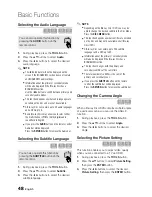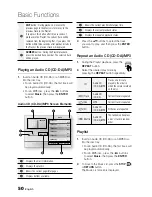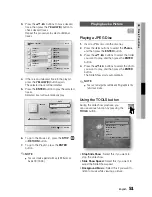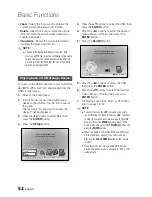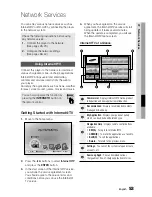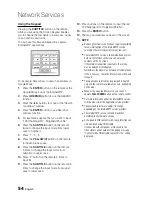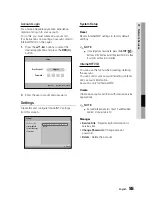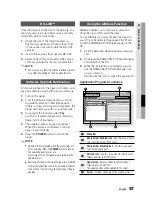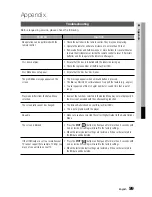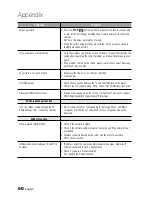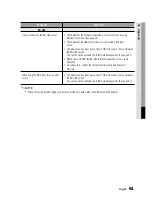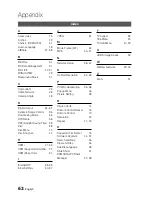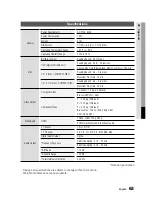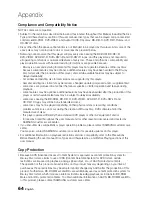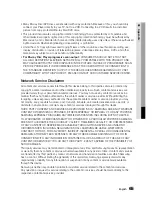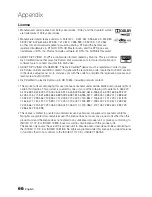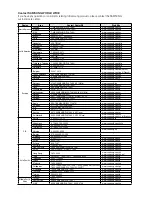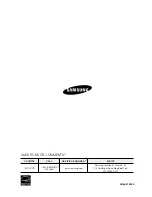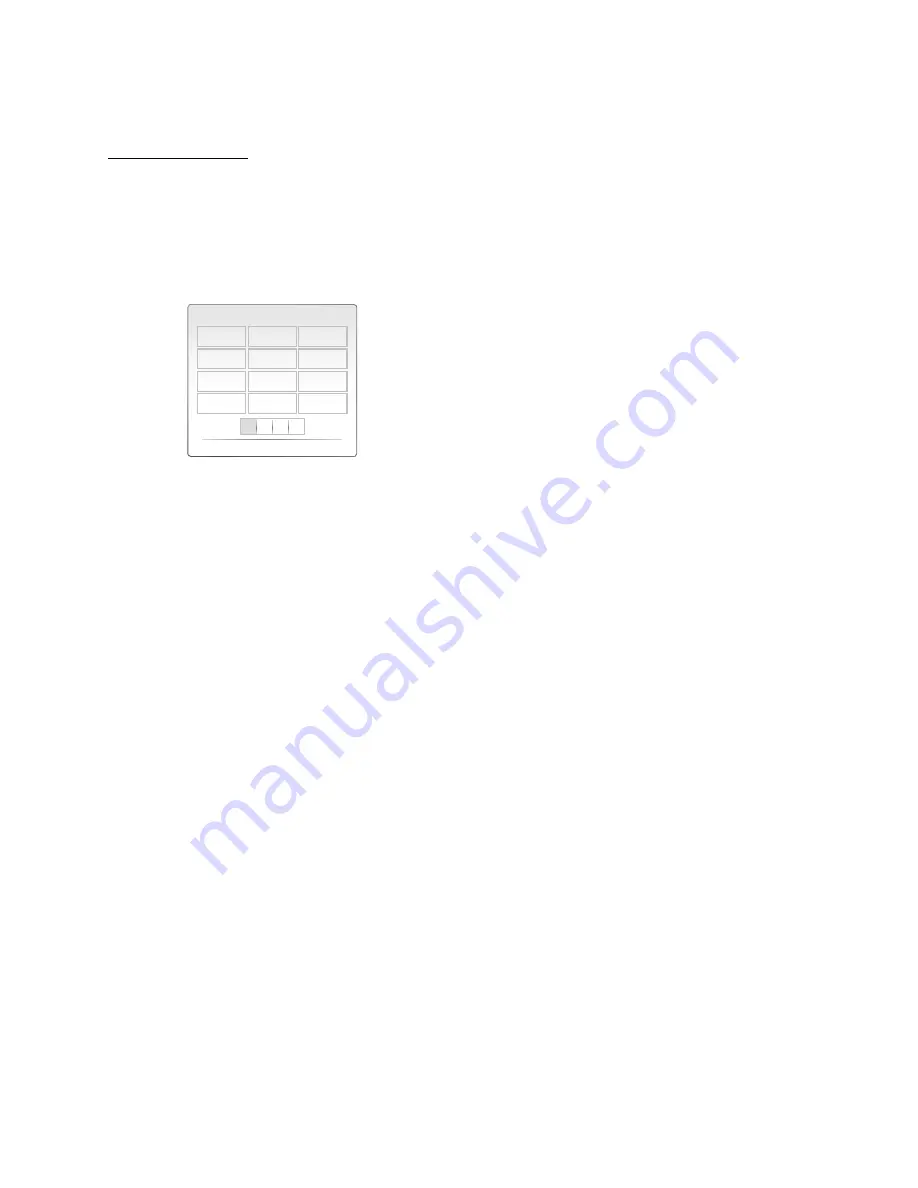
54
English
Network Services
Using the Keypad
Pressing the
SUBTITLE
button on the remote
while you are using the Screen Keypad enables
you to change the text fields to lower case, upper
case, numbers and icons.
You can use this Screen Keypad in a several
Internet@TV applications.
For example, here is how to search an address in
Google Maps:
Press the
ENTER
button on the remote at the
Google Maps icon at the Internet@TV.
Press
GREEN(B)
button to use the SEARCH
function.
Press the ◄► buttons to move to the “Search
or address” window.
Press the
ENTER
button to use Search or
address function.
For example, suppose that you want to input
‘105 Challenger Rd., Ridgefield Park NJ’.
Press the
SUBTITLE
button on the remote
twice to change the input mode from lower
case to numbers.
Press ‘1’, ‘0’, ‘5’.
Press the
YELLOW(C)
button on the remote
to input a blank space.
Press the
SUBTITLE
button on the remote
3 times to change the input mode from
numbers to upper case.
Press ‘2’ button on the remote 3 times to
input
C
.
Press the
SUBTITLE
button on the remote 3
times to change the input mode from upper
case to lower case.
1.
2.
3.
4.
5.
6.
7.
8.
9.
10.
11.
Press buttons on the remote to input the rest
of ‘Challenger Rd., Ridgefield Park NJ’.
Press the
ENTER
button.
The map and address appear on the screen.
NOTE
Samsung Electronics shall take no legal responsibility
for any interruption of the Internet@TV service
caused by the service provider for any reasons.
The Internet@TV service is to download and process
data via the Internet so that you can enjoy the
contents on the TV screen.
If the Internet connection is unstable, the service
may be delayed or interrupted.
Furthermore, the player may be turned off automatically.
If this is the case, check the Internet connection and
try again.
The application service may be provided in English
only and the contents available may vary, depending
on the area.
When using a application service, you can not
operate
FULL SCREEN
button on the remote control.
For more information about the Internet@TV service,
visit the web site of the applicable service provider.
The provided services are subject to change,
depending on the Internet@TV service provider.
The Internet@TV service contents may differ
according to the firmware version.
A chargeable DivX contents with copy protection can
only be played using HDMI cable.
If connected with component or video cable, the
video signal can not output or the popup message
“Connect with a HDMI cable to play this file.” will be
displayed.
12.
13.
14.
✎
ƒ
ƒ
ƒ
ƒ
ƒ
ƒ
ƒ
ƒ
a
A
1
abc
def
1
2
3
ghi
jkl
mno
4
5
6
pqrs
tuv
wxyz
7
8
9
Input Mode
Delete
0
]