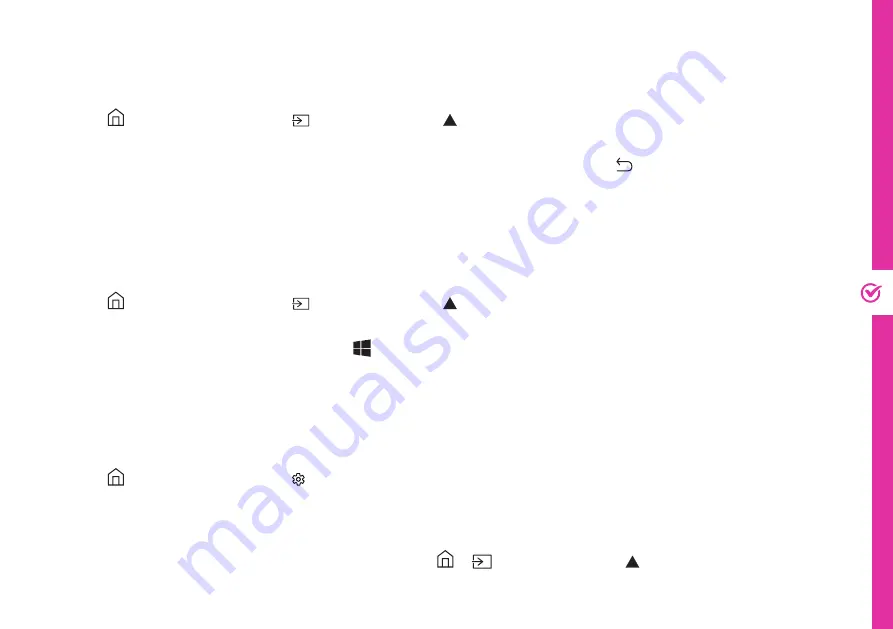
ON-SCREEN SET UP | 17
Displaying Your Smart Phone Screen To The TV
Displaying Your PC Screen To The TV
Control The TV With A Keyboard, Mouse or Gamepad
You can watch the screen of your smart phone on the TV screen through Smart View.
Press the button on the remote > Source > Press the button> Select "Connection Guide" > Smartphone >
Screen Sharing (Smart View).
• To turn off Screen Sharing (Smart View), disconnect the smart phone or press the button on the remote control.
• Using the Smart View menu on your smart phone, you can change the settings such as aspect ratio.
You can watch your Windows 10 PC screen on the TV screen through Screen Sharing (Wireless).
Press the button on the remote > Source > Press the button> Select "Connection Guide" > PC > Screen
Sharing (Wireless).
• On your Windows 10 computer, press the , P and K buttons on your keyboard, and select device name "Tizen
Smart TV" to start wireless display.
You can connect a keyboard, mouse or gamepad to make it easier to control your TV.
Press the button on the remote > Settings > General > External Device Manager > Input Device Manager.
• Plug in your keyboard, mouse or gamepad into the USB port on the back of the TV.
• Note: a mouse can only be used on the Internet app.
• You can find more detailed information by referring to > Source > Press the button> Select "Connection
Guide" > Input Device.






























