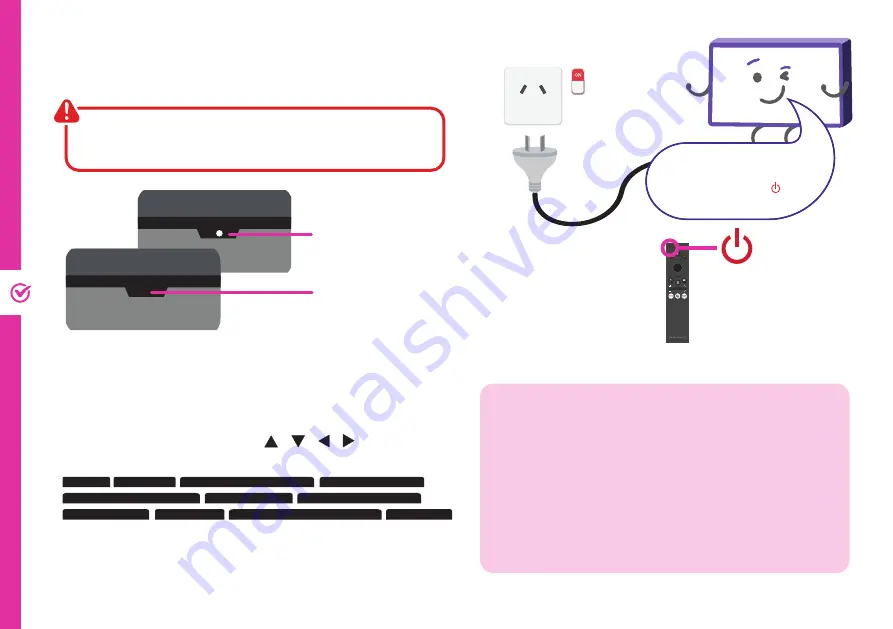
16 | ON-SCREEN SET UP
Make sure the TV is plugged
in at the power socket and
switched on. Press the button
to turn on the TV.
On-Screen Set Up
Make sure equipment is properly connected (as shown on pages
10-11) before connecting the TV to power.
If you are using a wired network, connect an ethernet cable to
the TV. The TV will automatically connect to the Internet.
If you are using a wireless connection, open "Network
Settings" and select "Wireless". The TV will scan for nearby
wireless networks. Make sure that the TV is within the range of
your wireless modem/router, and you have your Wi-Fi password
handy. Select your network, enter network password using the
on-screen keyboard and select ENTER. Press OK to connect.
Or, you can connect to the internet later by going to the User
Menu settings.
First Time Setup menu
When you turn the TV on for the first time, the First Time
Setup menu will appear.
Follow the prompts using the
/ / / / OK
buttons
to select your preferences. You will be guided through:
1. Language
4. Terr./Cable Signal Detected
6. Checking For Updates
8. Select Your TV Source
10. Discover A Faster Way To Link Your Apps
9. Set Current Time
11. Start Watch TV
7. Sign Into Your Samsung Account
5. Terms And Conditions, Privacy Policy
2. Let’s Get Setup 3. Connect Your Devices To The Screen
If you make an error, you can update your preferences in
the settings menu later.
On/Standby light is WHITE
in standby mode.
On/Standby light is OFF
when the TV is on.






























