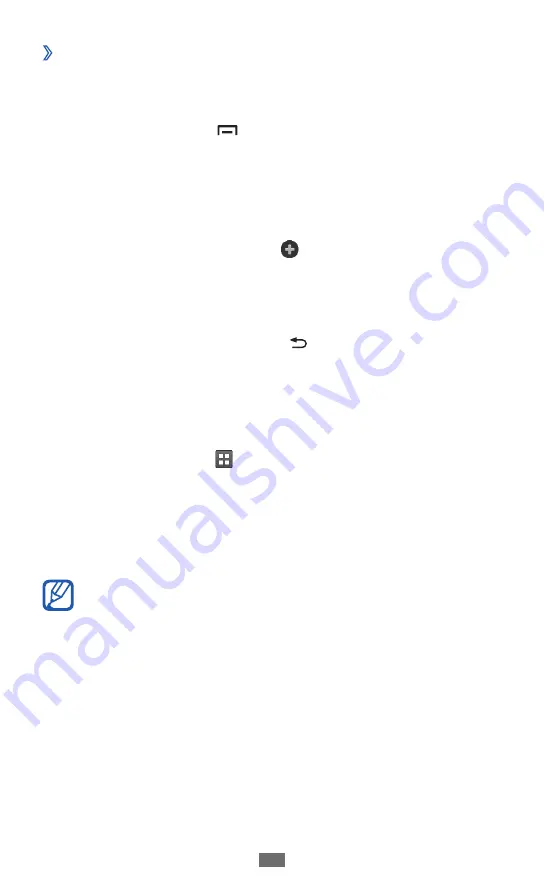
Getting started
29
›
Add or remove panels to the idle screen
You can add or remove panels of the idle screen to organise
widgets according to your preferences and needs.
In Idle mode, press [
1
]
→
Edit
.
Add or remove panels by using the following features:
2
To remove a panel, tap and hold the thumbnail of a
●
panel and drag it to the trash bin at the bottom right of
the screen.
To add a new panel, select
●
.
To change the order of the panels, tap and hold the
●
thumbnail of a panel and drag it to the location you
want.
When you are finished, press [
3
].
Access applications
To access your device’s applications,
In Idle mode, select
1
to access the application list.
Scroll left or right to another screen.
2
You can also select a dot at the top of the screen to move
directly to the corresponding screen.
Select an application.
3
When you use applications provided by Google, you
●
must have a Google account. If you do not have a
Google account, sign up for a Google account.
You can add a shortcut to an application by tapping
●
and holding the application icon from the application
list. You can move the icon to the location you want
on the idle screen.
Summary of Contents for B510
Page 1: ...GT B5510 usermanual ...
Page 136: ......
















































