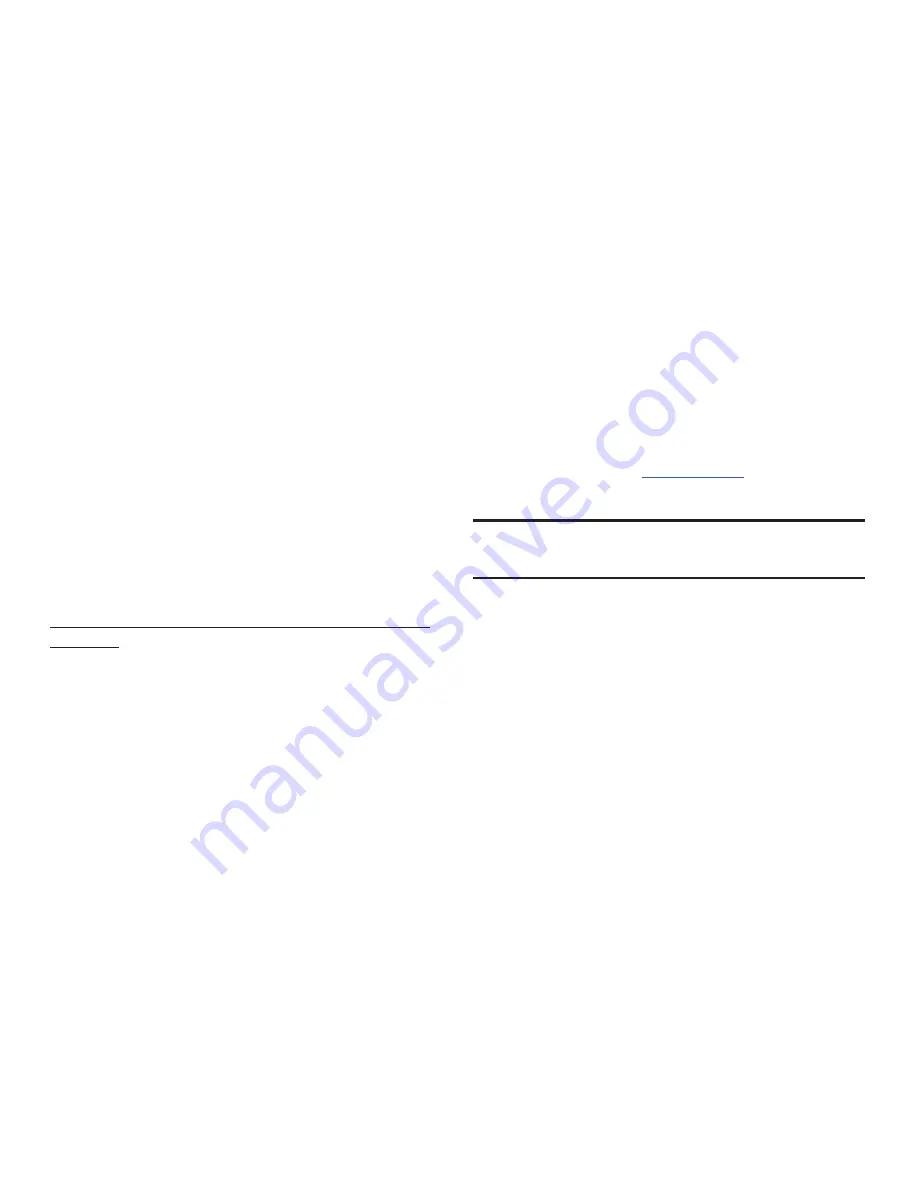
Health and Safety Information 129
Before answering calls, consider your circumstances. Let the call
go to voicemail when driving conditions require. Remember,
driving comes first, not the call!
If you consider a call necessary and appropriate, follow these
tips:
•
Use a hands-free device;
•
Secure your phone within easy reach;
•
Place calls when you are not moving;
•
Plan calls when your car will be stationary;
•
Do not engage in stressful or emotional conversations;
•
Let the person with whom you are speaking know that you are driving
and will suspend the call if necessary;
•
Do not take notes or look up phone numbers while driving;
Notice regarding legal restrictions on mounting this device in an
automobile:
Laws in some states may prohibit mounting this device on or
near the windshield of an automobile. In other states, the law
may permit mounting this device only in specific locations in the
automobile. Be sure to consult the state and local laws or
ordinances where you drive before mounting this device in an
automobile. Failure to comply with these restrictions could result
in fines, penalties, or other damages.
Never mount this device in a manner that will obstruct the
driver's clear view of the street and traffic.
Never use wireless data services such as text messaging, Web
browsing, or e-mail while operating a vehicle.
Never watch videos, such as a movie or clip, or play video games
while operating a vehicle.
For more information
, go to
http://www.ctia.org
.
Battery Use and Safety
Important!: Handle and store batteries properly to avoid injury or damage
.
Most battery issues arise from improper handling of batteries
and, particularly, from the continued use of damaged batteries.
•
Do not disassemble, crush, puncture, shred, or otherwise attempt
to change the form of your battery
. Do not put a high degree of
pressure on the battery. This can cause leakage or an internal short-
circuit, resulting in overheating.
•
Do not let the phone or battery come in contact with liquids.
Liquids can get into the phone's circuits, leading to corrosion. Even
when the phone appears to be dry and appears to operate normally,
the circuitry could slowly corrode and pose a safety hazard. If the
phone and/or battery get wet, have them checked by your service
provider or contact Samsung, even if they appear to be working
properly.
















































