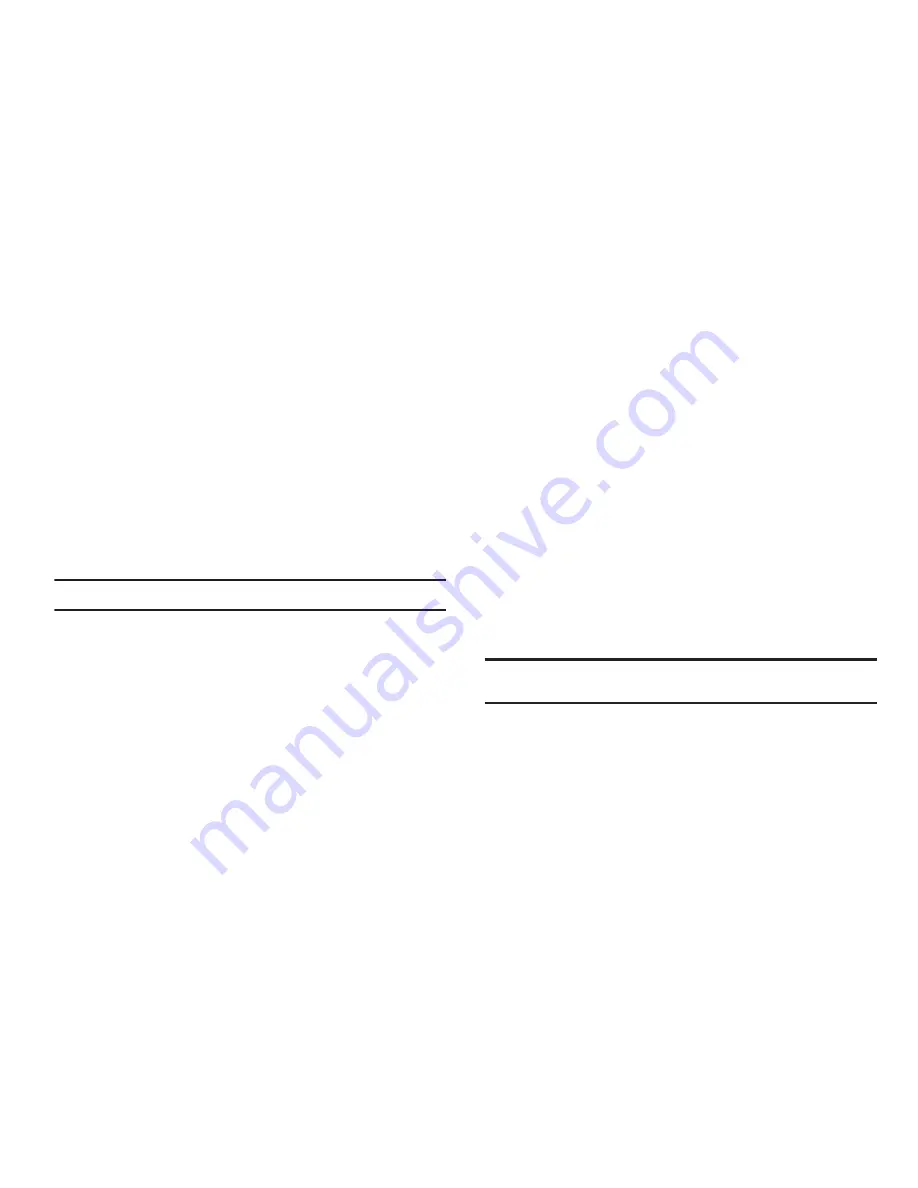
102
Turning Bluetooth On or Off
Turn your device’s Bluetooth service On or Off. For more
information about using Bluetooth to exchange information with
other Bluetooth devices, see
“Bluetooth”
on page 80.
䊳
From the
Settings
menu, touch
Wireless and network
➔
Bluetooth settings
➔
Bluetooth
to turn Bluetooth On or Off.
When On, a check appears in the checkbox.
Bluetooth settings
Use Bluetooth settings to manage Bluetooth connections, set
your device’s name, and control your device’s visibility to other
devices.
Note:
Bluetooth must be turned On to access some settings.
1.
From the
Settings
menu, touch
Wireless and network
➔
Bluetooth settings
.
2.
Touch a setting to configure Bluetooth:
• Bluetooth
: Touch to turn Bluetooth On or Off. When On, a check
appears in the checkbox.
• Device Name
: Your device’s default name appears on screen.
Touch to change the device name. Available when Bluetooth is
turned On.
• Discoverable
: Control your phone’s visibility to other devices’
Bluetooth searches. Touch to turn On or Off. Available when
Bluetooth is turned On.
• Discoverable timeout
: Choose how long your phone is to be visible
to other devices (2 Minutes, 5 Minutes, 1 Hour, Never). Available
when Discoverable is turned On.
• Scan devices
: Touch to scan for nearby discoverable devices. After
searching, touch a device to pair with it. For more information, see
see
“Pairing with a Bluetooth Device”
on page 81.
Airplane mode
Activating Airplane Mode disables all of your phone’s wireless
functions, preventing you from making or receive calls (other
than Emergency Calls, see
“Dialing Emergency Numbers”
on
page 31) or messages. While in Airplane Mode, you can use
other features of your phone, such as playing music, watching
videos, or other applications.
Tip:
While in Airplane Mode, you can activate or re-activate Wi-Fi and
Bluetooth connections.
䊳
From the
Settings
menu, touch
Wireless and network
➔
Airplane mode
to activate or deactivate airplane mode.
When activated, a check appears in the checkbox.






























