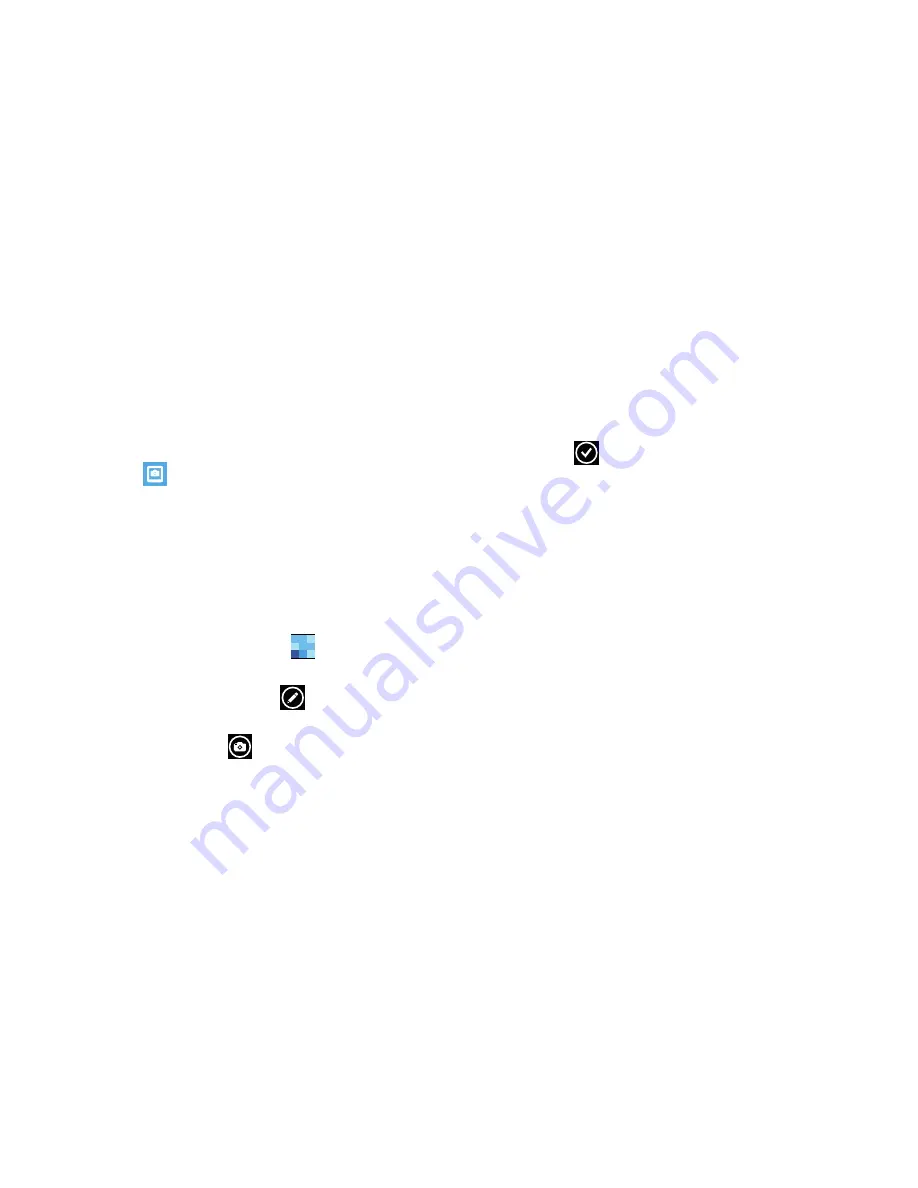
80
Accessing Photos and Videos
When you take a photo or record a video, the file is saved in
the Photos folder. You can view your photos and videos
immediately or view them anytime in the
camera roll
folder.
1.
From the
Home
screen, sweep the screen left to display
the App List.
2.
Touch
Photos
➔
camera roll
,
albums, date
,
people
,
or
favorites
.
For more information, refer to
“Photos”
on page 87.
Assigning an Image To a Contact
The Camera is also used to create an image that can be
assigned to the profile of one of your contacts or to your
Me profile.
1.
From the
Home
screen, touch
People
.
2.
Touch the contact that you want to edit.
3.
At the
profile
screen, touch
edit
at the bottom of
the screen.
4.
Touch
add photo
➔
camera
.
5.
Take a photo and touch
accept
or
retake
.
6.
Crop the photo by touching each side of the photo and
swiping inward or outward to zoom in or out within the
crop area. Touch and slide the photo to move it within
the crop area.
7.
Touch
crop
to assign the cropped photo to
the contact.
For more information, refer to
“Your People Hub”
on
page 46.
Setting a Photo as Your Lock Screen Background
You can set a photo as your Lock screen background
immediately. For more information, refer to
“Changing the
Lock Screen Background”
on page 31.






























