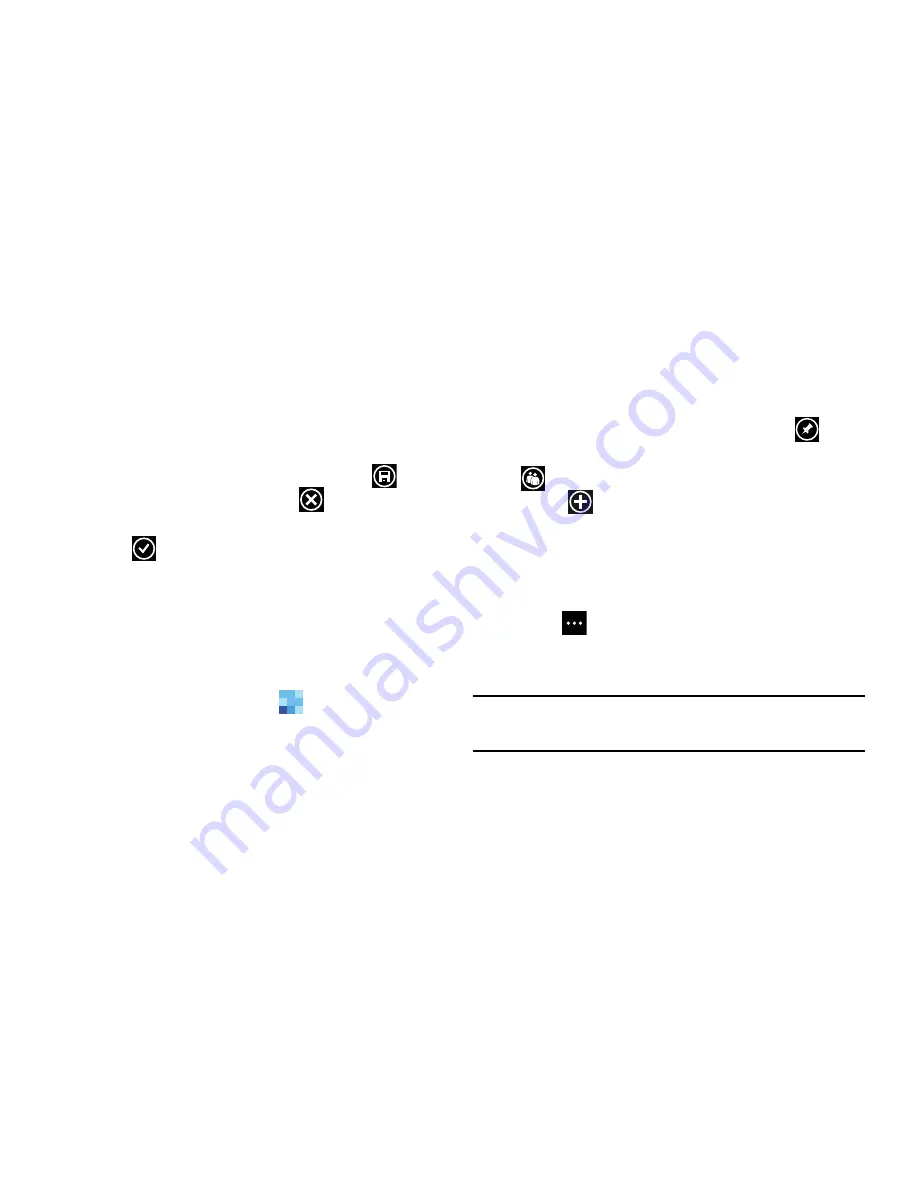
Your People Hub 57
7.
Scroll through your contacts and touch a contact to add
it to the group.
8.
Repeat Steps 6 and 7 until you have added all
group members.
9.
Touch an entry in the list of group members to change
that person’s preferred phone number or email address
or to remove the entry from the group. Touch
save
to save the edited information or
cancel
to exit
without saving the changes.
10.
Touch
done
to save the group entries.
The group screen displays the contacts that are in
the group.
Group Options
Once you have created a group, there are several options
available for editing, deleting, and so on.
1.
From the
Home
screen, touch
People
.
2.
Sweep the screen to the left or right to display the
together
screen, then scroll down and touch the group
that you want to display.
The group screen displays.
3.
Touch
text
to send a text message to all members of
the group.
4.
Touch
send email
to send an email message to all
members of the group.
5.
To pin the group to the
Home
screen, touch
pin
.
6.
To display the EDIT GROUP screen, touch
members
.
•
Touch
add
to add more members to the group.
•
Touch an entry in the list of group members to change that
person’s preferred phone number or email address or to
remove the entry from the group. For more information, refer to
“Creating a New Group”
on page 56.
7.
Touch
options
to display these options:
• rename
: Rename the group.
• delete
: Delete the group.
Note:
If you delete a group, the contacts within the group are
not deleted.
People






























