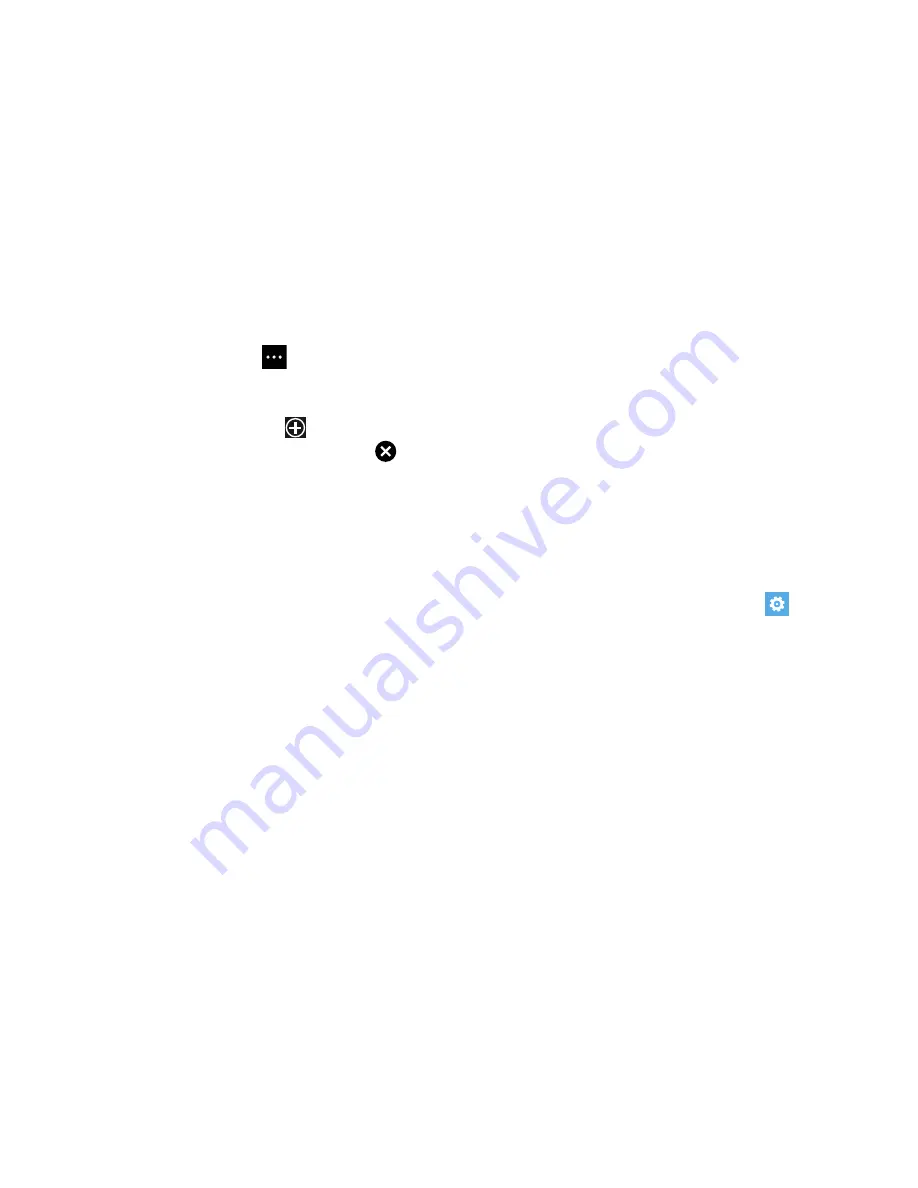
Connections 123
Browser Options
1.
From any web page, touch
to access the
following options:
• tabs
: Displays tabs, which are links to websites. Touch a tab to
display the web page. Touch
new
and enter a web page
address to create a new tab. To delete a tab, touch
on
the tab.
• recent
: Displays a list of your most recently visited websites.
• favorites
: Displays your favorites page.
• add to favorites
: Add a new favorite website.
• share page
: Allows you to share the page using Tap + Send,
Messaging, an email or other account.
• pin to start
: Allows you to place a web page shortcut on your
Home screen for easy access.
• find on page
: Allows you to search for text within the current
web page.
• settings
: Allows you to configure the Internet Explorer Settings
on your phone. For more information, refer to
“Internet
Explorer Settings”
on page 123.
Internet Explorer Settings
From this menu you can configure your internet settings to
allow cookies on the device, allow Bing to suggest web
addresses, and set whether you want the browser to display
as a mobile device or as a desktop. You can also delete all
browsing history.
Cookies are typically placed on your device when you browse
and contain both site information as well as personal
information (such as a user name and password), which can
pose a security risk if not properly managed.
If activated, the Bing search engine automatically suggests
web addresses when you perform an internet search.
1.
From the Home screen, touch
Settings
.
Under the
applications
menu, touch
Internet Explorer
.
2.
Touch the
Website preference
field and choose either
Mobile version
or
Desktop version
.
3.
Touch the
Use address bar button for
field and choose
either
favorites
,
stop/refresh
, or
tabs
.
Summary of Contents for ATIV odyssey
Page 1: ...User Guide ...






























