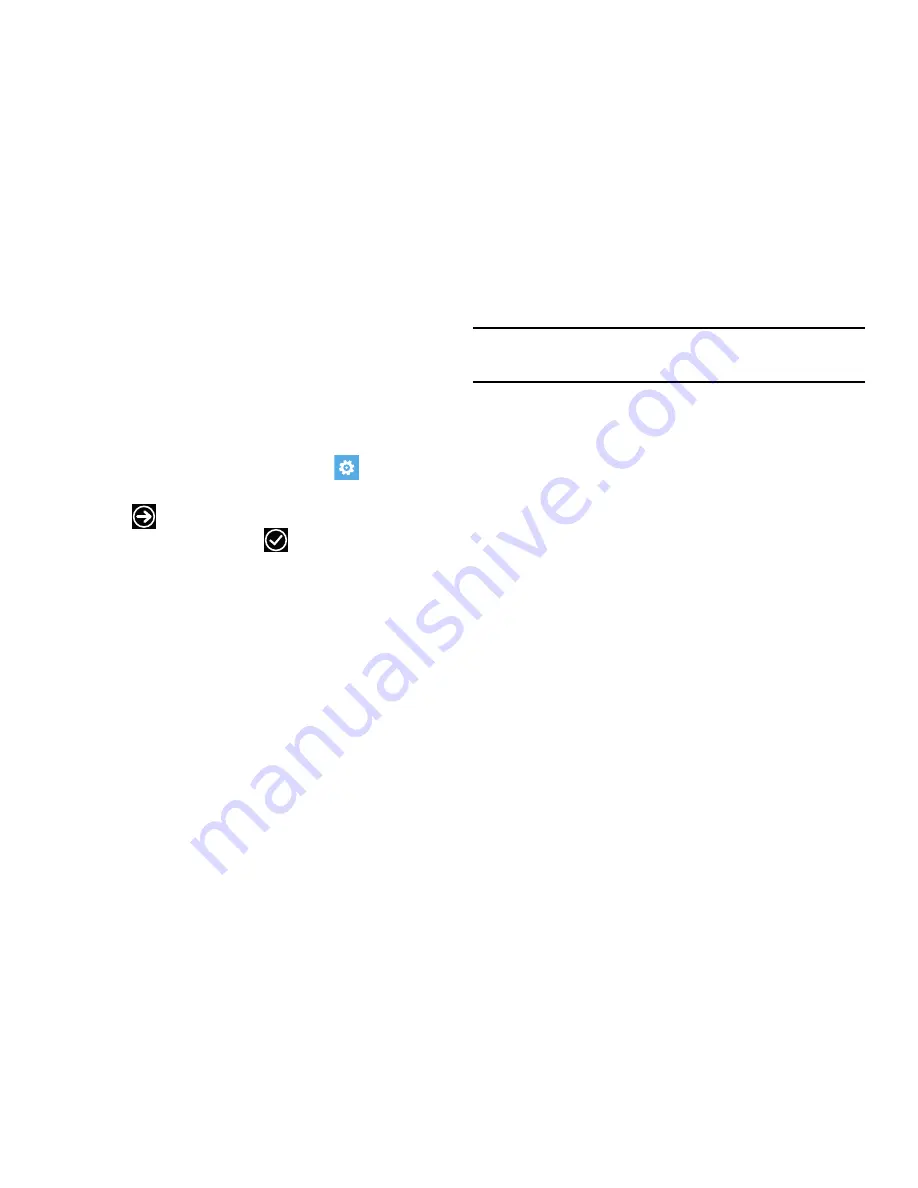
Changing Your Settings 101
Keyboard
This setting controls which languages the keyboard supports,
as well as how the keyboard interacts when typing (such as
capitalizing the first letter of a sentence, correcting
misspelled words, suggesting words when misspelled words
are detected, and more).
1.
From the Home screen, touch
Settings
.
Under the
system
menu, touch
keyboard
.
2.
Touch
add keyboards
, select one or more
languages, and touch
done
.
3.
Touch a language to configure its keyboard settings
(not all languages support all options):
•
Suggest text
•
Highlight misspelled words
•
Correct misspelled words
•
Insert a space after selecting a suggestion
•
Insert a period after double-tapping the SPACEBAR
•
Capitalize the first letter of a sentence
Note:
Some languages may require a software download to
fully support these keyboard options.
4.
Touch
advanced
for additional options:
•
Touch the
reset suggestions
field to remove all the words you
have added to your suggestion list.
•
Touch
Improve suggestions by sending information about
my keyboard usage to Microsoft
to participate in sending
keyboard touch information, which helps Microsoft improve the
keyboard on Windows Phone and to enhance or create new
user experiences. Touch
Learn more
for additional information
about this feature and other features of your Windows phone.
Summary of Contents for ATIV odyssey
Page 1: ...User Guide ...






























