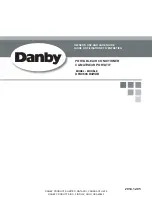Samsung Electronics
1-9
■ Initializing the user data
■ Updating with the Micro SD card
∙
To initialize the user data on a Wi-Fi Kit, press the (SW3) button inside the Wi-Fi Kit for 5 seconds. All the
indicators illuminate and the user data is deleted.
1. Create a folder named “update" in the Micro SD card. Copy the latest software image and paste it into the
folder created in the Micro SD card.
ca
rd
.
∙
Be sure to format the Micro SD card using FAT16 or FAT32 before creating the “update" folder.
2. Insert the Micro SD card into the slot of the Wi-Fi Kit.
3. Press the [Reset] button on the side of the Wi-Fi Kit.
4. The indicator (
ⓓ
) on the Wi-Fi Kit blinks every 2 seconds during update.
∙
Once the update has been successful, the indicator promptly turns on and then turns off longer.
(On: 0.2 second, Off: 2 seconds)
∙
The indicator blinks every 0.2 second when the update is completed abnormally.
5. When the update is completed normally, remove the Micro SD card and then press the [Reset] button.
6. Restarting the Wi-Fi Kit after an update failure will restore the software to the previous version.
When the update failure persists, follow the instructions below:
∙
File checking: Change the update image (file).
∙
Micro SD card checking: Replace the Micro SD card.
∙
PBA checking: Replace the network PBA.
Typ
Capacity
CAUTION
Type
Capacity
File system
Micro SD
Max 4GB
FAT16
Micro SDHC
Max 32GB
FAT32